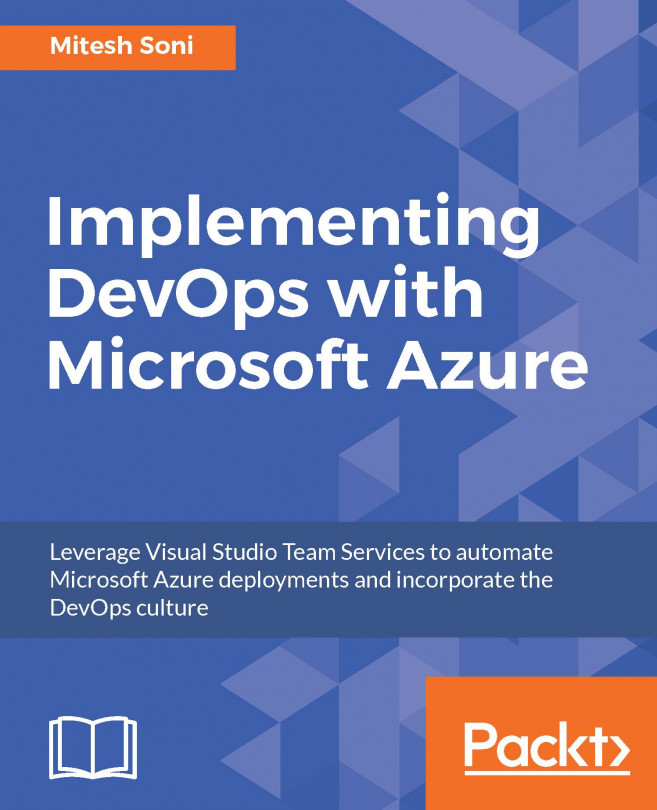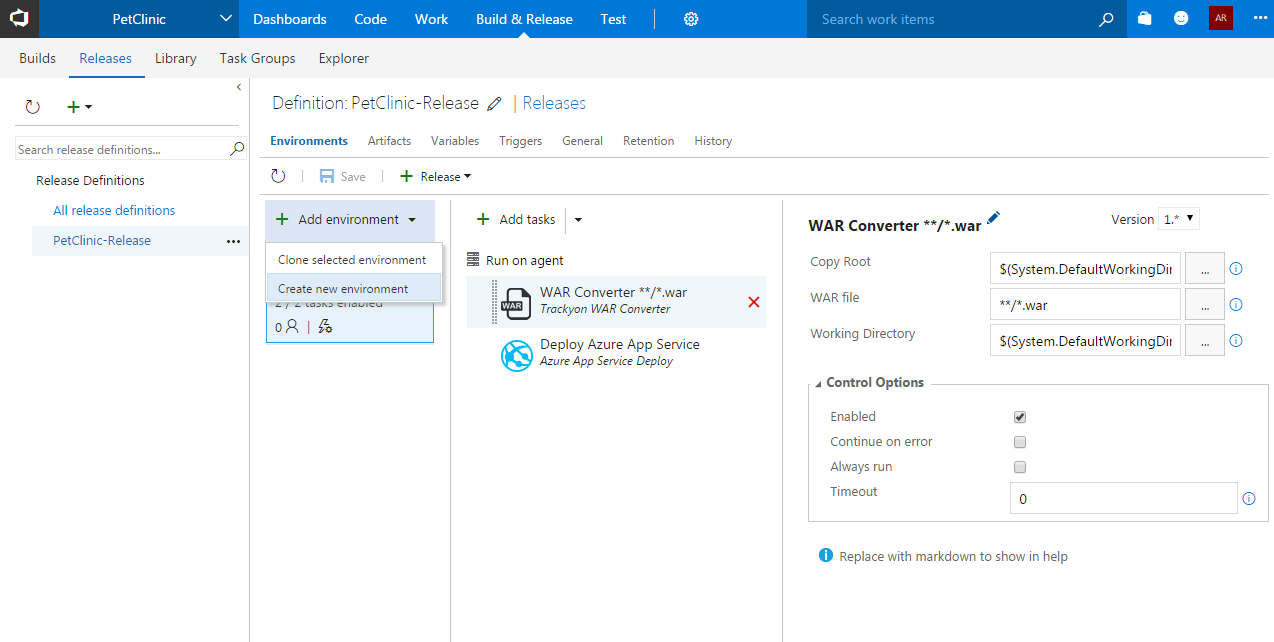It's fine to celebrate success but it is more important to heed the lessons of failure. –Bill Gates
This chapter will present how to deploy an application in Azure Web Apps and ASEs using VSTS. It also includes the security and governance aspects while deploying in different environments to ensure that only authorized persons can perform the deployment operation, and the process has to be verified.
This chapter will cover end-to-end automation visualization for deploying an application in the PaaS offering of Microsoft Azure.
- Overview of CD and continuous deployment
- Configuration of Microsoft Azure subscription
- Build and release automation
- Environment with release tasks
- Security and governance with approver setup
- End-to-end automation process execution
- Continuous feedback on release execution