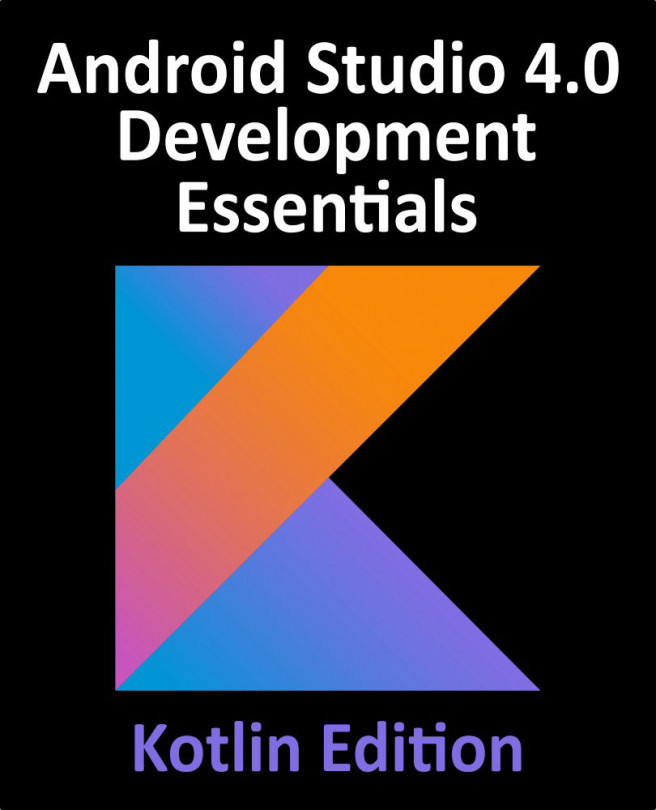47. Building Widgets with SwiftUI and WidgetKit
Introduced in iOS 14, widgets allow small amounts of app content to be displayed alongside the app icons that appear on the device home screen pages, the Today view and the macOS Notification Center. Widgets are built using SwiftUI in conjunction with the WidgetKit Framework.
The focus of this chapter is to provide a high level outline of the various components that make up a widget before exploring widget creation in practical terms in the chapters that follow.