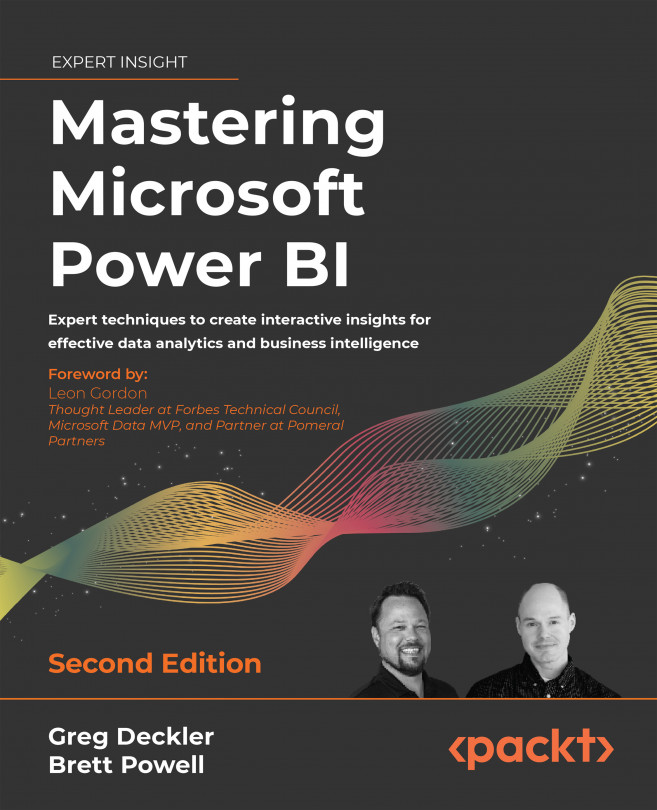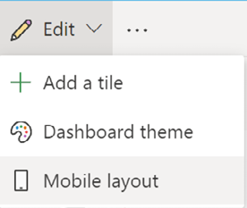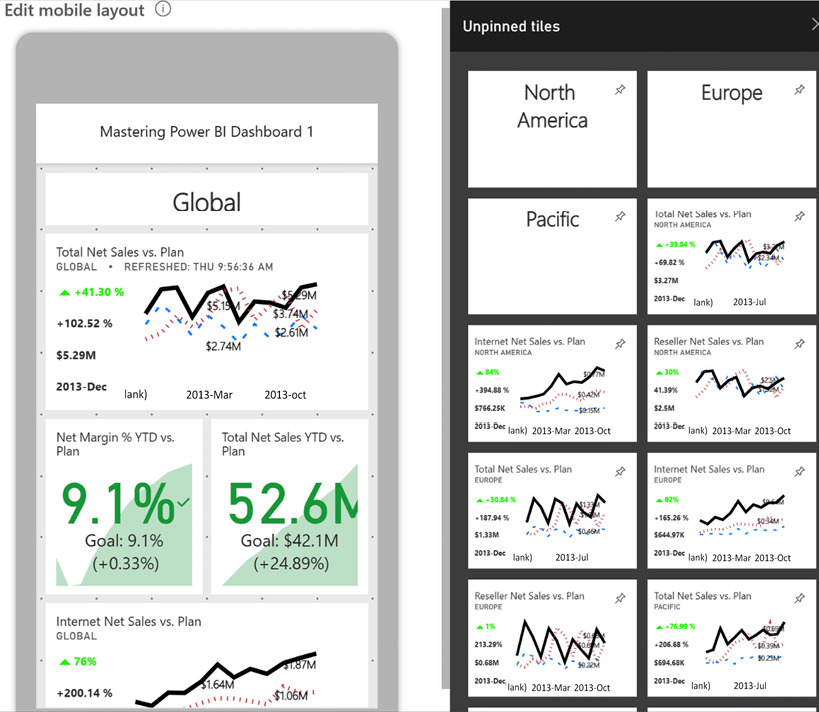Designing Dashboards
This chapter leverages the dataset and report development features and concepts from prior chapters to plan and develop Power BI dashboards and apps. Alternative dashboard architectures are described, including an organizational architecture that aligns business teams at different levels of an organization to a common set of corporate KPIs.
The design and implementation of these dashboards and apps, including layout, custom links, and mobile-optimized dashboards, are described in this chapter. Additionally, other top features and capabilities of dashboards are reviewed, including live report pages and the integration of content from other report types, including paginated reports and Microsoft Excel workbooks.
In this chapter, we will review the following topics:
- Dashboards versus reports
- Dashboard design
- Dashboard architectures
- Dashboard tiles
- Live report pages
- Mobile-optimized dashboards