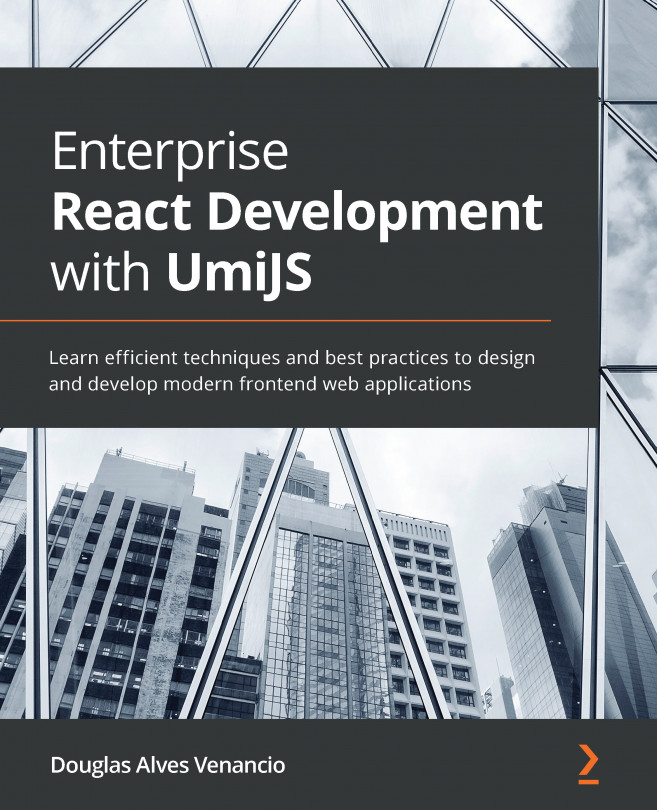Exploring the Umi CLI and adding pages
In this section, we'll explore the Umi CLI for automating tasks and use the generate command to add some pages to your project.
Umi provides a CLI with commands to build, debug, list configurations, and so on. You can use them to automate tasks. Some of these commands are already configured in the umi-app template as scripts in the package.json file: yarn start will execute umi dev, yarn build will execute umi build, and so on.
These are the main commands available:
umi dev: Compiles the application and starts a development server for debugging.umi build: Compiles the application bundle in thedistfolder.umi webpack: This shows the webpack configuration file generated by Umi.umi plugin list: Lists all Umi plugins in use.umi generate page: Creates a new page template.Important Note
For more commands, refer to the documentation available at https://umijs.org/docs/cli.
Let's add some pages using the generate page Umi CLI command. Follow these steps:
- First, delete the files under the
src/pagesfolder, then add two pages by running these commands:$ yarn umi g page /Home/index ––typescript ––less $ yarn umi g page /Login/index ––typescript ––less
These commands generate two components under the pages folder, Login and Home, with TypeScript and Less support.
- To access these pages, we need to define routes, so modify your
routes.tsfile to define the created components for new routes:
routes.ts
export default [
{
path: '/',
component: '@/pages/Login',
},
{
path: '/home',
component: '@/pages/Home',
},
];
- To check the result, start the project by running
yarn start, then navigate tohttp://localhost:8000/; you should see the login page. - Navigate to
http://localhost:8000/home; you should now see the home page.
Now that we have pages set up, we can learn more about Umi routing and navigation using umi history.