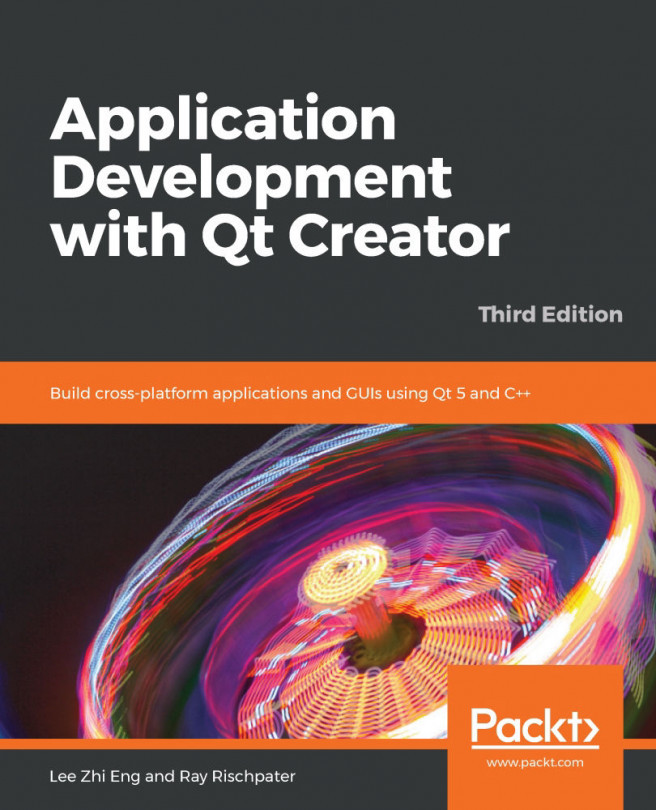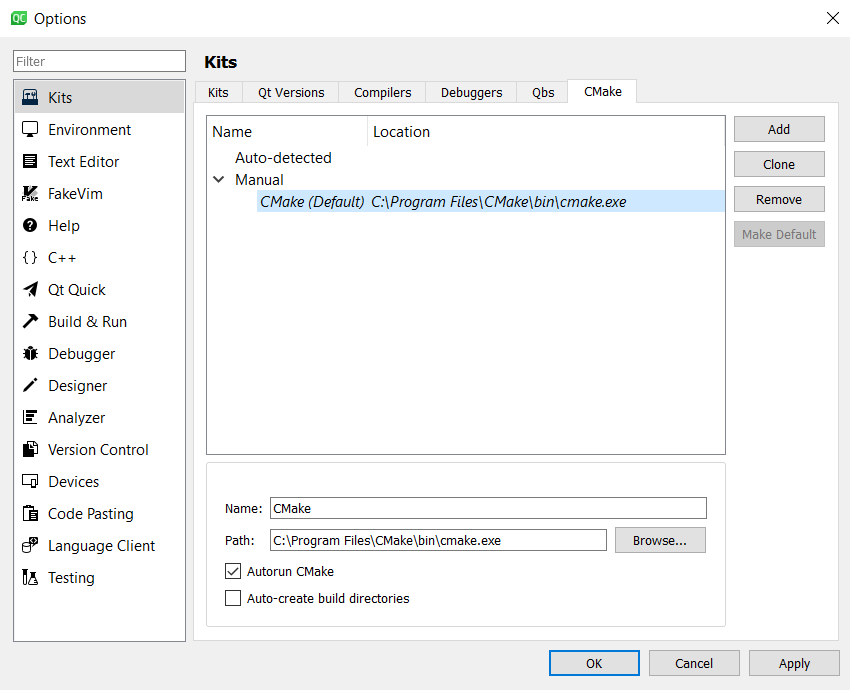In the previous chapters, we discussed what makes Qt great for software development: how to edit, compile, and debug applications; how to profile their execution and memory performance; how to localize them for different regions of the world; as well as how to make mobile applications that run on Android phones and tablets.
In this chapter, we will discuss a collection of tips and tricks that you should know about when using Qt Creator and Qt, which will have you writing software like a pro.
We will cover the following topics in this chapter:
- Writing console applications with Qt Creator
- Integration with version control systems
- Configuring the coding style and coding format options
- Applying a new theme to Qt Creator
- Setting the Qt Quick window display options
- Building projects from CMake and the command line
- Running multiple debuggers simultaneously
- Learning...