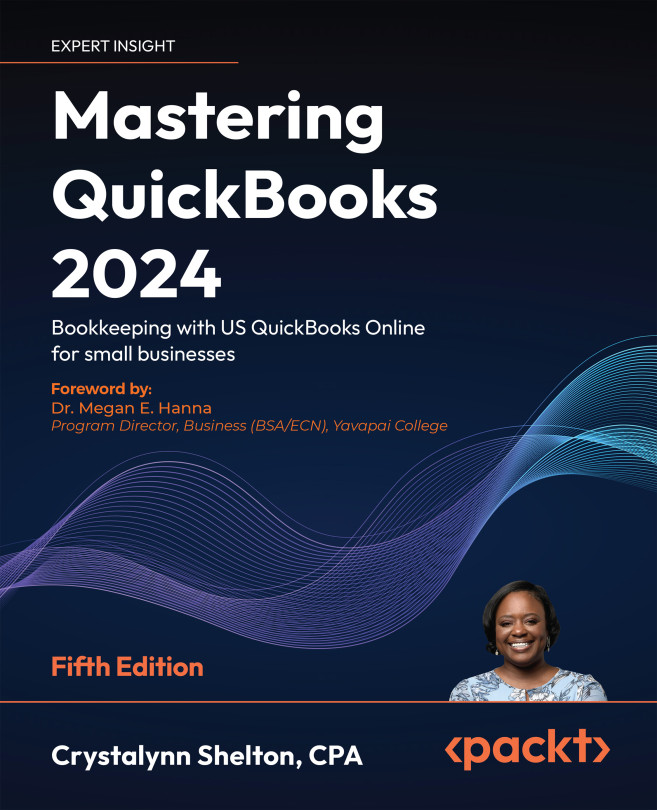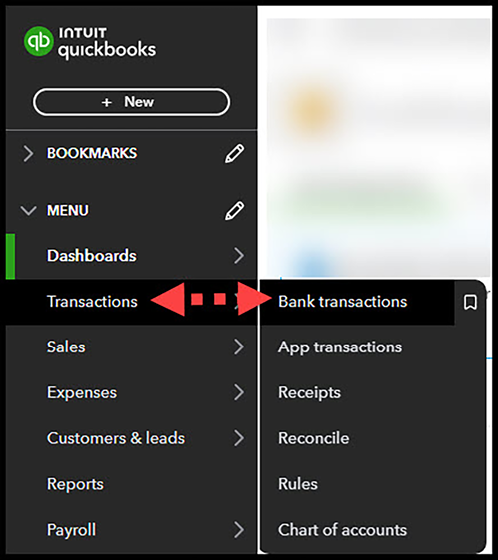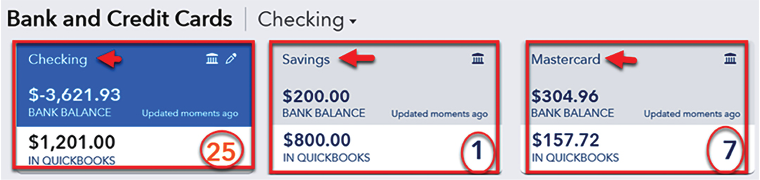Reconciling Uploaded Bank and Credit Card Transactions
In Chapter 4, Customizing QuickBooks for Your Business, we showed you how to connect bank and credit card accounts to QuickBooks Online (QBO) to reduce the amount of time you spend manually entering data. Reviewing these transactions will give you important insight into where you are spending your money. While many business owners can tell you who their top 5 customers are, they typically don’t know what their top 5 expenses are.
In this chapter, we will show you how to manage bank and credit card transactions that have been uploaded to QuickBooks. Dealing with fraudulent transactions has become a reality for many people. On more than one occasion, I received a call from my financial institution asking me to verify purchases that, for one reason or another, sent a red flag to my bank because they were “out of the norm” for me or made internationally. Reconciling your bank and credit card accounts often...