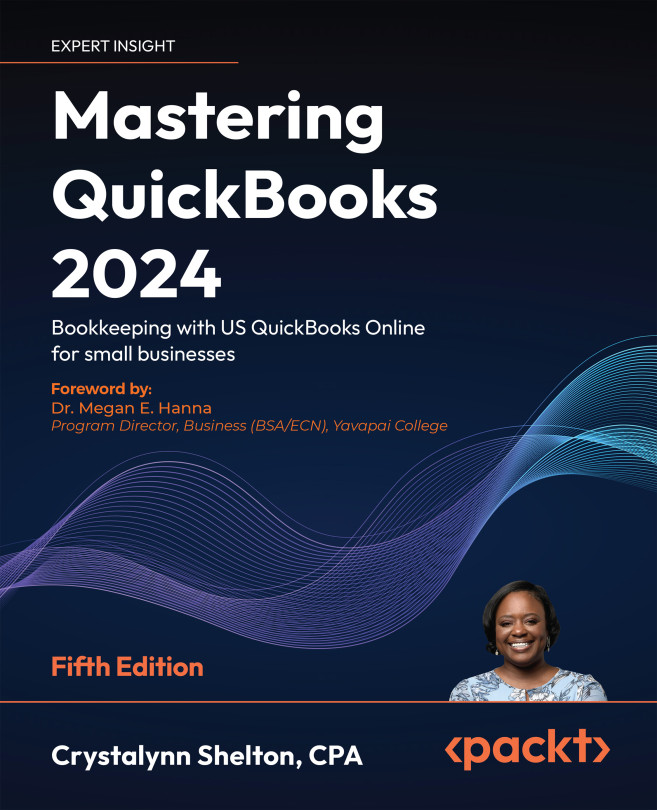Creating an invoice that includes sales tax
After completing the setup for sales tax, you are ready to create invoices and sales receipts with sales tax. In this section, we will create an invoice and show you how to include sales tax.
Perform the following steps to create an invoice with sales tax:
- From the left menu bar, click on Sales and then select Invoices, as indicated in Figure 6.10:
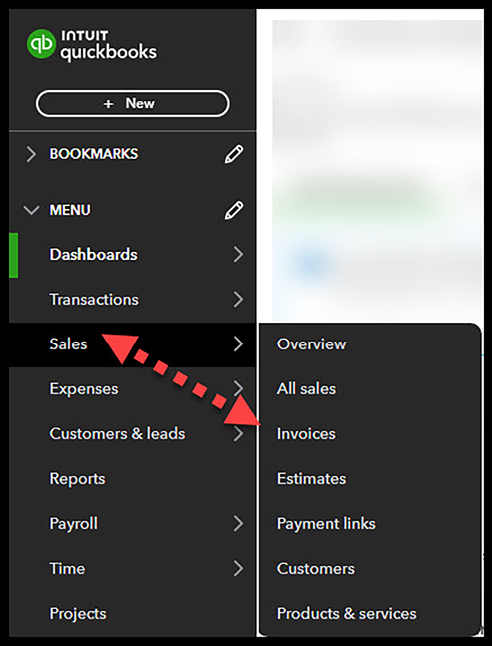
Figure 6.10: Navigating to Invoices
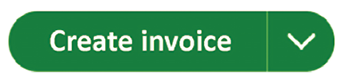
Figure 6.11: Creating an invoice
- A blank invoice template will appear. Complete the fields as follows:
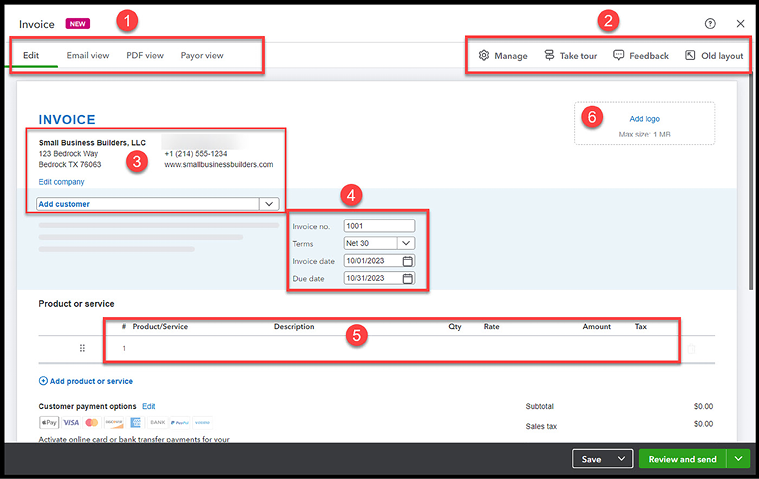
Figure 6.12: Invoice template