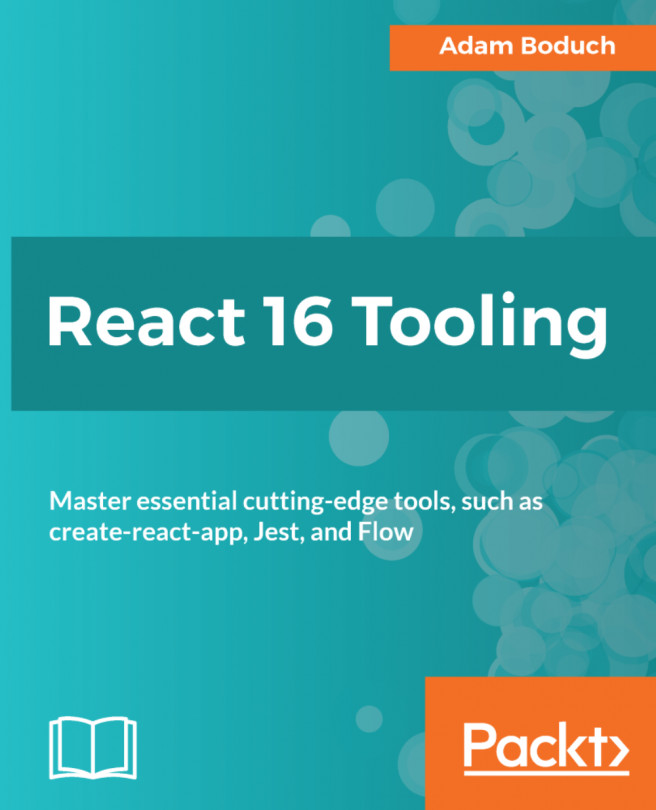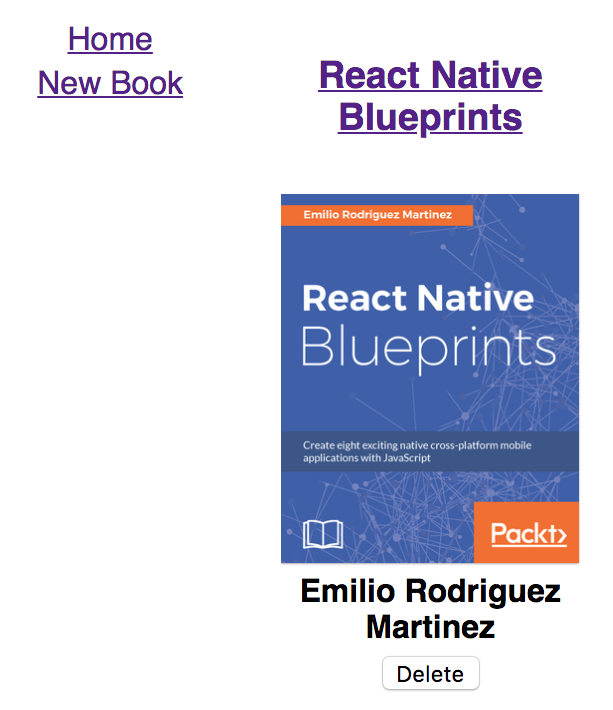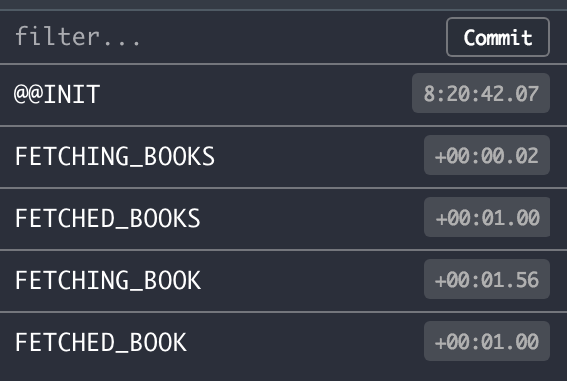Redux is the de facto library for managing state in your React applications. On their own, React applications can manage the state of their components using nothing but setState(). The challenge with this approach is that there's nothing controlling the ordering of state changes (think about asynchronous calls like HTTP requests).
The aim of this chapter isn't to introduce you to Redux—there are plenty of resources for this, including Packt books and the official Redux documentation. So, if you're new to Redux, you might want to spend 30 minutes familiarizing yourself with the basics of Redux before continuing here. The focus of this chapter is the tooling that you can enable within your web browser. I think that a significant portion of the value of Redux comes from the Redux DevTools browser extension.
In this chapter, you'll learn:
- How to build a basic Redux app (without going into depth on Redux concepts)
- Installing the Redux DevTools...