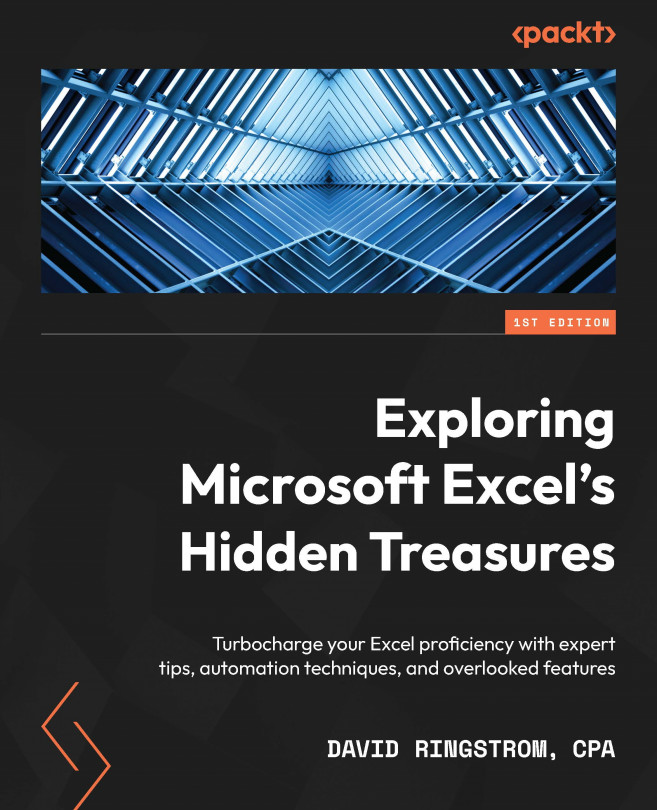Managing rules
Nothing about Conditional Formatting is set in stone, so you can always make changes as needed. I’ll discuss a few ways that you can manage existing rules in this section and provide even more options in the upcoming Troubleshooting conditional formatting section. In this section, I’ll show you how to change the color applied to a rule and adjust the range of cells that Conditional Formatting is applied to. I’ll also show you how to create a legend that can document the color scheme in use, and then we’ll look at how to remove rules from a range of cells all the way through an entire worksheet.
Editing existing rules
Sometimes, you may decide that you want to change a color that a Conditional Formatting rule applies. Let’s change Fill Color for the first rule that we created at the start of this chapter:
- Activate the Greater Than-Less Than-Between worksheet, and then click on cell D3.
- Choose Home | Conditional Formatting...