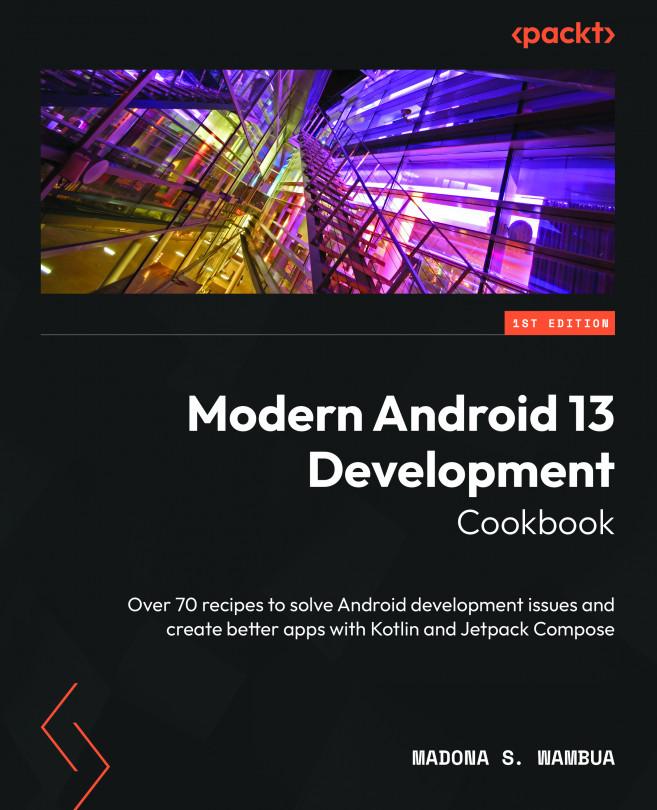Getting Started with Modern Android Development Skills
The Android Operating System (OS) is one of the most favored platforms for mobile devices, with many users worldwide. The OS is used in cars and wearables such as smart watches, TVs, and phones, which makes the market quite wide for Android developers. Hence, there is a need for new developers to learn how to build Android applications utilizing new Modern Android Development (MAD) skills.
Android has come a long way since being launched in 2008 and used in the first Integrated Development Environments (IDEs), Eclipse and NetBeans. Today, Android Studio is the recommended IDE for Android development and, unlike before, when Java was the preferred language, Kotlin is now the language of choice.
Android Studio includes support for Kotlin, Java, C++, and other programming languages, making this IDE suitable for developers with different skill sets.
Hence, by the end of this chapter, following the recipes, you will have Android...