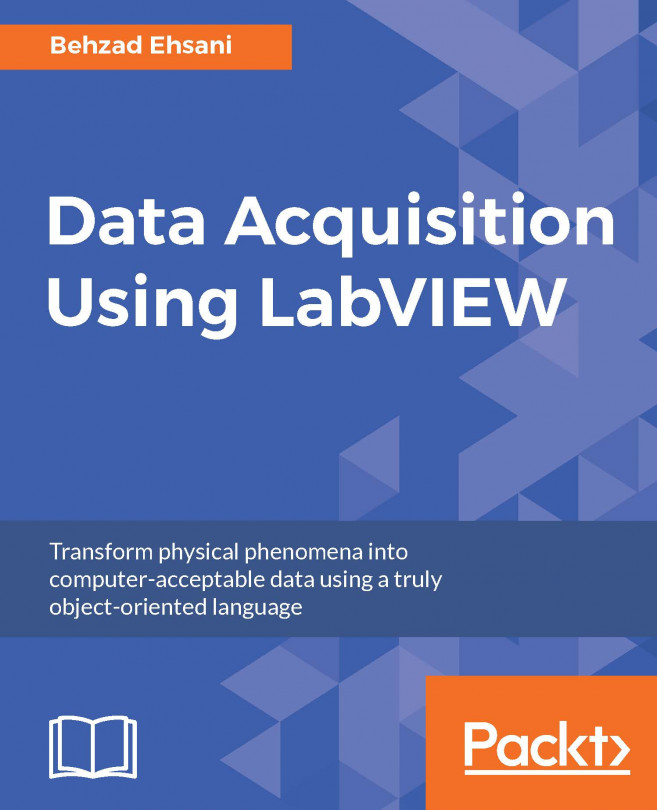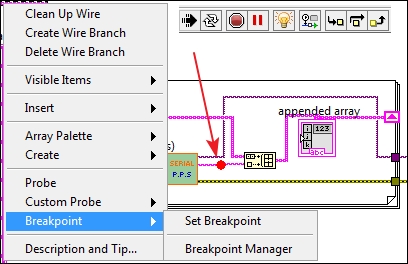Even if you are a very experienced programmer and a seasoned engineer, chances are that you will make mistakes while coding and will need help to resolve all occurring warnings and errors to complete your program. We all know that one may open a text editor and write some code and have a running operating system compile the code. But serious collaborative programming requires a professional IDE. Visual Studio (as an example) jumps to my mind as I write these lines. It seems every day a new language appears in the industry and along with it a new development environment.
As a comparison, LabVIEW has gone one step beyond others since its inception, which is its ability to communicate seamlessly with hardware. LabVIEW has a very comprehensive and reliable IDE that is very intelligent such that the intelligence built in LabVIEW may be mistaken as "anybody can program in LabVIEW", it is "trivial" such that they do not need to go through formal training to use it...