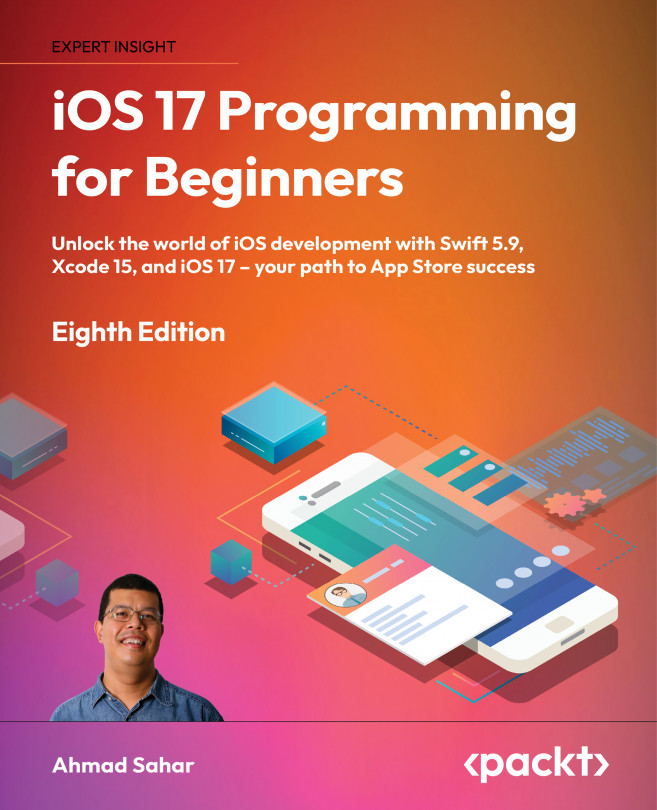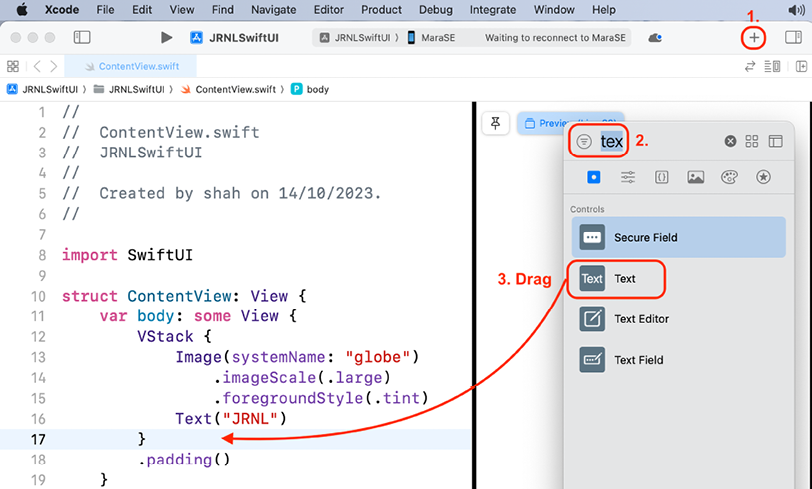Getting Started with SwiftUI
In previous chapters, you created the user interface (UI) for the JRNL app using storyboards. The process involved dragging objects representing views to a storyboard, creating outlets in view controller files, and connecting the two together.
This chapter will focus on SwiftUI, an easy and innovative way to create apps across all Apple platforms. Instead of specifying the user interface using storyboards, SwiftUI uses a declarative Swift syntax, and works with new Xcode design tools to keep your code and design in sync. Features such as Dynamic Type, dark mode, localization, and accessibility are automatically supported.
In this chapter, you will build a simplified version of the JRNL app using SwiftUI. This app will contain just the Journal List and Journal Entry Detail screens. Since writing apps with SwiftUI is very different from what you have already done, you will not be modifying the JRNL project you have been working on thus far. You will...