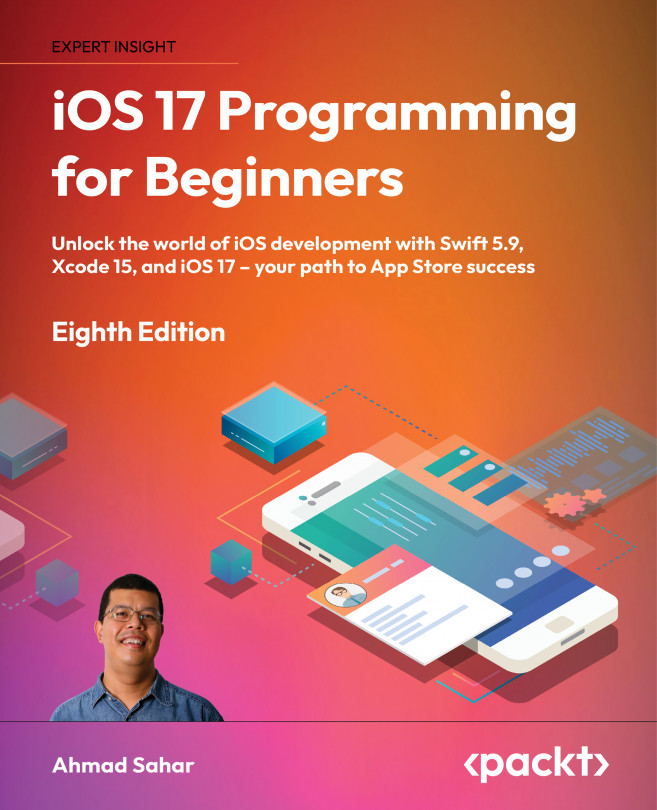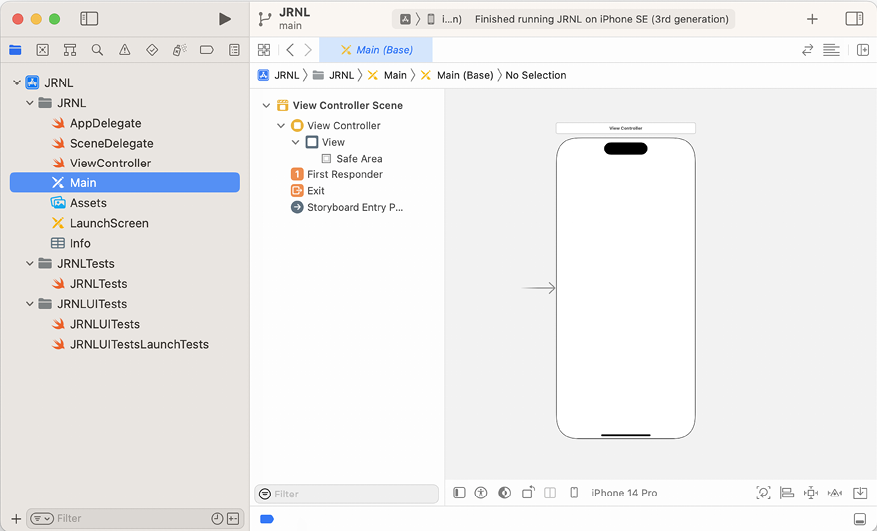Setting Up the User Interface
In Part 1 of this book, you studied the Swift language and how it works. Now that you have a good working knowledge of the language, you can learn how to develop an iOS application. In this part, you will build the user interface (UI) of a journal app, JRNL. You will use Xcode’s Interface Builder for this, and coding will be kept to a minimum.
You’ll start this chapter by learning useful terms used in iOS app development, which are used extensively throughout this book. Next, you will take a tour of the screens used in the JRNL app and learn how the user would use the app. Finally, you will begin recreating the app’s UI with Interface Builder, starting with the tab bar, which allows the user to select between the Journal List and Map screens. You’ll add navigation bars to the top of both screens and configure the tab bar buttons.
By the end of this chapter, you’ll have learned common terms used in iOS app development...