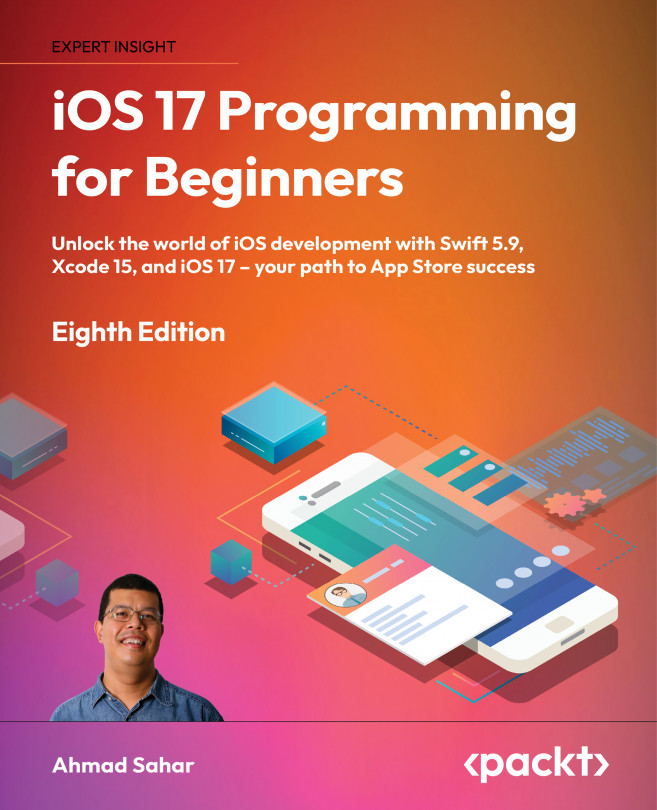Presenting a view modally
The navigation bar for the Journal List screen can be configured to display a title and buttons. You have already configured the title in Chapter 10, Setting Up the User Interface. Now you will add and configure a bar button item to the navigation bar. When tapped, this button will display a view representing the Add New Journal Entry screen. This view will be from a new view controller scene embedded in a navigation controller, which you will add to the project. The view will be presented modally, which means you won’t be able to do anything else until it is dismissed.
To dismiss it, you’ll add a Cancel button to the view’s navigation bar. You’ll also add a Save button, but you’ll only implement its functionality in Chapter 16, Passing Data between View Controllers. Let’s start by adding a bar button item from the library to the navigation bar in the next section.