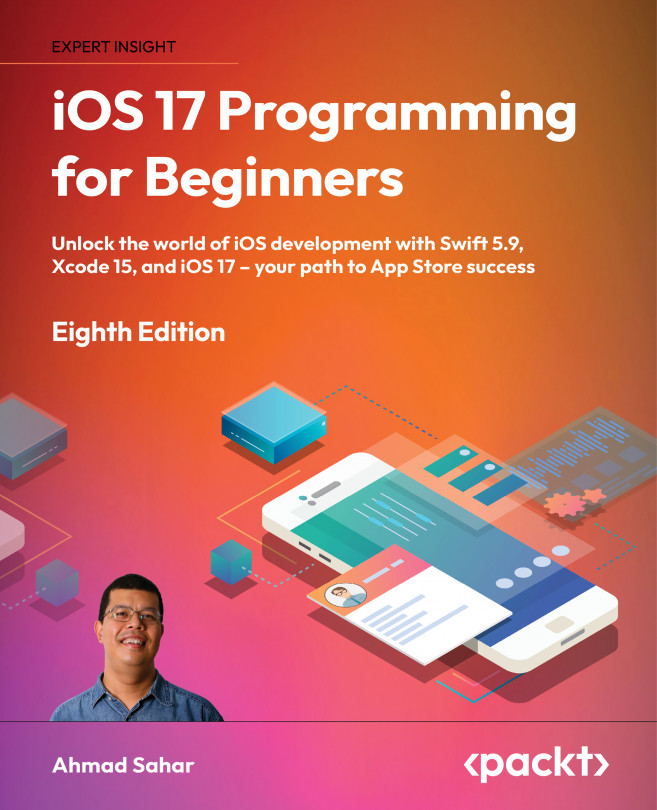Creating a class to represent a journal entry
To create a model object that can represent a journal entry in your app, you will add a new file to your project, JournalEntry.swift, and declare a JournalEntry class that has the required properties for a journal entry. Follow these steps:
- In the Project navigator, right-click on the
JournalListViewControllerfile and select New Group from Selection:
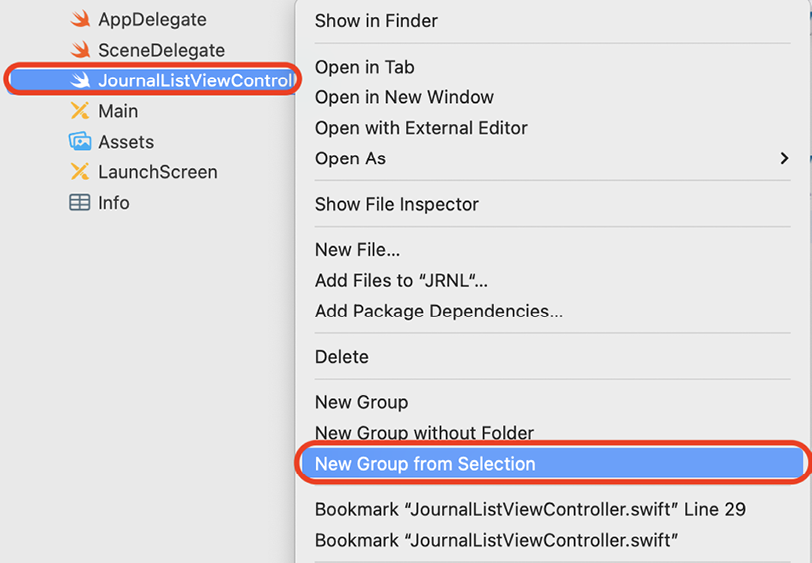
Figure 15.3: Pop-up menu with New Group from Selection selected
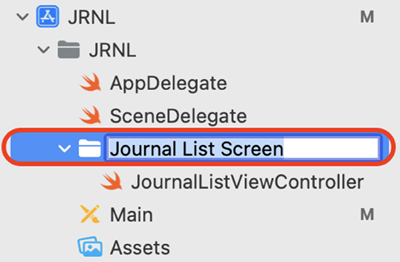
Figure 15.4: Project navigator showing the Journal List Screen group
- Right-click the Journal List Screen group and choose New Group:
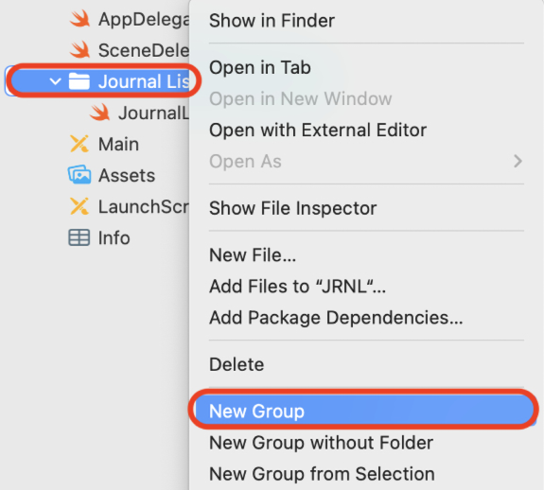
Figure 15.5: Pop-up menu with New Group selected
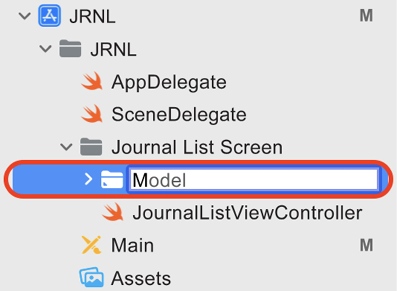
Figure 15.6: Project navigator showing the Model group