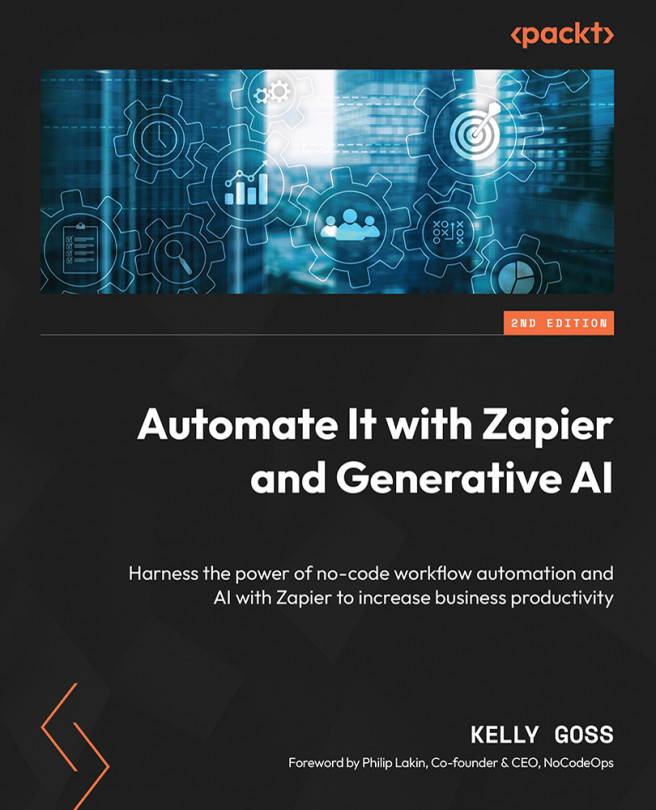You're reading from Automate It with Zapier and Generative AI - Second Edition
Chapter 2 – Preparing to Automate Your Processes
Chapter 3 – Building Your First Automated Workflow (Zap)
- By authenticating the connection with your Google credentials, username, and password, or by adding an app domain or subdomain URL with an API key and token.
- Choosing from a set of values from a drop-down list, adding static text, or inserting dynamic data values from previous steps.
- Date/time, number (integer), Boolean (true/false), file, and decimal.
Chapter 4 – Managing Your Zaps
- Two ways that you can keep your Zapier account organized are presented here:
- Labeling your Zaps adequately with trigger and action descriptions, unique identifiers, and preceding with numbers, letters, and Roman numerals
- Organizing your Zaps into folders and sub-folders
- You can add more details about a Zap or any important notes in the Description section in the Zap Settings area.
- Zaps that contain Paths by Zapier or Looping by Zapier built-in apps cannot be shared with external accounts.
Chapter 5 – Troubleshooting and Handling Zap Errors
- Zapier Manager and App Status by Zapier are two Zapier built-in apps that can help you to manage error and maintenance alerts in your Zapier account.
- Email notification alerts, the Zap history module, and the Zapier Status page are three native features that will help you to troubleshoot errors.
- You can get help while troubleshooting by checking the app-specific help in app profiles, utilizing the Zapier help center, asking for help in the Zapier community, reaching out to Zapier customer support, hiring a Zapier Certified Expert, and getting help through workshops and privately hosted communities such as those provided by Solvaa Automation Academy.
Chapter 6 – Creating Multi-Step Zaps and Using Built-In Apps
- You can add up to 99 action steps to a Zap.
- It is useful to be able to reorder steps in your Zaps when you have made a mistake with the positioning of a step and you want to move it to another location.
- Filter by Zapier and Paths by Zapier allow you to use conditional logic in your Zaps. Use Paths by Zapier if you want to use conditional branching logic for your Zaps.
- The Formatter by Zapier built-in app allows you to manipulate text, dates/times, and numbers, as well as customize line items, use lookup tables and picklists, and import
.csvfiles.
Chapter 7 – Getting Started with Built-In Apps
- Filters and paths only count toward your monthly task usage when the data passes successfully, thus allowing the workflow to move on to the next action step in the Zap.
- You must be subscribed to a Professional plan or higher to use Paths by Zapier.
- A delayed task can be held for a maximum of 31 days.
- You can use Schedule by Zapier with the Every Day action event to schedule a Zap to run every day at 10 A.M.
Chapter 8 – Built-In Communication Apps
- You can set up multiple SMS by Zapier accounts to send text messages to a single number each. You must have access to this number to validate it for use. You would not be able to send text messages to a group of numbers that you are not able to validate.
- Yes, you can send text messages with more than 153 characters using SMS by Zapier. However, they will be truncated.
- Yes, both email built-in apps recognize HTML, which allows you to customize text in the email body.
Chapter 9 – Exploring Built-In Apps for Extracting and Compiling Data
- Email Parser by Zapier requires some degree of teaching to help it understand what data you require extracted. This is especially the case if the data is not always presented in the same format. It is recommended that you indicate whether the extracted data is correct or incorrect, and remap accordingly.
- Yes, you can create your own RSS feed using the Create Item in Feed action event.
- You must create a Zap with the Digest by Zapier Release Digest action event for a step with the Manual (pair with separate “Release Digest” Zap) frequency option to work.
Chapter 10 – Other Useful Built-In Apps by Zapier
- The Zapier Chrome extension built-in app allows you to initiate your Zaps so that they trigger from any page on the internet when using a Google Chrome browser with the Zapier Google Chrome extension.
- You can use URL Shortener by Zapier to create shortened URL links that you can use in your automated workflows.
- You can sign up to MadKudu.com and use the MadKudu-Zapier integration to perform a higher amount of searches than offered with the free Lead Score by Zapier built-in app.
Chapter 11 – Advanced Built-In Apps by Zapier
Chapter 12 – Managing Your Zapier Account with Built-In Apps
- The Zapier Manager built-in app’s Zap Turned Off trigger event and the Turn Zap On/Off action event would be best to use in this scenario. You could also add an additional step so that you’re alerted with a Slack direct message, SMS, or email.
- If you want to monitor your Zapier account, you can use two Zapier Manager trigger events to kick off your Zaps – Task Usage Limit Reached and New Invoice.
Chapter 13 – Newly Released Apps and Features
Chapter 14 – Formatting Date and Time
- You can use the
{{zap_meta_human_now}}script in fields in your Zap to create a timestamp based on the date and time that your Zap triggered. - Yes – in date/time fields, you can use field modifiers to adjust the dates and times in your Zaps. For example, you can use +1d to add 1 day.
- You can add or subtract time, compare two date/time values, and change the format of a date/ time value using the Formatter by Zapier built-in app.
Chapter 15 – Formatting Numbers
- Yes, the Formatter by Zapier built-in app allows you to convert phone numbers from a range of countries using the country ISO codes into several different formats
- Using the Formatter by Zapier built-in app, the Numbers action event, and the Perform Math Operation transform option, you can add, subtract, multiply, and divide multiple numbers or make one number negative.
Chapter 16 – Text Formatting Functions in Zapier – Part 1
- The Capitalize transform option of the Text action event in the Formatter by Zapier built-in app allows you to automate changing the first letter of every word in a string of text into a capital letter.
- The Length transform option of the Formatter by Zapier Text action event would be the best function to use to count the number of characters in a string of text.
Chapter 17 – Text Formatting Functions in Zapier – Part 2
- You could use the Split transform option in the Text action event of Formatter by Zapier to separate a string of text so that each word is presented as an individual value.
- The Truncate transform option can be used to reduce the character length of a block of text. This might be useful if you want to use it as a summary with ellipses appended or if you want to shorten the length because you have restrictions on the number of characters.
Chapter 18 – Zapier’s Utilities Functions
Chapter 19 – AI and Automation
- There are multiple AI-powered Zapier built-in apps and features. A few examples are AI-powered Formatter by Zapier steps, AI-powered Code by Zapier steps, and AI-powered troubleshooting.
- OpenAI is the maker of the GPT, DALL-E, and Whisper models, and is known by most users for the ChatGPT chatbot.
- Zapier currently integrates with over 60 AI-based apps, including ChatGPT and OpenAI.
Chapter 20 – Automating Your Marketing Processes
- There are many different marketing processes that can be automated with Zapier. If you use one or more cloud-based marketing applications that integrate with Zapier, you will be able to automate processes that involve these applications. A few examples are as follows:
- Online presence processes
- Social media marketing processes
- Social media scheduling processes
- Ad processes
- Email marketing and marketing automation processes
- New Facebook Pages photo uploads should be smaller than 4 MB and saved as either
.jpg,.png,.gif,.tiff, HEIF, or WebP files.
Chapter 21 – Automating Your Sales Processes
- There are many different sales processes that can be automated with Zapier. If you use one or more cloud-based sales applications that integrate with Zapier, you will be able to automate processes that involve these applications. A few examples are as follows:
- Data collection processes with forms
- Appointment booking and scheduling processes
- Lead management processes
- Contract, proposal, and digital signature collection processes
- E-commerce processes
- There are many scheduling apps that integrate with Zapier, which you can find details of at https://zapier.com/apps/categories/scheduling. Using scheduling apps that integrate with Zapier will allow you to automate this part of your sales process.
Chapter 22 – Automating Your Operations Processes
- There are many different operations processes that can be automated with Zapier. If you use one or more cloud-based sales applications that integrate with Zapier, you will be able to automate processes that involve these applications. A few examples are as follows:
- Task and project management processes
- Document storage processes
- Communication processes
- Word document and spreadsheet processes
- In Google Docs action steps, always use the ID of the file or folder when mapping dynamic data from previous steps or entering text into the Document Name or Folder fields, respectively, rather than the name.
Chapter 23 – Automating Your Finance and Reporting Processes
- There are many different finance processes that can be automated with Zapier. If you use one or more cloud-based sales applications that integrate with Zapier, you will be able to automate processes that involve these applications. Two examples are as follows:
- Invoice management and accounting workflows
- Payment processing workflows
- There are many different reporting processes that can be automated with Zapier. If you use one or more cloud-based sales applications that integrate with Zapier, you will be able to automate processes that involve these applications. A few examples are as follows:
- Spreadsheet reporting workflows
- Website analytics workflows
- Business intelligence and dashboard workflows
Chapter 24 – Tips, Tricks, and Best Practices to Enhance Your Productivity
- Begin by learning the basics with Zapier and then documenting and simplifying processes, as well as establishing whether you are using the right applications for your business. Starting with these two best practices will set you up for success.
- If you feel the triggers, actions, and searches presented by the standard Zapier integration with the app you are using are limited, you can explore the API documentation and use Webhooks, as well as make HTTP requests using Webhooks by Zapier or Code by Zapier if possible. You can also ask Zapier Support or the SaaS provider to further develop the Zapier integration.
The rest of the chapter is locked
You have been reading a chapter from
Automate It with Zapier and Generative AI - Second EditionPublished in: Aug 2023Publisher: PacktISBN-13: 9781803239842
 © 2023 Packt Publishing Limited All Rights Reserved
© 2023 Packt Publishing Limited All Rights ReservedRegister for a free Packt account to unlock a world of extra content!
A free Packt account unlocks extra newsletters, articles, discounted offers, and much more. Start advancing your knowledge today.
undefined
Unlock this book and the full library FREE for 7 days
Get unlimited access to 7000+ expert-authored eBooks and videos courses covering every tech area you can think of
Renews at €14.99/month. Cancel anytime