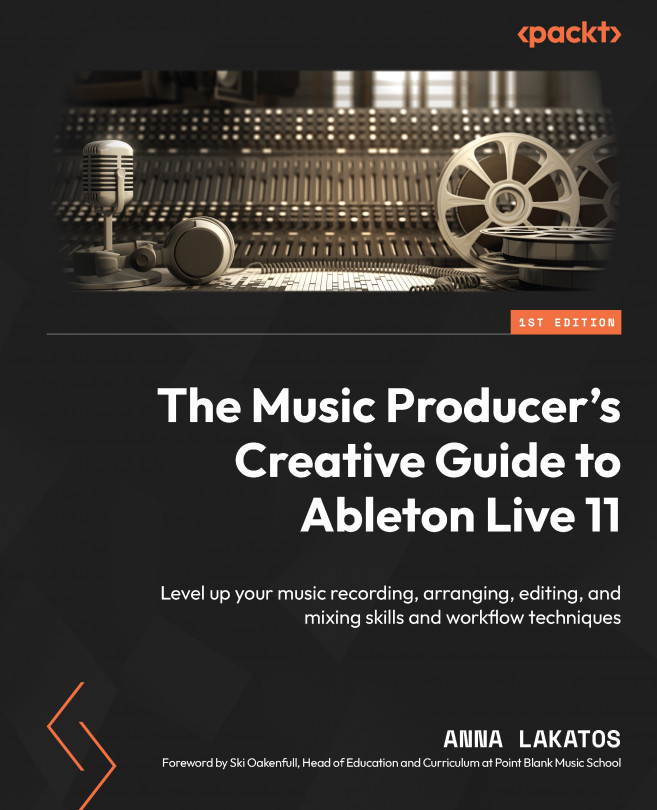Setting up Live for recording
Let’s head to where we need to start:
- After opening Live, navigate to Live | Preferences (Options | Preferences on Windows)or use the Cmd + , (Ctrl + , for Windows) shortcut.
- Choose the Audio tab:
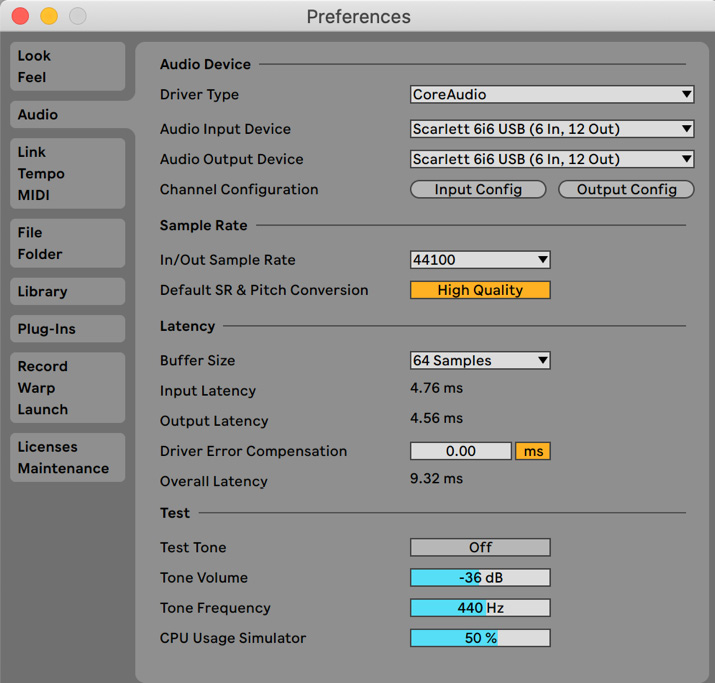
Figure 2.1 – The Audio tab in Preferences
Now, you should see the audio preferences (see Figure 2.1):
- For Audio Input Device, you should choose where your microphone is connected to.
This could be your audio interface where you plugged your microphone in with an XLR cable, or if you are recording an instrument, then your quarter-inch jack cable.
If you are using a USB microphone, that will also show up here. Alternatively, if you don’t have a microphone, you can use your computer’s built-in microphone.
- For Output Device, you should choose where your headphones are connected to – again, this could be your audio interface or your computer’s built-in...