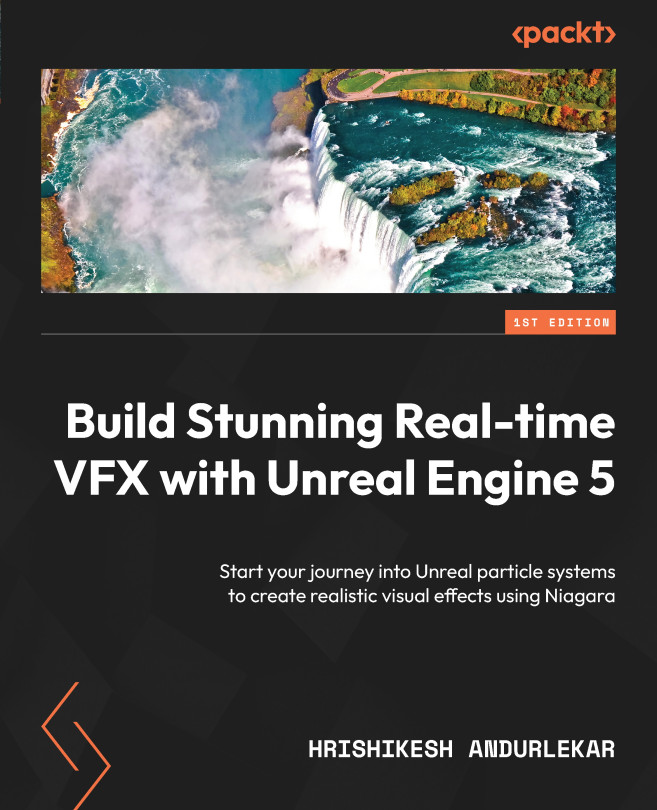Debugging Workflow in Niagara
Niagara particle systems are essentially abstracted pieces of code controlling the behavior and rendering of particle systems. Code has a nasty habit of having bugs in it and we end up spending a lot of time trying to debug that code. In this chapter, we will explore the process of debugging in Niagara.
We will familiarize ourselves with the Debugger panel, which has tools to sift through the particle system data. Then, we will look at data visualization tools that overlay debug data on our systems. We will check some performance profiling features and finally, we will learn a few important console commands to add to our debugging toolset.
This is what we’ll be covering in the chapter:
- Exploring the Niagara Debugger panel
- Debug Drawing
- Performance profiling
- Debug console commands