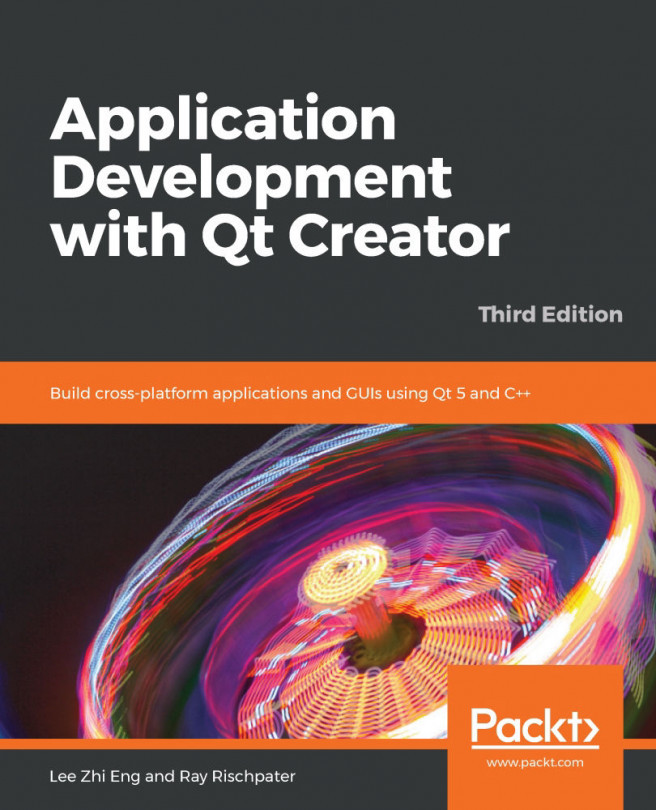Qt has a long history in cross-platform GUI development. With controls for all aspects of GUI design that closely mimic the native platform's controls (or, in many cases, wrap the native platform's controls), it's a versatile choice for any cross-platform development project. For many people, the best way to get started with Qt Widgets is to fool around in Qt Creator's Designer pane, as we did in Chapter 3, Designing Your Application with Qt Designer. If you're the type that likes to read the documentation before you unpack a new toy, this chapter is for you.
In this chapter, you get a whirlwind tour of GUI programming using Qt Widgets. This isn't an exhaustive introduction, but will orient you with Qt Designer and the Qt documentation, helping you get a high-level understanding of what you can do as you set...