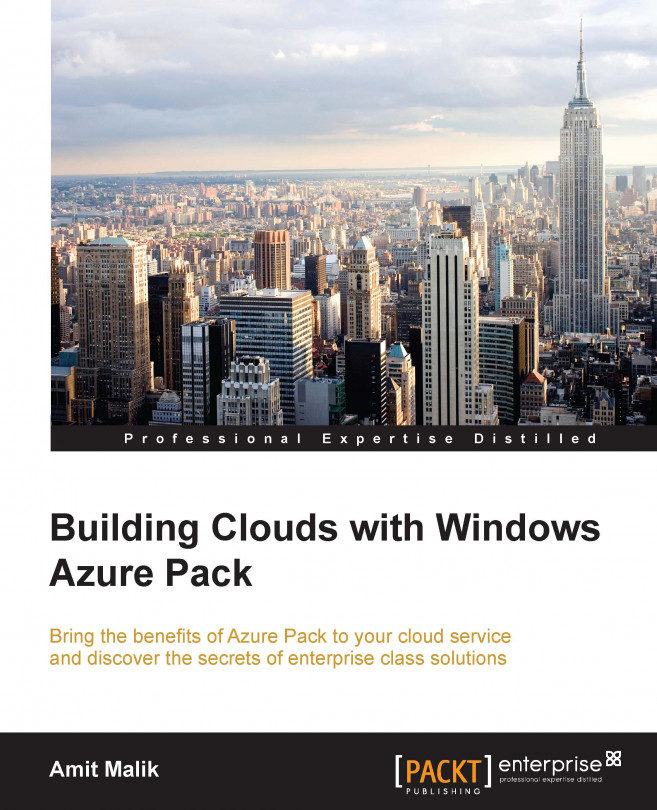Windows Azure Pack cloud administrators can create and manage plans or add-ons using the WAP management portal. Before creating a plan or an add-on, a cloud provider must plan and decide the number of plans and add-ons for their configuration.
Let's carry out the following steps to create a WAP plan:
Log into the WAP management portal for administrators.
Navigate to the plans workspace.
Click on CREATE A NEW HOSTING PLAN.

Provide a friendly name for the hosting plan; by default, this name will be visible to tenants while signing up.

Select the services or the type of resource providers to be made available in the plan.

Select any add-on to be linked to the plan. This can also be configured later.
Click on the checkmark to create the plan.
By default, any plan gets created in a private state. It has to be changed to Public manually to make it available for tenants.
Click on the NAME plan to start configuring the plan for...