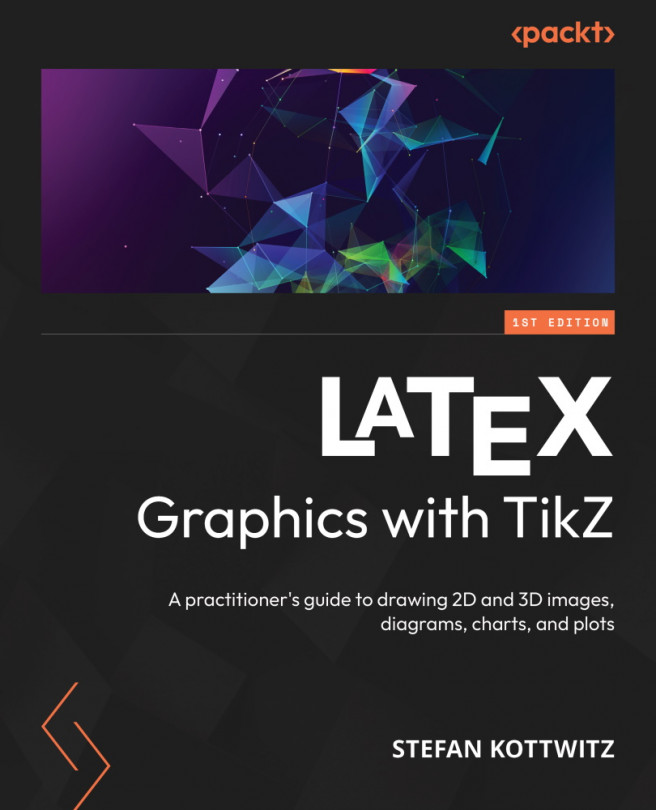Getting Started with TikZ
First, congratulations on using LaTeX! You have already chosen an excellent tool for writing, and now you are ready to add high-quality figures to your documents.
To work with this book, you should have a good understanding of LaTeX and know how to work with a LaTeX editor and compiler. If you are still learning about LaTeX, here are two recommended books:
- The LaTeX Beginner’s Guide, Second Edition by Packt Publishing gives you a fast start; you can find more information about it at https://latexguide.org
- The LaTeX Cookbook by Packt Publishing offers many ready-to-use examples for various document types. Look at the book’s website at https://latex-cookbook.net
This chapter shall be a quickstart. We will cover the following topics:
- What is TikZ?
- Alternative graphics packages
- Benefits of TikZ
- Installing TikZ
- Working with TikZ documentation
- Creating our first TikZ figure
We will briefly look...