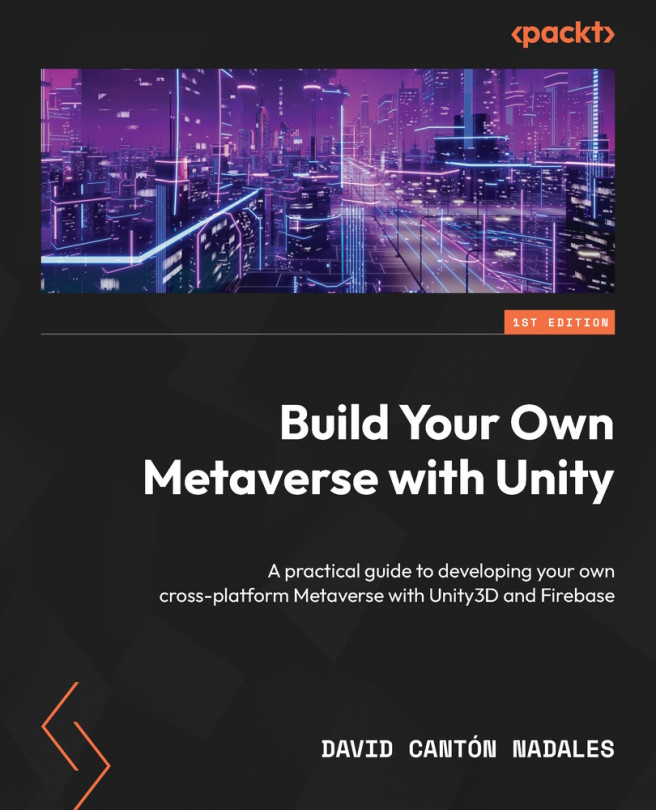Understanding optimizations
Without a doubt, optimization is the most important part of a video game. If we don’t pay attention to this point, the game will run slow, with interruption peaks, and offer a lousy user experience.
Unity offers very simple tools to see performance-related information at a glance, from the Game panel itself. We will see as follows how to view this information and how to interpret the data it provides.
When we click the Play button in our Unity editor and launch our metaverse, there is a button at the top of the Game panel called Stats.
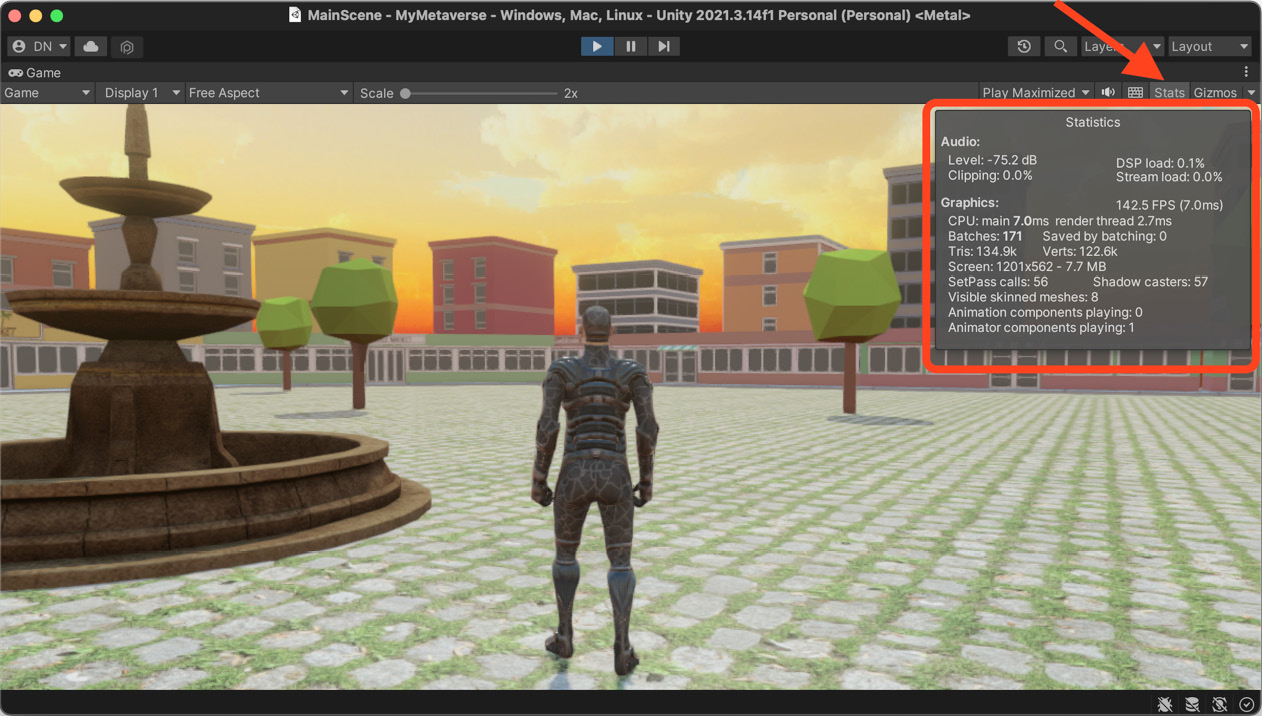
Figure 4.1 – Performance stats
If we click on it, Unity will display a small modal window with very useful real-time information about the performance of the scene. We can see here the most relevant information:
- FPS: Standing for frames per second, the higher the value, the smoother the gaming experience. This value represents the speed at which the information the...