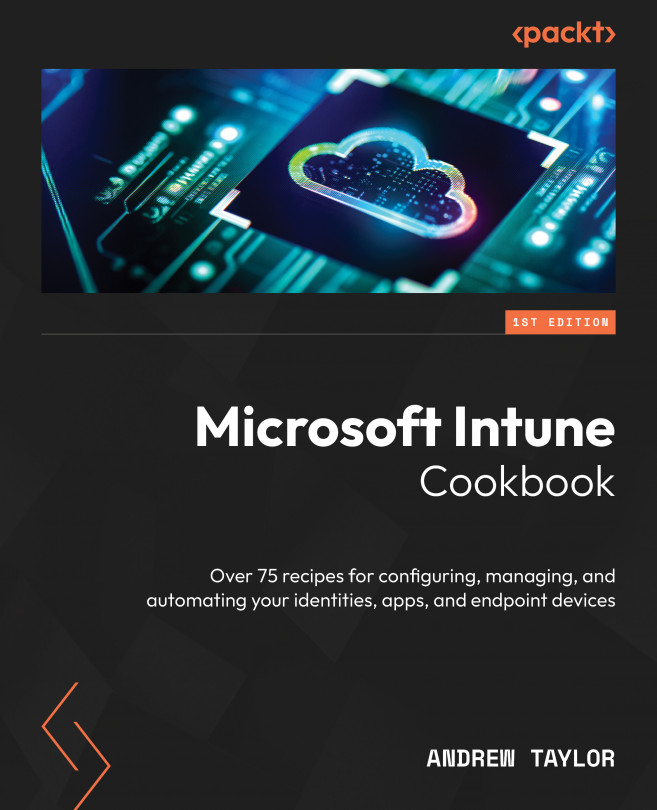Configuring a connector between Apple and Intune
Before we can enroll or configure devices, we need to set up a connector to link Intune to ABM or Apple Education. We will cover that here.
Getting started
Before starting this recipe, log in to your ABM account and navigate to your account preferences. From here, we can add an MDM server.
It is worth having Intune in a different tab, as we will be switching between the two when configuring the certificates.
How to do it…
Follow these instructions:
- In the Intune portal, navigate to Devices and then iOS.
- Next, click on iOS/iPadOS Enrollment.
- You will notice there is only one option available here, which is Apple MDM Push certificate, so click on that.
- In the popup, check the box and download the CSR certificate.
- Then, click on the Create your MDM push Certificate link, which will take you to the Apple portal.
- Click Create a certificate.
- Check the box and click Accept.
- Upload the...