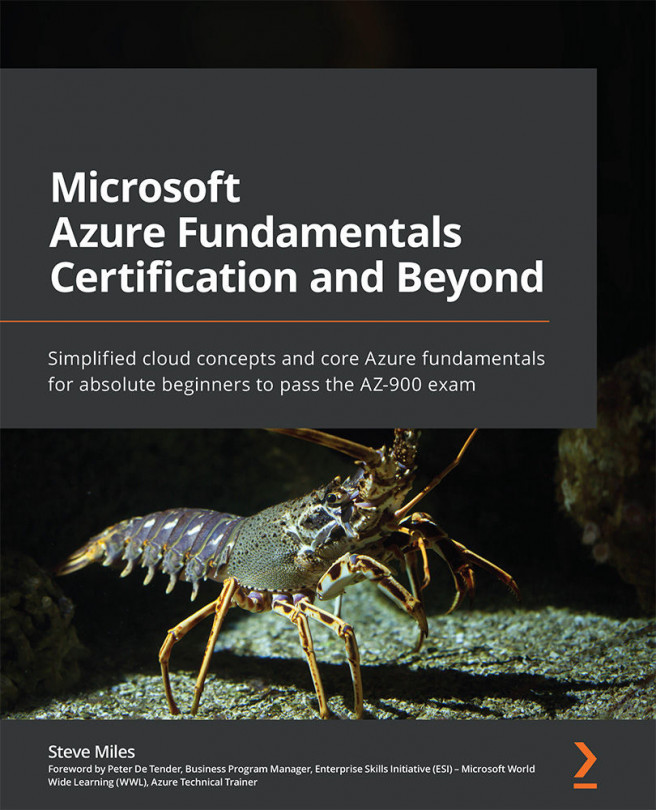Chapter 6: Azure Management Tools
In Chapter 5, Core Azure Solutions, you learned about serverless computing, artificial intelligence, the Internet of Things, big data and analytics, and DevOps.
This chapter will outline the management tools available in Azure, including the Azure portal, Azure PowerShell, the Azure CLI, Cloud Shell, the Azure mobile app, Azure Advisor, Azure Monitor, and Azure Service Health.
This chapter aims to provide coverage of the AZ-900 Azure Fundamentals Skills Measured section called Describe management tools on Azure.
By the end of this chapter, you will have learned about various skills to be able to describe the functionality and usage of the following:
- The Azure portal, Azure PowerShell, the Azure CLI, Cloud Shell, and the Azure mobile app
- Azure Advisor
- Azure Monitor
- Azure Service Health
To support your learning with some practical skills, we will also look at a hands-on example and usage of some of the tools and resources...