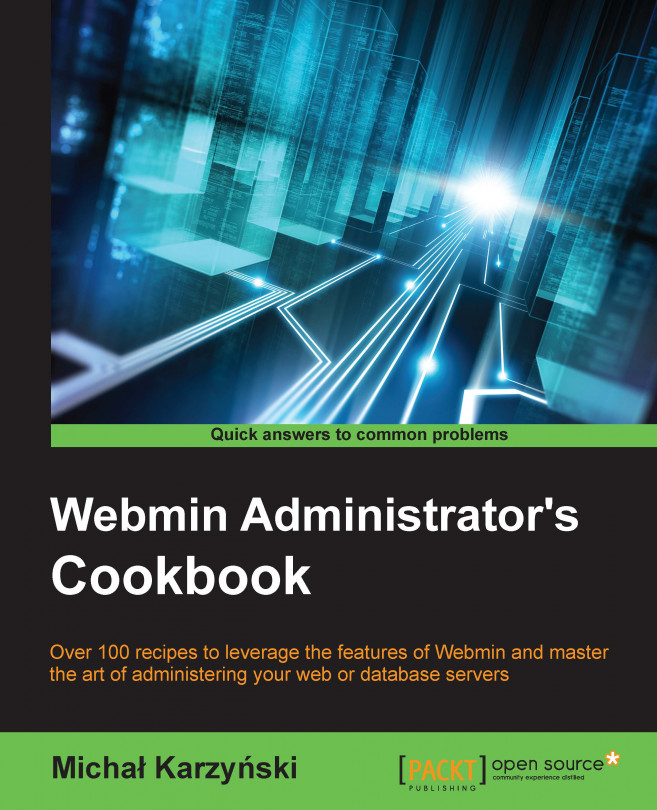In this chapter, we will cover the following topics:
Setting up a Linux firewall
Allowing access to a service through the firewall
Verifying your firewall by port scanning
Turning off unnecessary services
Verifying the strength of passwords
Disabling root login over SSH
Restricting Webmin access to a specific IP
Connecting to Webmin securely over an SSH tunnel
Closing inactive Webmin sessions automatically