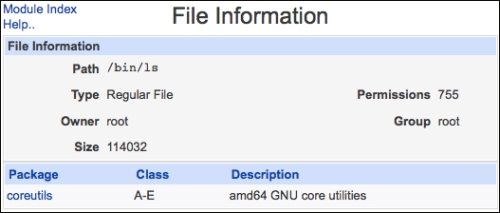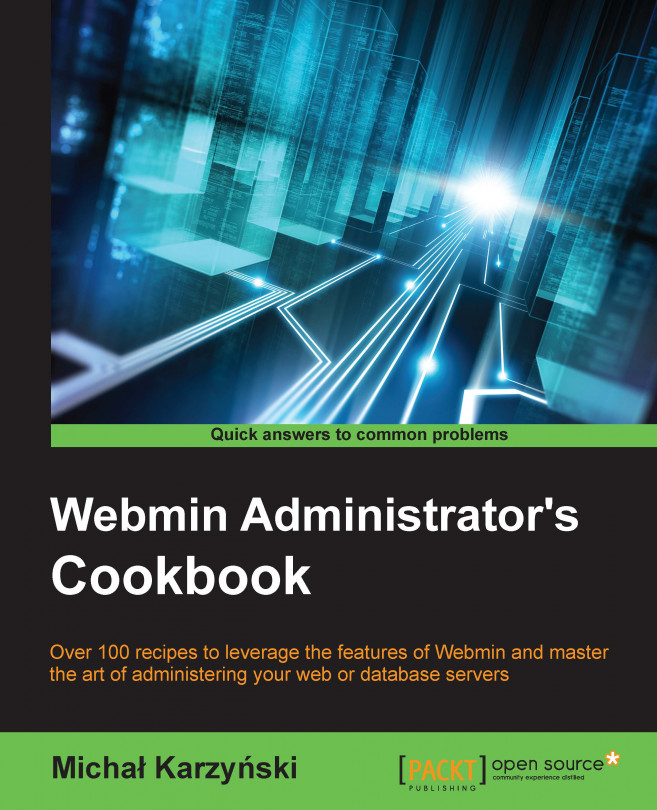Webmin provides an easy-to-use interface to your system's package management system. You can use it to check what packages are installed and view the files installed by each package.
For checking what packages are installed, perform the following steps:
Go to System | Software Packages. Consider the following screenshot:

Search for the package you're interested in by typing the name or part of its description into the Search For Package form. For example, type in
webminand click Search For Package. You can also browse a listing of packages by clicking the Package Tree button.If a package is installed, it will be visible in the package list. Click the name of the package to see a Package Details screen.
Webmin is able to determine which package management system your OS is using, and provides a unified interface to common tasks such as inspecting, installing, and uninstalling packages. In the background, Webmin will execute the appropriate commands (apt-get, yum, rpm, yast, and so on) for you and display the results in the form of a web page.
Beyond simply viewing the installed packages, it's often useful to check which files were installed by a package. You may also be interested in a particular file on disk and want to check which package installed it. Webmin allows you to gather this information easily.
To view files installed from a package, perform the following steps:
Go to System | Software Packages, type in the name of the package (webmin, for example), and click Search For Package.
In the package listing, click the name of the package to see its details.
To view what files were installed by this package, click the List files button.
To identify which package has installed a file, perform the following steps:
Go to System | Software Packages.
In the Identify a file section, type in the name of a file or command or click the ellipsis (...) button to browse your disk.
Click the Search For button.
If the file is identified by the package management system, you will see a screen with information about the file, including the name of the package which installed it: