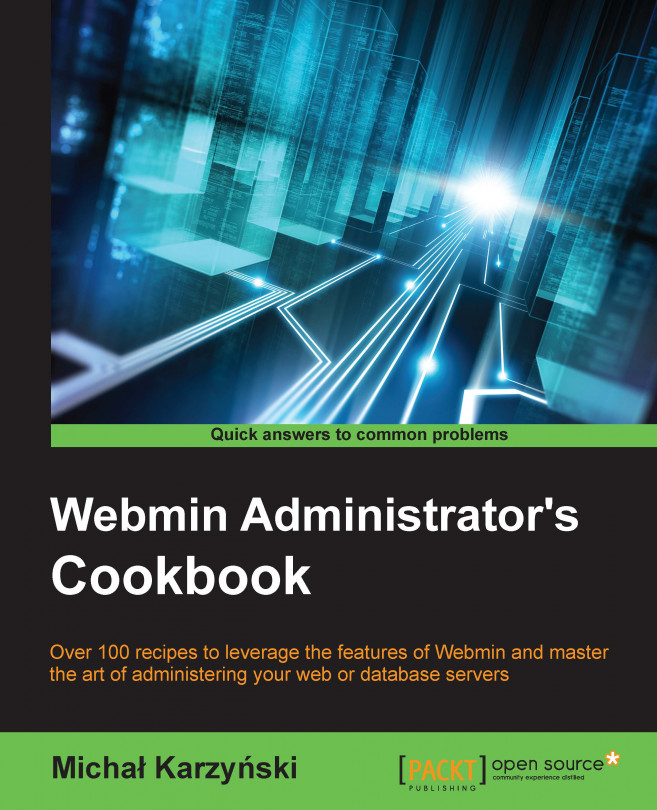Even if your system doesn't use the Debian or RPM package managers, there may be a Webmin package available in your distribution repositories. For example, Arch Linux and Gentoo provide Webmin packages, while FreeBSD provides a Webmin package and port.
If your system doesn't provide a Webmin package, you may use steps outlined in this recipe to install Webmin on your Unix-like system, such as Linux, BSD, and OS X.
Before installing Webmin, make sure that you have Perl Version 5 installed on your system. You can verify this using the following command:
$ perl --version
In order to enable SSL encryption of connections, you should install the Perl module Net::SSLeay. You can verify that it's installed by using the following command. It will complain if Net::SSLeay is not installed. If it's installed, the command will generate no output.
$ perl -e "use Net::SSLeay"
Perform the following steps to install Webmin:
Go to Webmin's Downloads page at http://www.webmin.com/download.html.
Copy the link to the latest version of the Unix tar/gzip format package. The link will be similar to the following, except
NNNwill have to be substituted by the current version number: http://prdownloads.sourceforge.net/webadmin/webmin-NNN.tar.gz.Download the package by using
wget:$ wget http://prdownloads.sourceforge.net/webadmin/webmin-NNN.tar.gzExtract the archive by using the following command:
$ tar -xzf webmin-NNN.tar.gzEnter the extracted directory and start the interactive installation script by using the following commands:
$ cd webmin.NNN $ sudo ./setup.sh /usr/local/webmin
You will be asked a series of questions. You can press enter to accept the default suggested answers for the following questions. In the following prompt lines, default values are provided in brackets:
Config file directory [/etc/webmin]: Log file directory [/var/webmin]: Full path to perl (default /usr/bin/perl): Web server port (default 10000):
Webmin will attempt to detect the name and version of your operating system. Make sure that this information is correct; otherwise, Webmin may not work correctly. Detected system version will be presented in lines similar to these:
*************************************** Operating system name: Mac OS X Operating system version: 10.9 ***************************************
Pick a username and password for the first Webmin administrative user at the following prompts:
Login name (default admin): Login password: Password again:
Answer yes (
y) to the following questions:Use SSL (y/n): y Start Webmin at boot time (y/n): y
After installation is completed, you may delete the
webmin-NNN.tar.gzarchive and the extractedwebmin-NNNfolder from which installation was started.
Webmin installation script is able to install it on most Unix-like operating systems.
When we were starting the installation script, we indicated that we want to install Webmin's program files in /usr/local/webmin. Use a different path if you want to place it elsewhere.
Webmin asks you a series of questions during installation. For instance, it asks you where to store configuration files (defaults to /etc/webmin/) and log files (defaults to /var/webmin/). These locations may be changed, but the defaults will work well on most systems.
You will also need to specify the username and password of the first Webmin user. This user will have complete control of your system through Webmin and will be able to add more user accounts.
You can find more information about installing Webmin on its website at http://www.webmin.com/tgz.html
Look for a Webmin package for your system. Here are a few links: