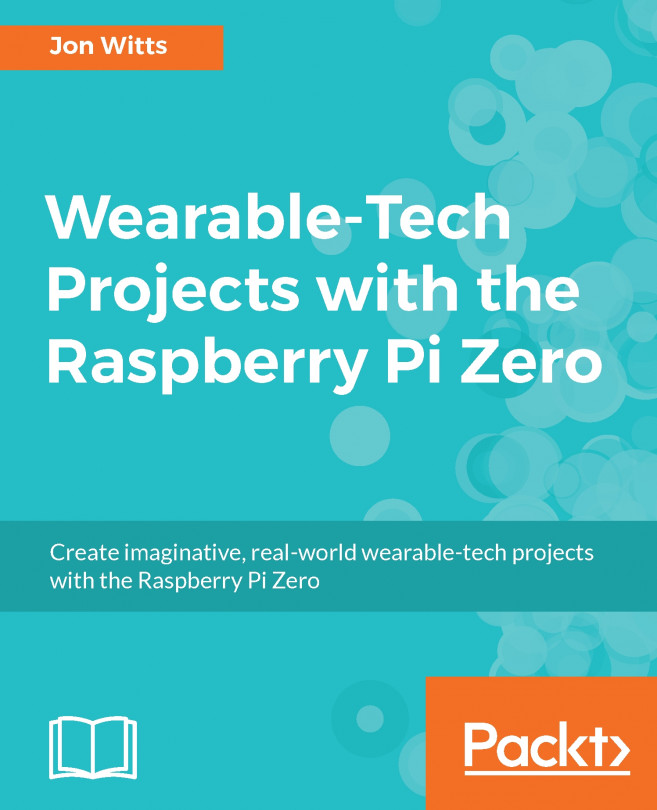In this project, we will use the skills that we learned in Chapter 3, Sewable LEDs in Clothing, and take them a little bit further. We are going to create our own personally designed t-shirt using sewable LEDs again but by combining them into our own personal design. We will use a slightly different technique so that the conductive thread is completely hidden, and finally, we will write a Python program that listens to Twitter-awaiting commands to activate our t-shirt!
If you are using the same Pi Zero for this project as you did for the previous project, desolder the four cables, which lead from the Pi Zero to Blinkt; but leave your off-switch and LED in place, as you may need to detach these from the case first. To deactivate the software running automatically, connect to your Pi Zero over SSH and issue the following command:
sudo systemctl disable...