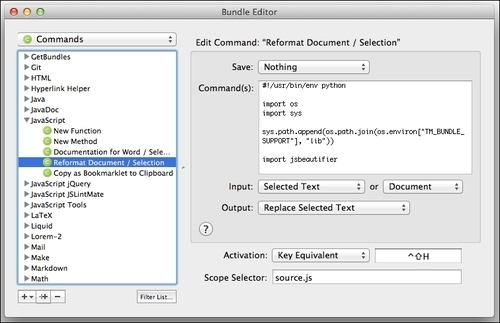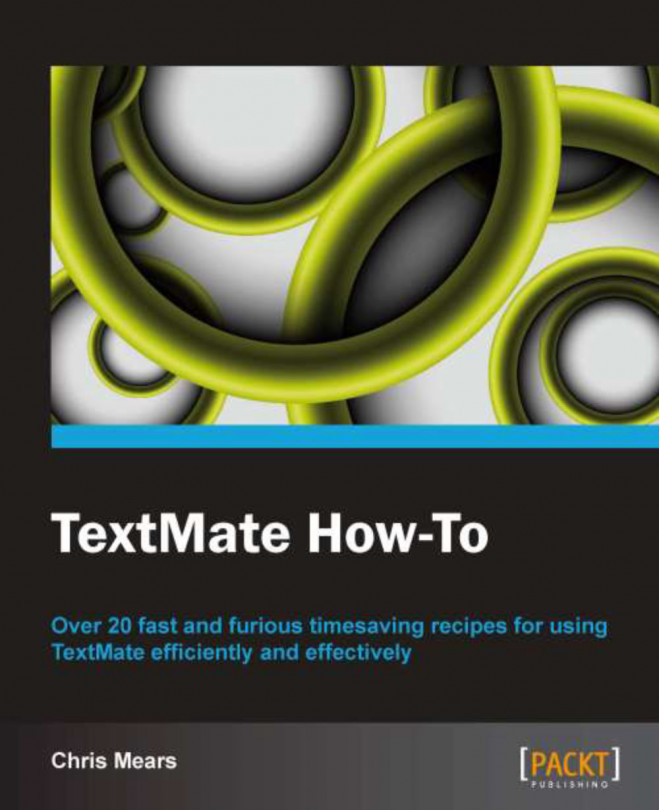This task will quickly cover the use of bundles, including the beauty of tab completions and how to easily find the bundle item you're looking for along with the tab completion abbreviation or the keyboard shortcut.
Tab completion: Type in a tab trigger, for example,
divin an HTML document, and press the Tab key. The following screenshot shows how the code is auto-completed:
Opening bundle actions: You can open the bundle actions by clicking on the gear icon in the status menu or with the keyboard shortcut Control + Escape.
The Select Bundle Item window: This window allows you to quickly find a particular bundle action, whether it's a tab-completed snippet or a keyboard shortcut. You can open the window from the menu by selecting Bundles | Select Bundle Item… or use the keyboard shortcut Command + Control + T. This window is shown in the following screenshot:

Tab completion is one of many ways in which bundles can help with writing and code development. They are very useful shortcuts that will greatly speed up your coding.
Opening bundle actions is just like opening the bundles menu item, but with the benefit of easier access through a simple keyboard shortcut.
The Select Bundle Item window is used just like the Go to File... option with projects. You can type in the search bar to quickly filter all of the bundle actions.
If you want to dig deeper into learning more about a particular bundle, Bundle Editor is the place to go.
You can filter and view many other bundle items, such as commands and macros, in the Bundle Editor (select Bundles | Bundle Editor | Show Bundle Editor or Command + Option + Control + B). If you want to know how a particular bundle item works, find it here. The Bundle Editor window is shown in the following screenshot: