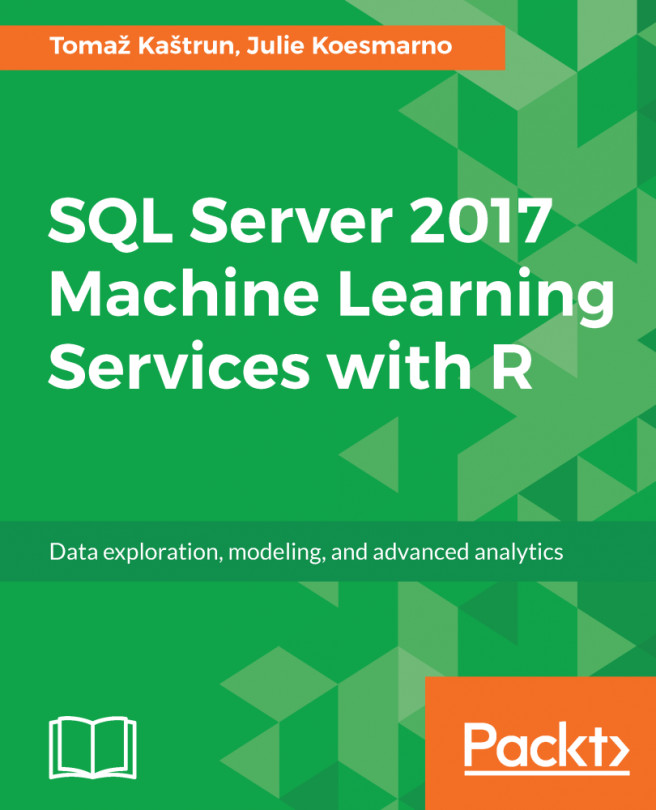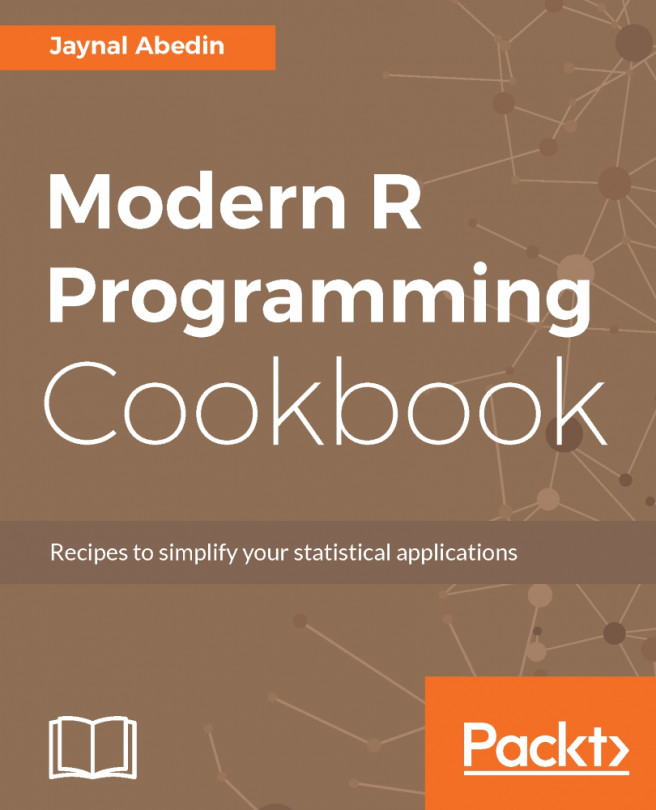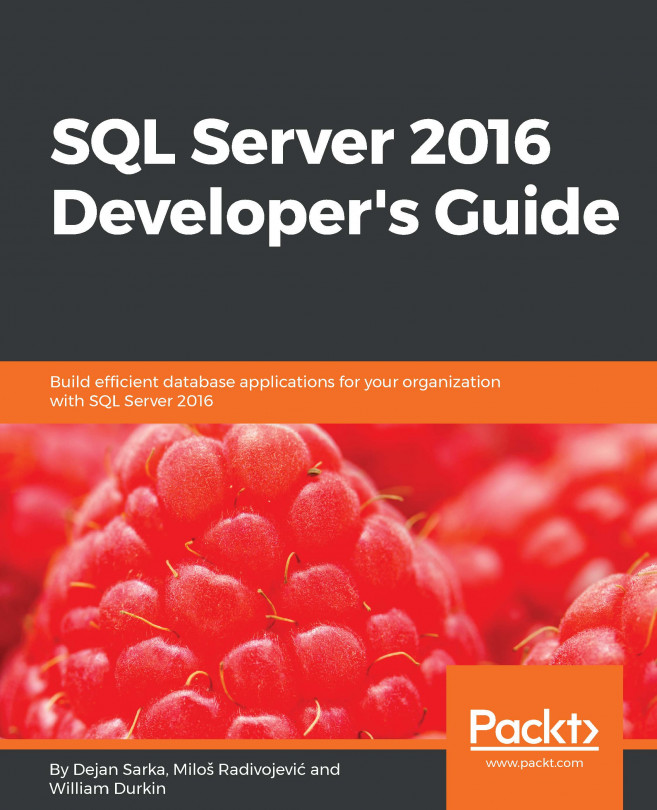This chapter will tackle managing R Services and the steps necessary to get R Services running from a SQL Server database. In detail, this chapter will cover the following topics:
- Installing SQL Server with R services
- Configuring the environment and installing R Tools for Visual Studio (RTVS)
- Resource Governor
- Security
- Sessions and logs
- Installing new R packages
- Managing SQL Server R services with PowerShell
- Getting to know the sp_execute_external_script external procedure
With SQL Server 2017 installation, configuration, and setting up the working environment aren't that much different, compared with how SQL Server 2016 operated when R was originally introduced. If there are differences between the versions, they will be pointed out.
Installing SQL Server with machine learning R Services using SQL Server 2016...