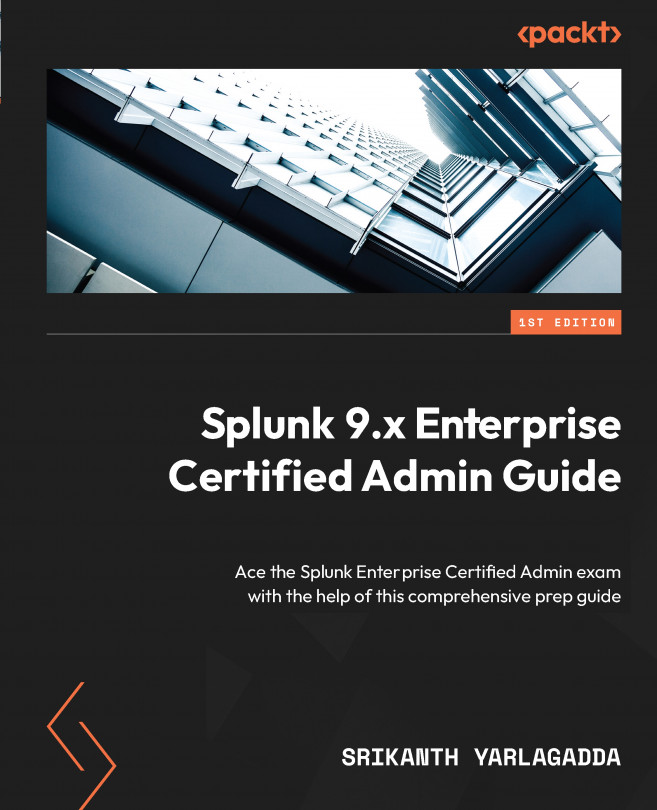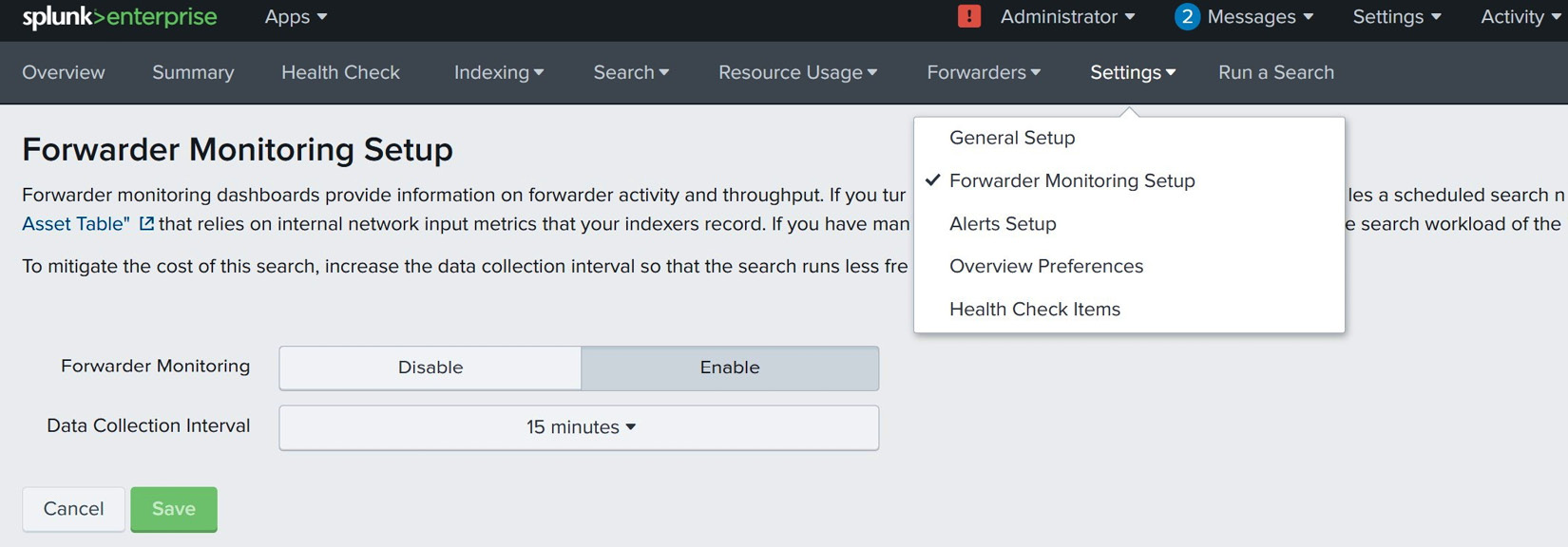Splunk Forwarder Management
The forwarder name should sound familiar at this stage as you will have already read about two types of forwarder: the universal forwarder (UF) and the heavy forwarder (HF). These are two different software binaries built for specific use cases. In this chapter, you will learn more about UFs, which are managed centrally through the deployment server (DS) in large and complex Splunk Enterprise environments.
We will begin by learning more about the purpose of UFs in the overall Splunk deployment architecture, followed by configuring the DS, and the installation and configuration of UF. Configuration includes connecting the UF to external indexers for data forwarding and using the deploymentclient.conf configuration to download apps from the DS. Finally, you will be introduced to monitoring forwarders through the monitoring console application.
This chapter holds significant importance not only for system administrators but also for data administrators...