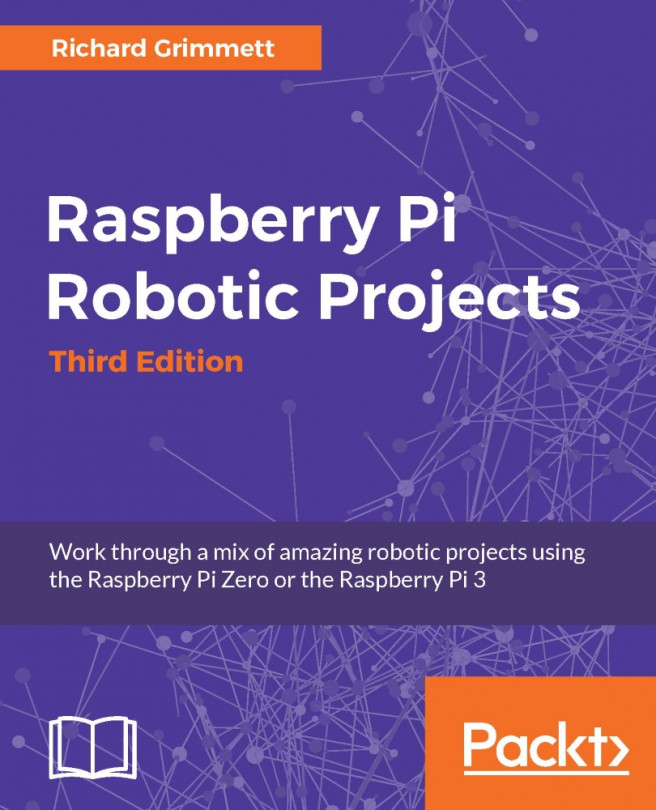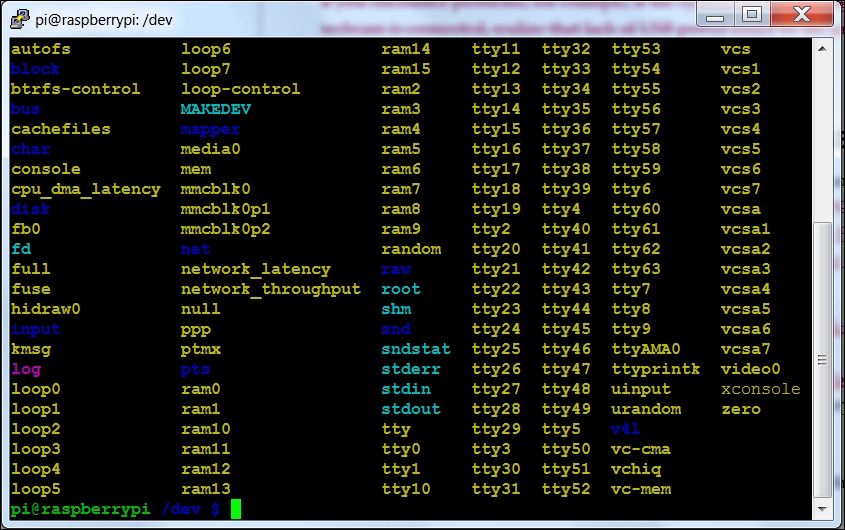Now that you are up and running, let's start with a simple but impressive project in which you'll take a toy robot and give it much more functionality. You'll start with an R2D2 toy robot and modify it to add a webcam, voice recognition, and motors so that it can get around.
In this chapter, we'll cover the following topics:
Using the Raspberry Pi to control two DC motors
Hooking up the hardware to make and input sound
Using eSpeak to allow our projects to respond with a robot voice
Using PocketSphinx to accept your voice commands
Using Python and the other tools to interpret commands and initiate actions
Hooking up a USB webcam so that you can add vision to your project
Downloading and configuring OpenCV so that your project can use this amazing open source software to detect objects, faces, colors, and motion
Creating your own R2D2 will require a bit of mechanical work; you'll need a drill and perhaps a Dremel tool, but most of the mechanical work will...