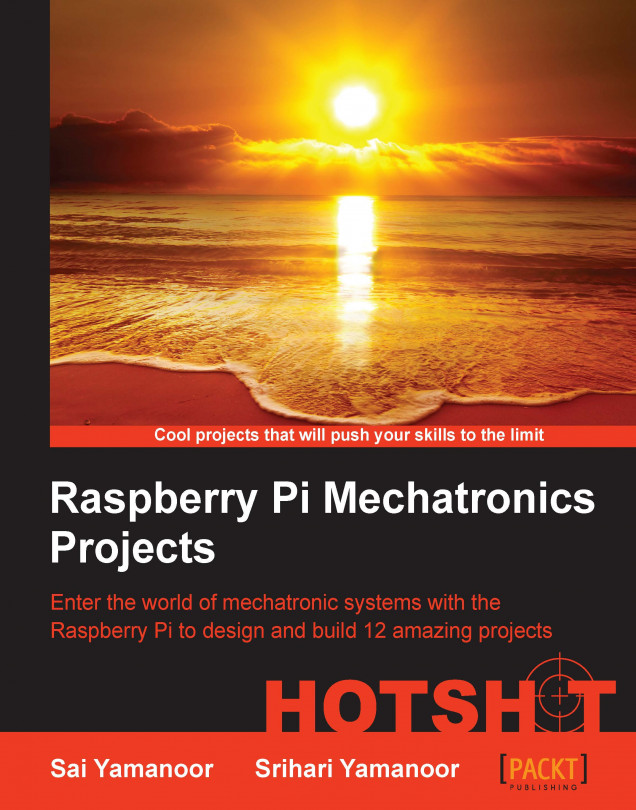In this project, we will look into interfacing the Raspberry Pi to the Arduino microcontroller development platform. Arduino (www.arduino.cc) is a popular microcontroller platform that is widely used to prototype different projects. We will discuss installation of the Arduino development environment and discuss an example of its usage.
Raspberry Pi and Arduino have become popular platforms among hobbyists, and it is being widely used by people from different backgrounds, including school and university students, artists, and engineers. This project explains how the Raspberry Pi can be used in combination with Arduino.
Note
The Raspberry Pi comes with a GPIO pin set that is quite capable of interfacing and control devices. We would like to discuss the Arduino Raspberry Pi interface because you may have projects that were originally built using an Arduino, especially in scenarios where a remote firmware update needs to be performed on the Arduino...