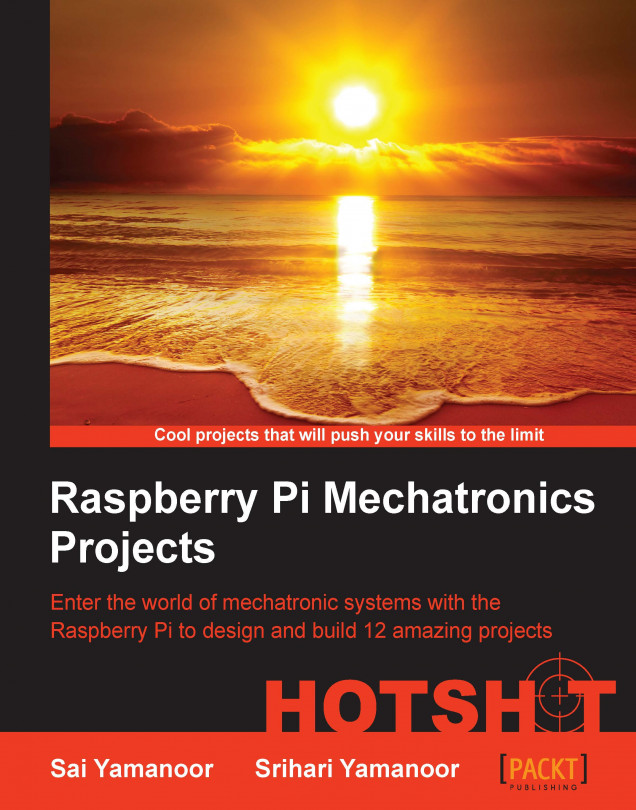In this project, we will learn how to develop projects using the WebIDE from Adafruit Industries. We will flash an SD card with the Raspbian OS, install the Occidentalis tool (https://learn.adafruit.com/adafruit-raspberry-pi-educational-linux-distro/occidentalis-v0-dot-3), set up the web-based development tool, and test the setup using an example.
Note
Occidentalis was initially available as a Raspbian OS image by Adafruit Industries. It comprised of the toolset that enabled to get started with project development using the Raspberry Pi. The OS image was deprecated and released after we finished writing the book. We have taken our best effort to update the book. Please refer to this book's website for more information.