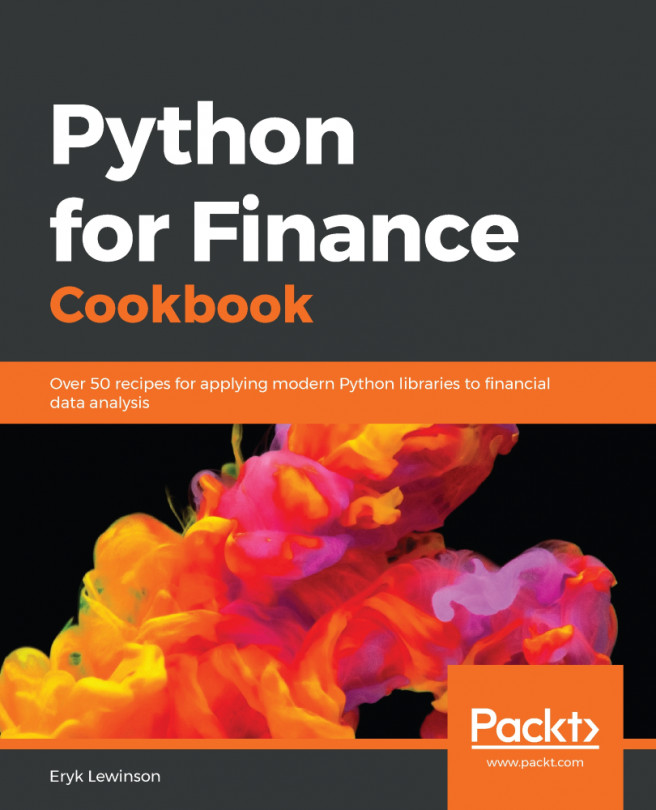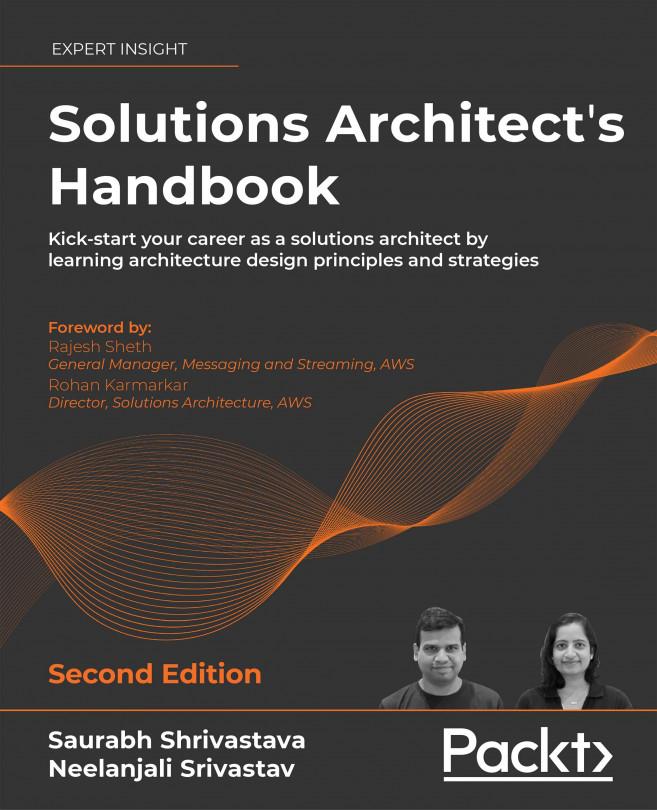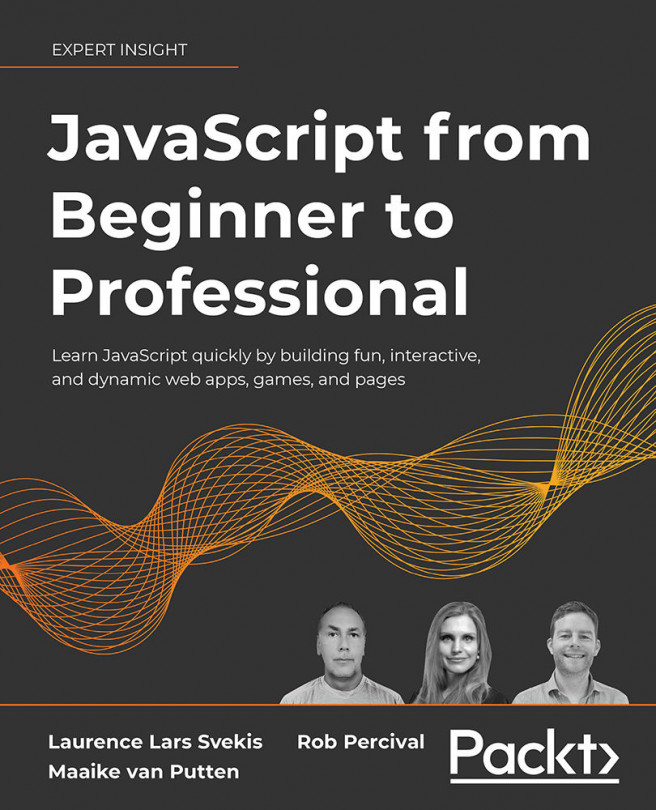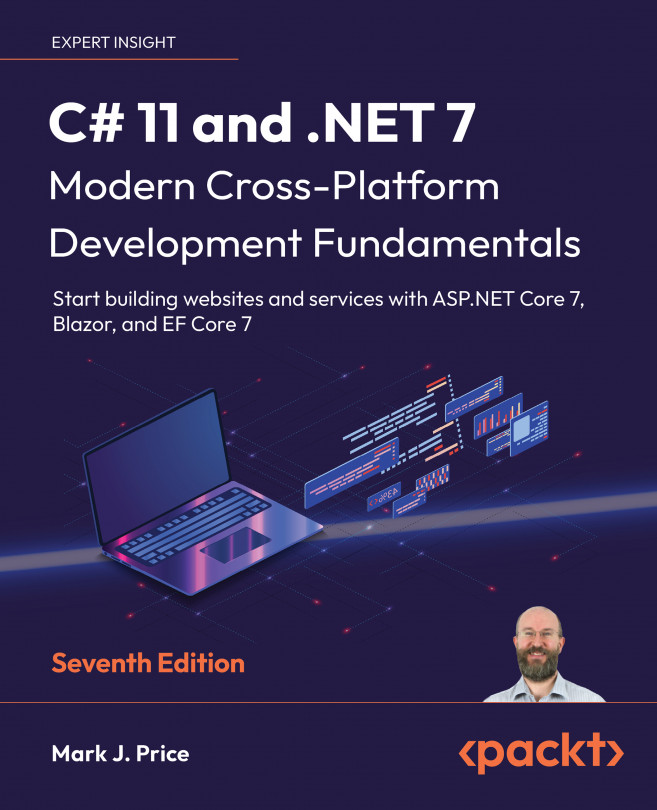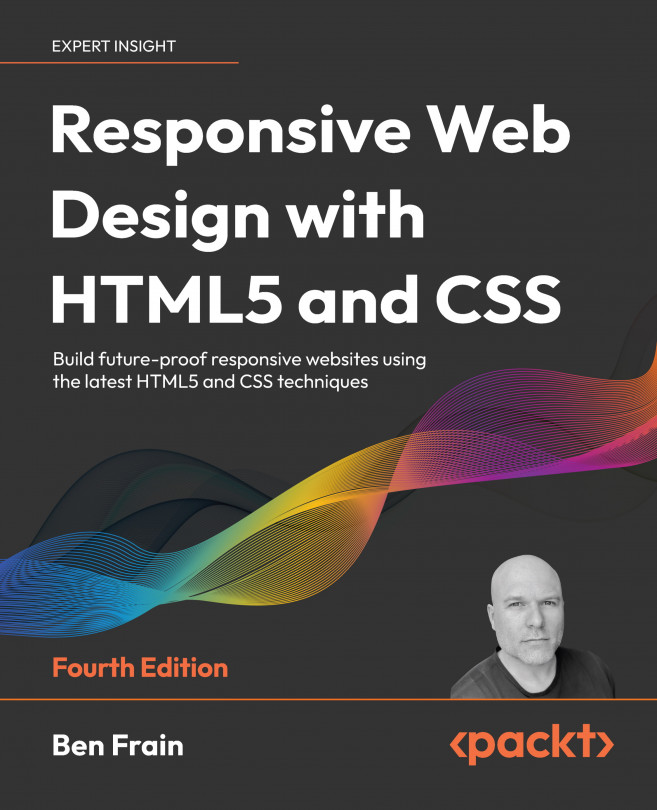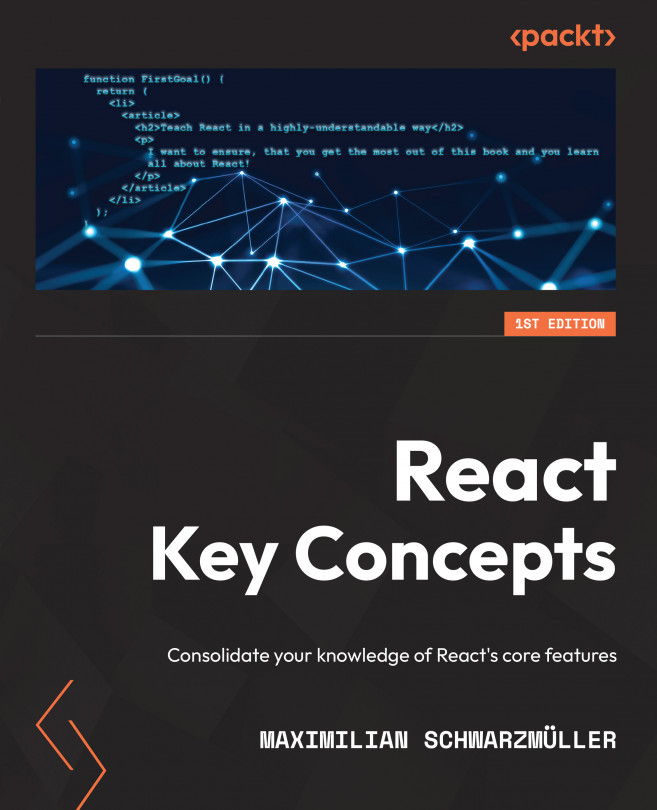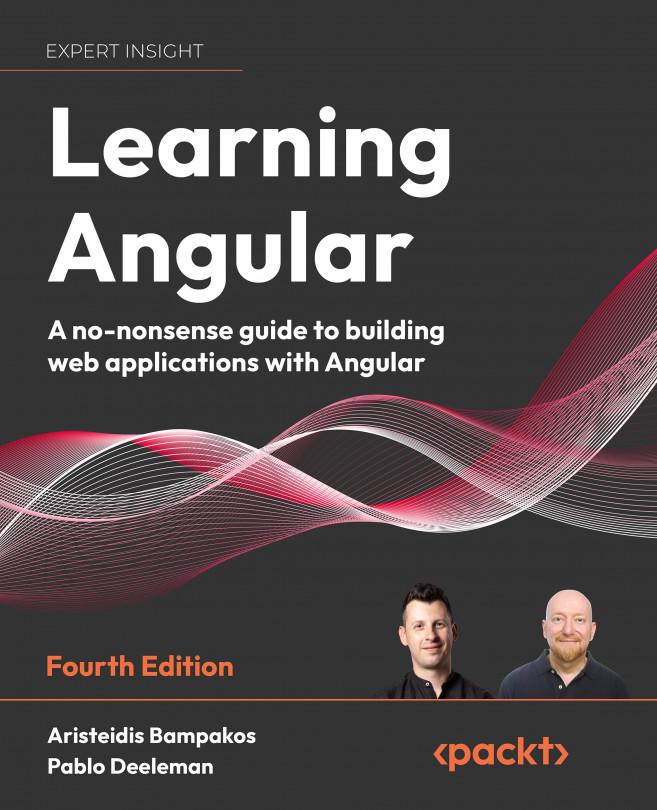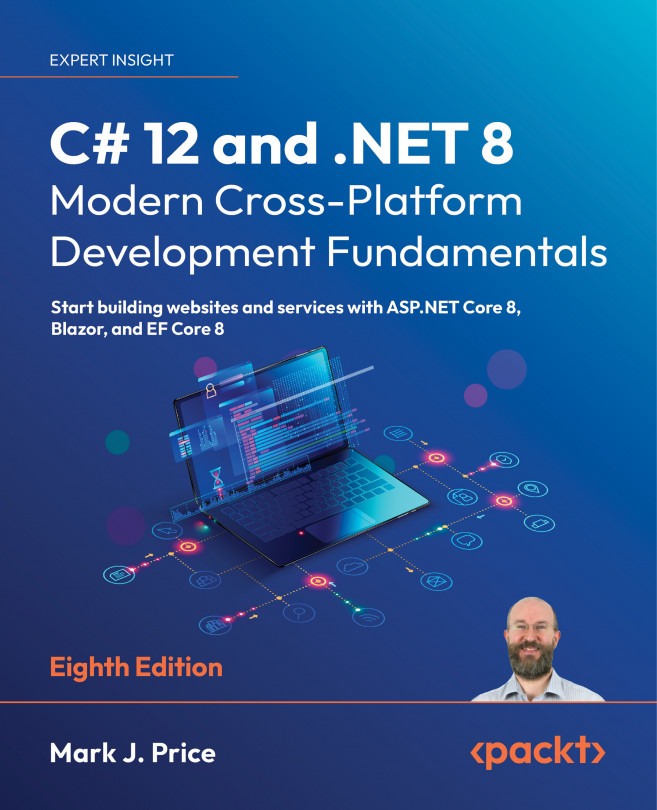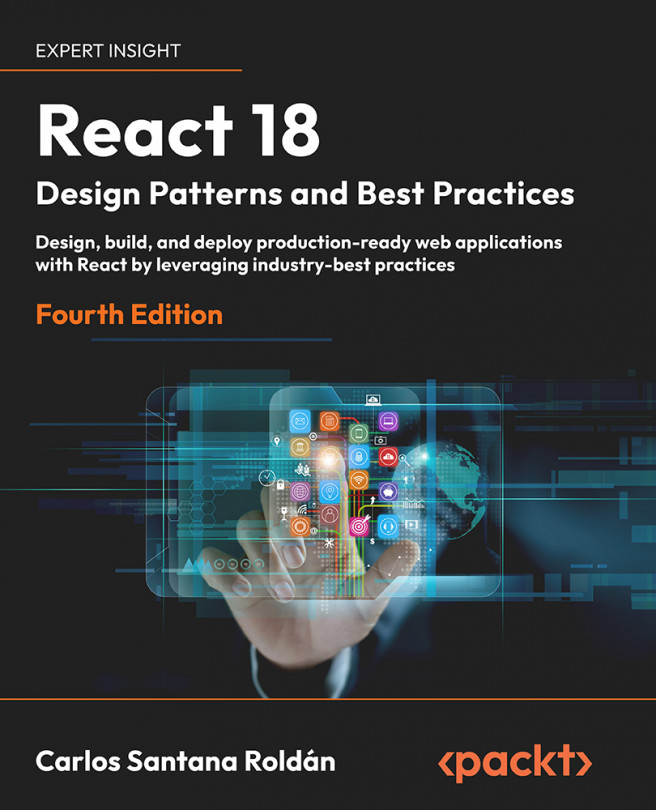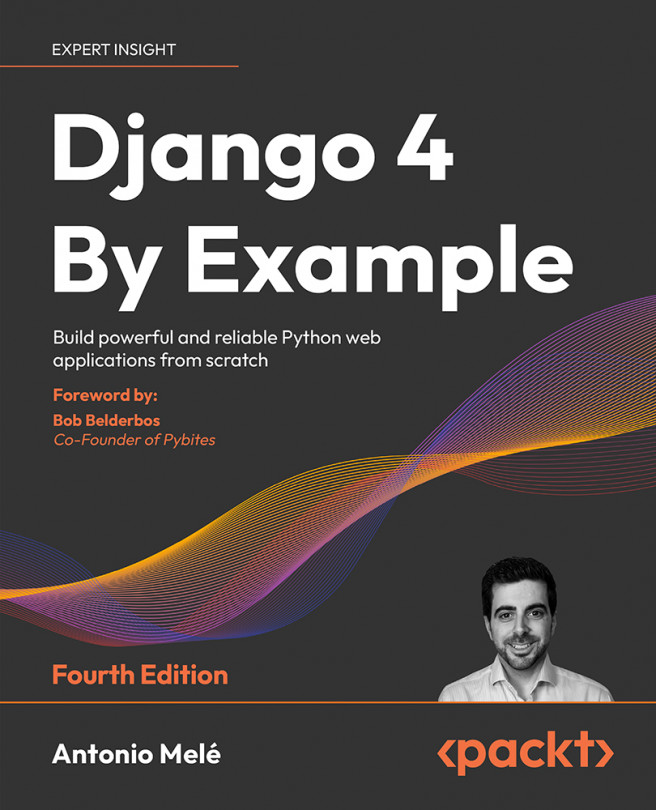Execute the following steps to create an interactive dashboard inside Jupyter Notebook.
- Import the libraries:
import ipywidgets as wd
import cufflinks as cf
import pandas as pd
import yfinance as yf
from plotly.offline import iplot, init_notebook_mode
from ipywidgets import interact, interact_manual
init_notebook_mode()
- Define the possible values for assets and technical indicators:
stocks = ['TWTR', 'MSFT', 'GOOGL', 'FB', 'TSLA', 'AAPL']
indicators = ['Bollinger Bands', 'MACD', 'RSI']
- Define a function for creating the interactive plot:
def ta_dashboard(asset, indicator, start_date, end_date,
bb_k, bb_n, macd_fast, macd_slow, macd_signal,
rsi_periods, rsi_upper, rsi_lower):
df = yf.download(asset,
start=start_date,
end=end_date,
progress=False,
auto_adjust=True)
qf = cf.QuantFig(df, title=f'TA Dashboard - {asset}',
legend='right', name=f'{asset}')
if 'Bollinger Bands' in indicator:
qf.add_bollinger_bands(periods=bb_n,
boll_std=bb_k)
if 'MACD' in indicator:
qf.add_macd(fast_period=macd_fast,
slow_period=macd_slow,
signal_period=macd_signal)
if 'RSI' in indicator:
qf.add_rsi(periods=rsi_periods,
rsi_upper=rsi_upper,
rsi_lower=rsi_lower,
showbands=True)
return qf.iplot()
- Define the selectors:
stocks_selector = wd.Dropdown(
options=stocks,
value=stocks[0],
description='Asset'
)
indicator_selector = wd.SelectMultiple(
description='Indicator',
options=indicators,
value=[indicators[0]]
)
start_date_selector = wd.DatePicker(
description='Start Date',
value=pd.to_datetime('2018-01-01'),
continuous_update=False
)
end_date_selector = wd.DatePicker(
description='End Date',
value=pd.to_datetime('2018-12-31'),
continuous_update=False
)
- Define a label, and group the selectors inside a container:
main_selector_label = wd.Label('Main parameters',
layout=wd.Layout(height='45px'))
main_selector_box = wd.VBox(children=[main_selector_label,
stocks_selector,
indicator_selector,
start_date_selector,
end_date_selector])
- Define the secondary selectors for the Bollinger Bands:
bb_label = wd.Label('Bollinger Bands')
n_param = wd.IntSlider(value=20, min=1, max=40, step=1,
description='N:', continuous_update=False)
k_param = wd.FloatSlider(value=2, min=0.5, max=4, step=0.5,
description='k:', continuous_update=False)
bollinger_box = wd.VBox(children=[bb_label, n_param, k_param])
- Define the secondary selectors for the MACD:
macd_label = wd.Label('MACD')
macd_fast = wd.IntSlider(value=12, min=2, max=50, step=1,
description='Fast avg:',
continuous_update=False)
macd_slow = wd.IntSlider(value=26, min=2, max=50, step=1,
description='Slow avg:',
continuous_update=False)
macd_signal = wd.IntSlider(value=9, min=2, max=50, step=1,
description='MACD signal:',
continuous_update=False)
macd_box = wd.VBox(children=[macd_label, macd_fast,
macd_slow, macd_signal])
- Define the secondary selectors for the RSI:
rsi_label = wd.Label('RSI')
rsi_periods = wd.IntSlider(value=14, min=2, max=50, step=1,
description='RSI periods:',
continuous_update=False)
rsi_upper = wd.IntSlider(value=70, min=1, max=100, step=1,
description='Upper Thr:',
continuous_update=False)
rsi_lower = wd.IntSlider(value=30, min=1, max=100, step=1,
description='Lower Thr:',
continuous_update=False)
rsi_box = wd.VBox(children=[rsi_label, rsi_periods,
rsi_upper, rsi_lower])
- Create the labels and group the selectors into containers:
sec_selector_label = wd.Label('Secondary parameters',
layout=wd.Layout(height='45px'))
blank_label = wd.Label('', layout=wd.Layout(height='45px'))
sec_box_1 = wd.VBox([sec_selector_label, bollinger_box, macd_box])
sec_box_2 = wd.VBox([blank_label, rsi_box])
secondary_selector_box = wd.HBox([sec_box_1, sec_box_2])
- Group the boxes and prepare the interactive output:
controls_dict = {'asset':stocks_selector,
'indicator':indicator_selector,
'start_date':start_date_selector,
'end_date':end_date_selector,
'bb_k':k_param,
'bb_n':n_param,
'macd_fast': macd_fast,
'macd_slow': macd_slow,
'macd_signal': macd_signal,
'rsi_periods': rsi_periods,
'rsi_upper': rsi_upper,
'rsi_lower': rsi_lower}
ui = wd.HBox([main_selector_box, secondary_selector_box])
out = wd.interactive_output(ta_dashboard, controls_dict)
- Display the dashboard:
display(ui, out)
Running the last line displays the following graphical user interface (GUI):
By selecting values of interest in the GUI, we can influence the interactive chart, for example, by changing the technical indicators we want to display.
This time, we plotted both the Bollinger Bands and the MACD on top of the candlestick chart. Inside of the Notebook, we can zoom in on areas of interest, to further inspect the patterns.
 Argentina
Argentina
 Australia
Australia
 Austria
Austria
 Belgium
Belgium
 Brazil
Brazil
 Bulgaria
Bulgaria
 Canada
Canada
 Chile
Chile
 Colombia
Colombia
 Cyprus
Cyprus
 Czechia
Czechia
 Denmark
Denmark
 Ecuador
Ecuador
 Egypt
Egypt
 Estonia
Estonia
 Finland
Finland
 France
France
 Germany
Germany
 Great Britain
Great Britain
 Greece
Greece
 Hungary
Hungary
 India
India
 Indonesia
Indonesia
 Ireland
Ireland
 Italy
Italy
 Japan
Japan
 Latvia
Latvia
 Lithuania
Lithuania
 Luxembourg
Luxembourg
 Malaysia
Malaysia
 Malta
Malta
 Mexico
Mexico
 Netherlands
Netherlands
 New Zealand
New Zealand
 Norway
Norway
 Philippines
Philippines
 Poland
Poland
 Portugal
Portugal
 Romania
Romania
 Russia
Russia
 Singapore
Singapore
 Slovakia
Slovakia
 Slovenia
Slovenia
 South Africa
South Africa
 South Korea
South Korea
 Spain
Spain
 Sweden
Sweden
 Switzerland
Switzerland
 Taiwan
Taiwan
 Thailand
Thailand
 Turkey
Turkey
 Ukraine
Ukraine
 United States
United States