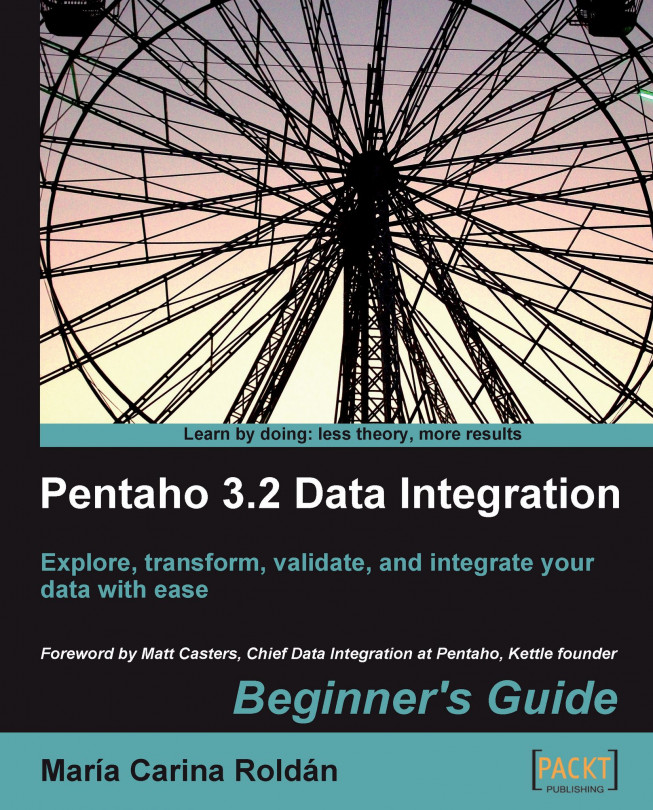Suppose that 60 is the threshold below which a student must retake the examination. Let's find out the list of students with a score below 60, that is, those who didn't succeed in the writing examination. Then, let's create one file per student telling him/her about this.
First of all, let's create a transformation that generates the list of students who will take the examination:
Create a new transformation.
Drag a Text file input, a Filter rows, and a Select values step to the canvas and link them in that order.
Use the Text file input step to read the global examination file.
Use the Filter rows step to keep only those students with a writing score below
60.With the Select values step, keep just the
student_codeandnamevalues.After this last step, add a Copy rows to result step.
Do a preview on this last step. You will see the following (the exact names and values depend on the number of files you...