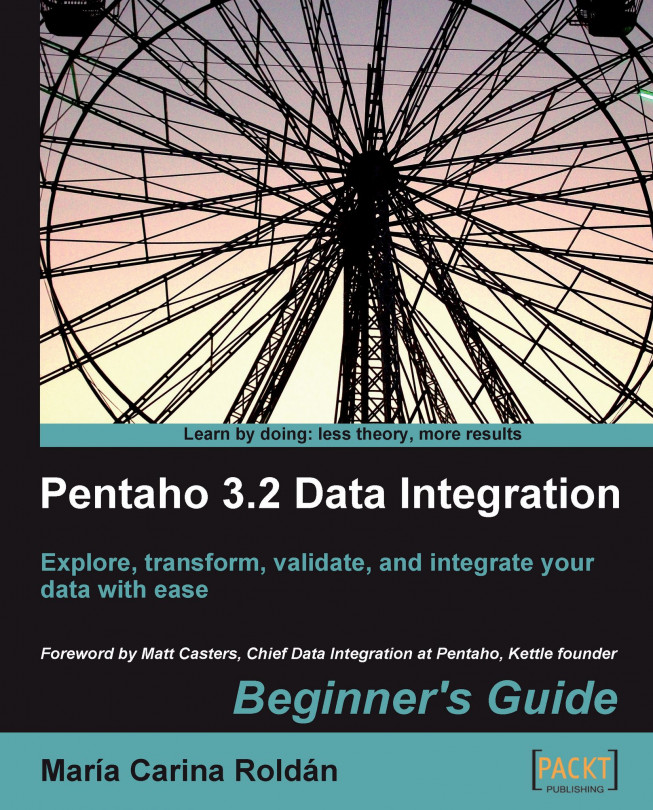Time for action – keeping a history of product changes with the Dimension lookup/update step
Let's load a puzzles dimension along with the history of the changes in puzzle attributes:
Create a new transformation.
Drag a Table input step to the work area and double-click it.
Select
jsas Connection.Type the following query in the SQL area:
SELECT pro_code , man_code , pro_name , pro_theme FROM products WHERE pro_type LIKE 'PUZZLE'Click on OK.
Add an Add constants step, and create a hop from the Table input, step toward it.
Use the step to add a
Datefield namedchangedate. As Format typedd/MM/yyyy, and as Value, type01/10/2009.Expand the Data Warehouse category of steps.
Select the Dimension lookup/update step and drag it to the canvas.
Create a hop from the Add constants step to this new step.
Double-click the Dimension lookup/update step.
As Connection select
dw.As Target table type
lk_puzzles.Fill the Key fields as shown:

Select
idas Technical key field.In the frame Creation...