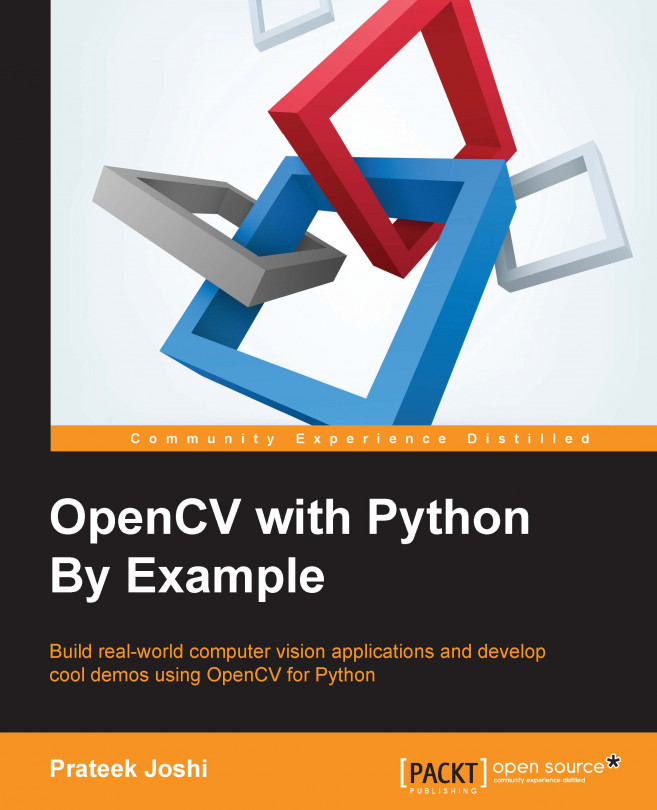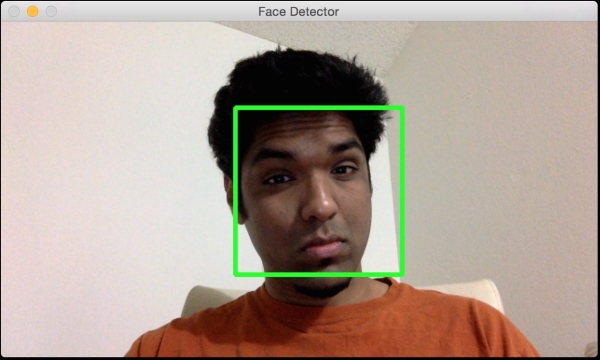In this chapter, we are going to learn how to detect and track different body parts in a live video stream. We will start by discussing the face detection pipeline and how it's built from the ground up. We will learn how to use this framework to detect and track other body parts, such as eyes, ears, mouth, and nose.
By the end of this chapter, you will know:
How to use Haar cascades
What are integral images
What is adaptive boosting
How to detect and track faces in a live video stream
How to detect and track eyes in a live video stream
How to automatically overlay sunglasses on top of a person's face
How to detect ears, nose, and mouth
How to detect pupils using shape analysis