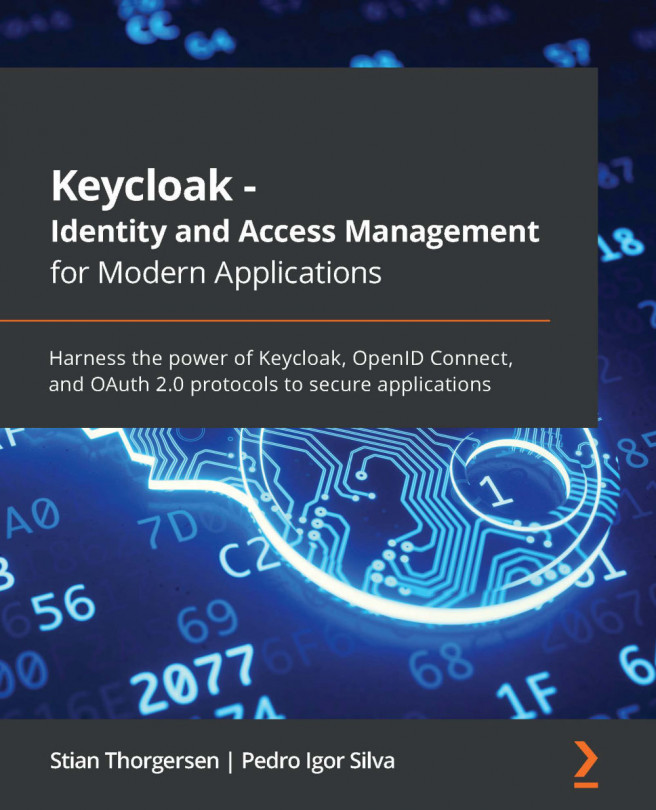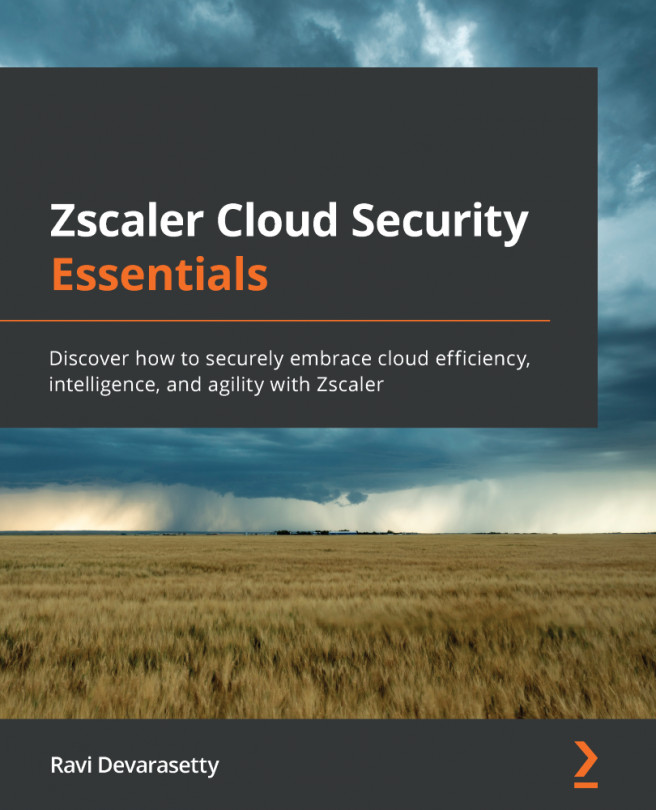Chapter 8: Managing Access with Advanced Server Access
Okta's Advanced Server Access (ASA) is a fairly new product, launched in 2019. With ASA, you can extend Okta's core products to your server fleet. With Universal Directory, you get a single source of truth for your server accounts. With Lifecycle Management, you can automate the provisioning of these accounts. With Single Sign-On, you can create simple and reliable authentication for your workflows. Lastly, you can fully utilize the contextual Multi-Factor Authentication (MFA) controls for your server accounts. In this chapter, we will go through why a product such as ASA is needed, as well as what you need to do to set up and manage ASA.
To understand this fully, in this chapter we'll look at the following:
- ASA – a high-level overview
- Setting up ASA
- Managing your ASA environment
- Automation