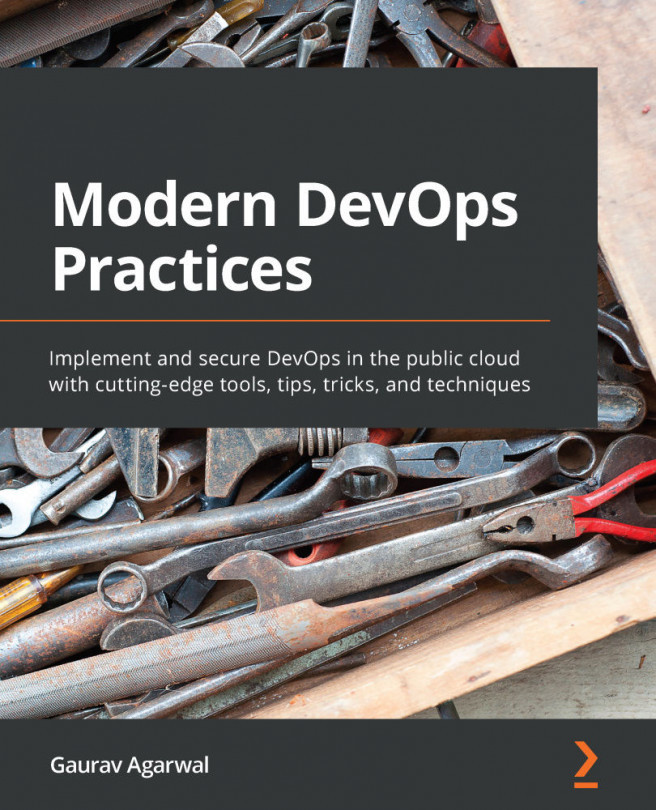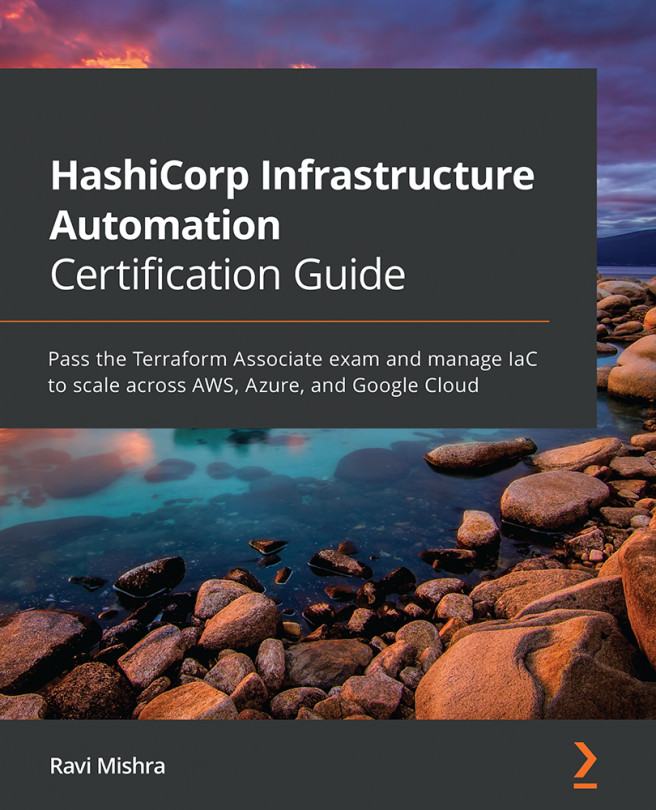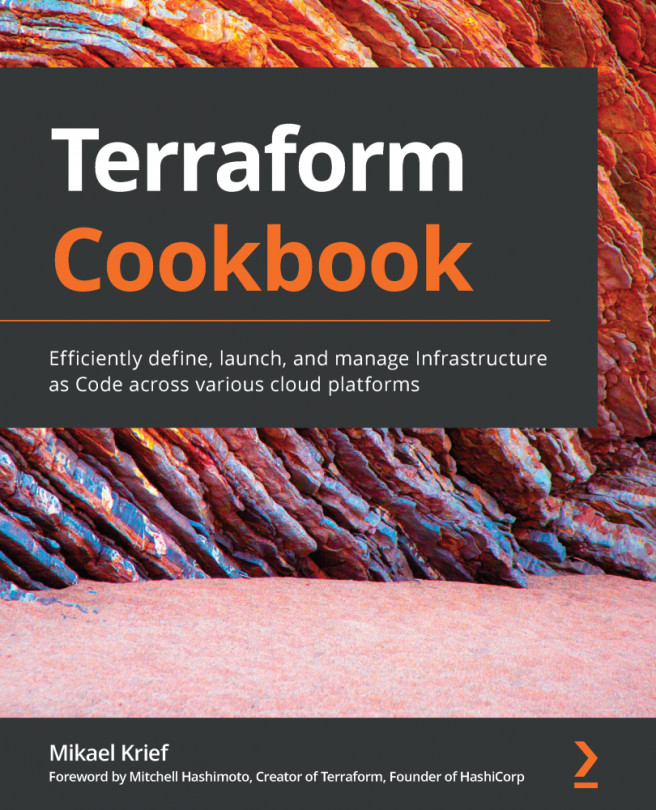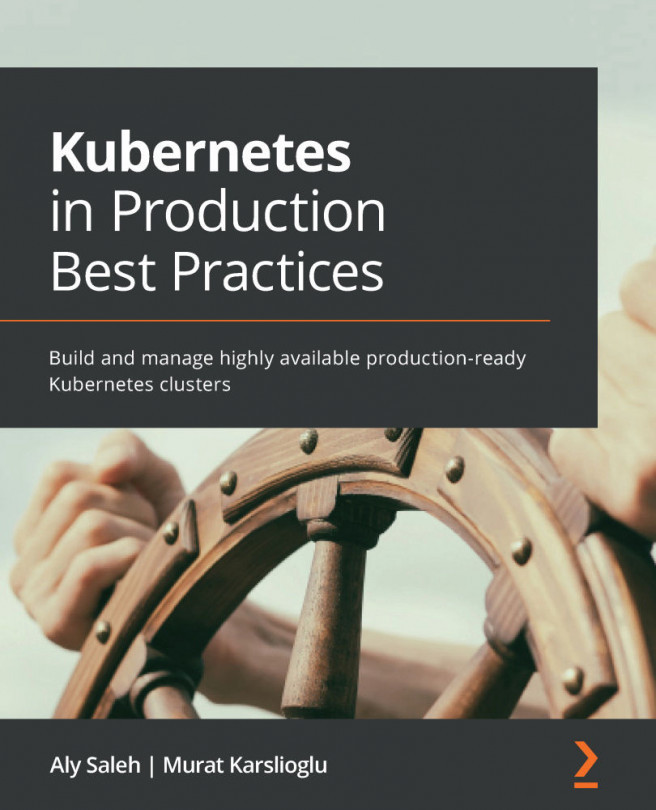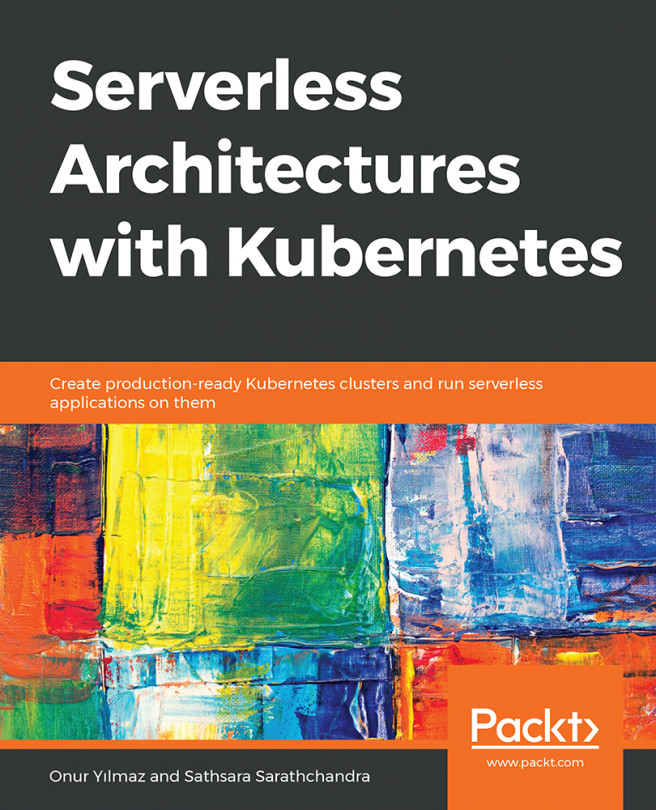Chapter 2: Containerization with Docker
In the last chapter, we briefly covered containers, the history of containers, and how the technology has redefined the software ecosystem today. We also understood why it is vital for modern DevOps engineers to be familiar with containers and how containers follow config management principles right from the beginning.
In this chapter, we'll get hands-on and explore Docker – the de facto container runtime. By the end of this chapter, you should be able to install and configure Docker, run your first container, and then monitor it. This chapter will also form the basis for the following chapters, as we will use the same setup for the demos later.
In this chapter, we're going to cover the following main topics:
- Installing tools
- Installing Docker
- Introducing Docker storage drivers and volumes
- Running your first container
- Docker logging and logging drivers
- Docker monitoring with Prometheus
- Declarative...