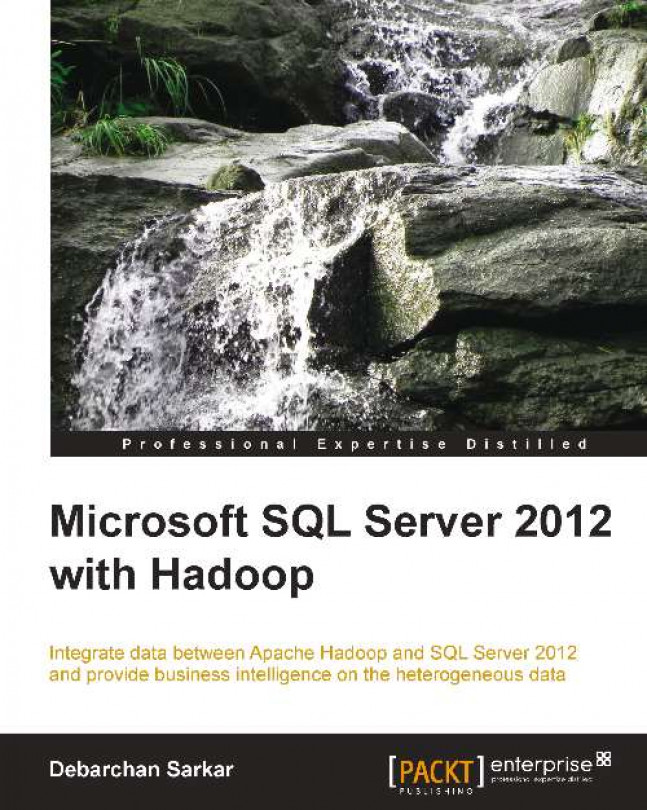Apache Hadoop brings flexibility and scale to an extent which is not possible in the traditional RDBMS-based data warehousing systems for example, SQL Server. On top of the core Hadoop, Hive acts as a data warehouse to provide a logical schema over your HDFS data, which allows ad hoc query mechanisms to work with large datasets. However, query execution, performance, and turnaround times are often decisive factors for most common BI implementation scenarios. Query responses from Hadoop and Hive are predominantly batch operations, which are designed and expected to be time consuming and no-way close to real time. But there are scenarios that businesses demand, where they need real-time answers to their queries.
You could import data from Hadoop to SQL Server Analysis Services (SSAS) by using Hive Query Language (HQL). Analysis Services can then take it up from there and provide real-time insights and powerful reporting on the...