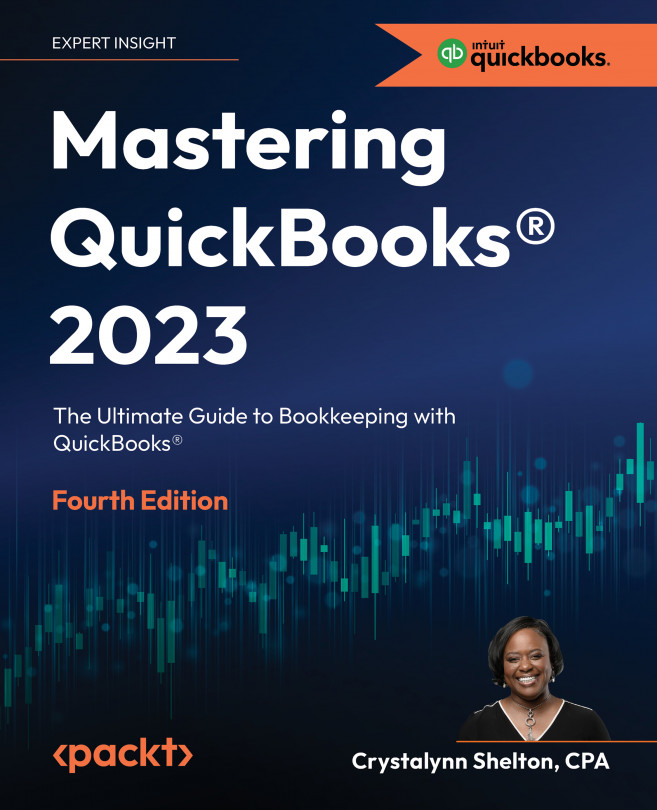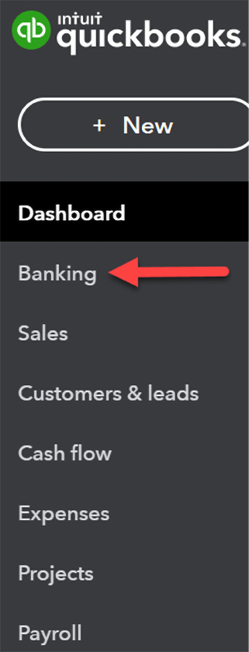Reconciling Uploaded Bank and Credit Card Transactions
In Chapter 4, Customizing QuickBooks for Your Business, we showed you how to connect bank and credit card accounts to QuickBooks Online (QBO) to reduce the amount of time you spend manually entering data. In this chapter, we will show you how to manage bank and credit card transactions that have been uploaded to QuickBooks.
When bank and credit card transactions are uploaded, they are organized in the Banking Center. This area serves as a holding place where transactions can be reviewed before they are recorded in your books. Before these transactions can be recorded in QuickBooks, you must review them. This includes matching them with transactions that have already been entered into QuickBooks, adding payee or category information, and providing any additional details to help identify each transaction. We will also show you how bank rules can help to reduce the number of transactions requiring manual review. Last but not...