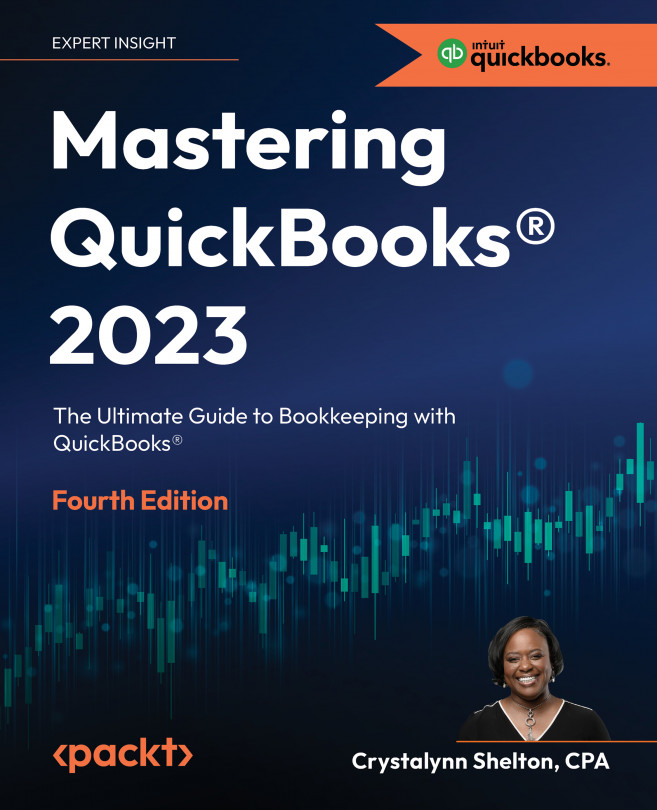Capturing and categorizing receipts and bills
Receipt capture allows you to attach receipts and bills to transactions in QuickBooks. As a result, you will be able to quickly access source documents when needed. This feature works in two different ways. First, you can attach receipts and bills to transactions previously entered into QuickBooks Online. Second, you can use a receipt capture to record a transaction for the first time. Of course, you can use both methods interchangeably.
Perform the following steps to capture a receipt or bill:
- Navigate to Banking (or Bookkeeping | Transactions, if you are in the Business view) and select Receipts.
- The following screen will appear. (Make sure you are on the Receipts tab, as indicated here):

Figure 8.21: Uploading receipts to QBO
There are three options available to capture receipts:
- Upload from computer: If the bill or receipt is saved to your computer, select this option and navigate to where...