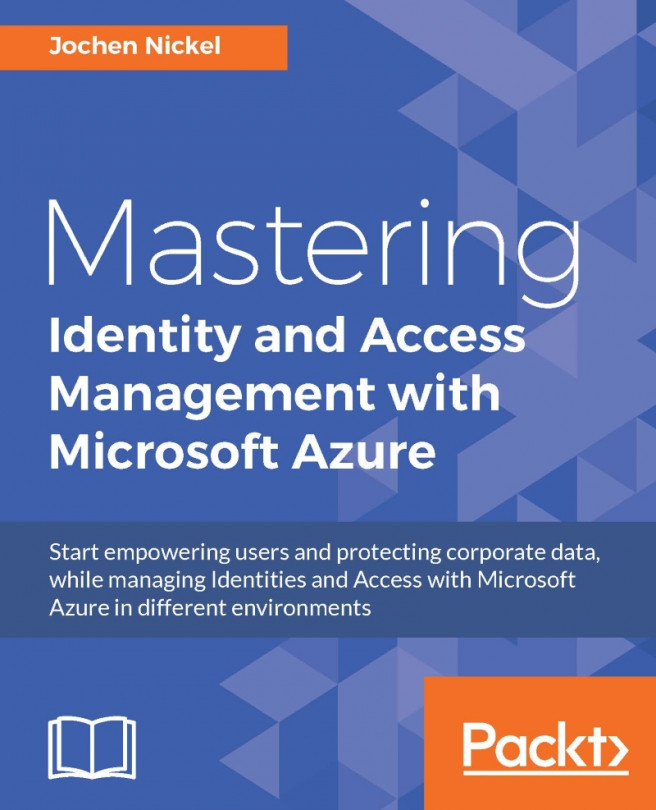This chapter will focus on the implementation of a basic hybrid identity and access management solution. You will learn to configure and manage the Identity Synchronization and Federation environment. Furthermore, we will enable Azure MFA to protect cloud applications. Obviously there are many configuration options. We will try to focus at a beginner and professional level at the same time. So you will find some basic step-by-step instructions, and on the other hand configuration notes for advanced options to address the reader's experience. We will extend this lab with various feature configurations and additional virtual machines in the following chapters.
The following are the topics that we are going to go through in this chapter:
Creating the basic lab environment
Installing and configuring the Synchronization and Federation environment
Creating dynamic groups
Configuring self-service group management
Implementing secure remote access and SSO...