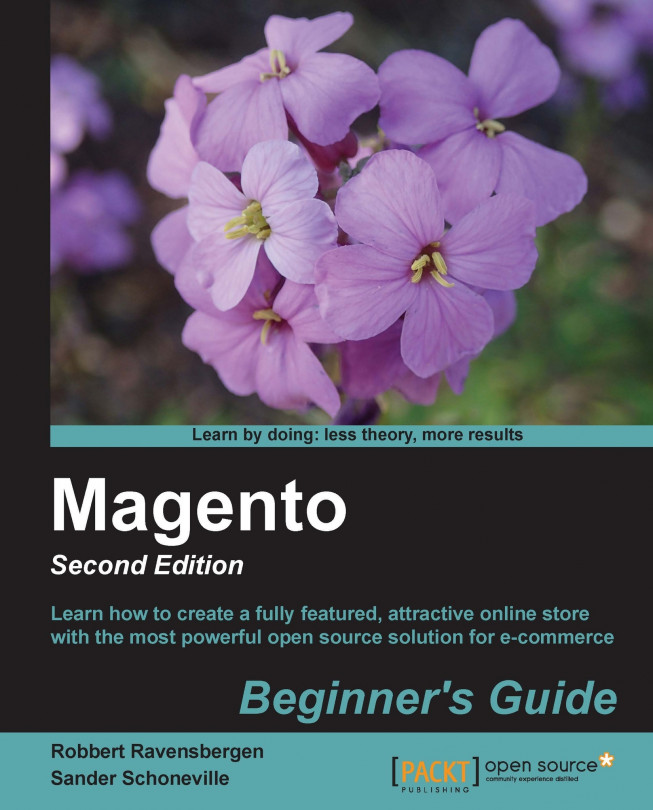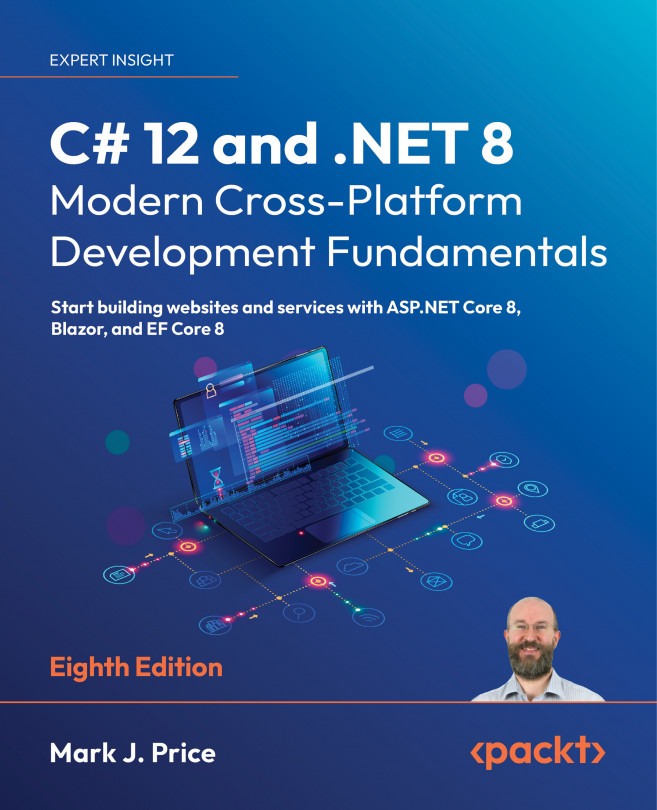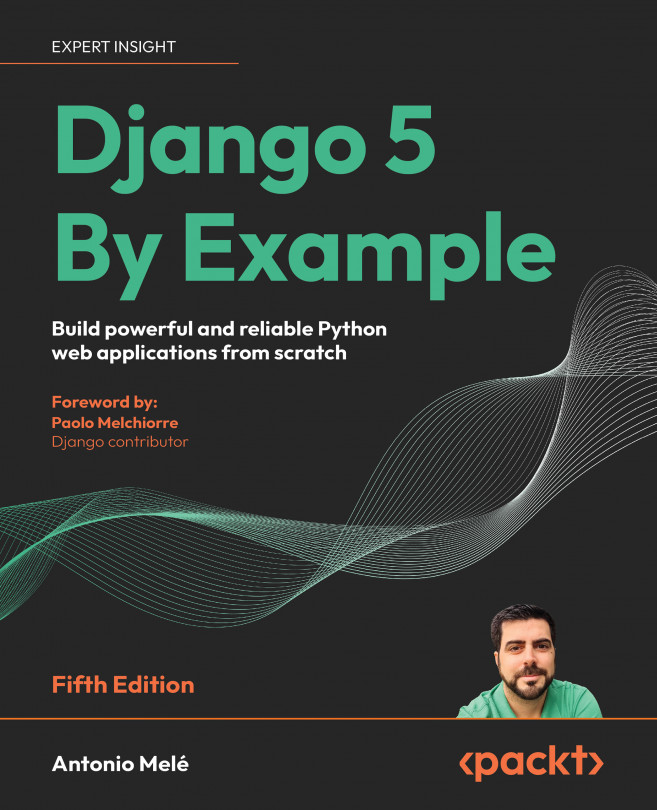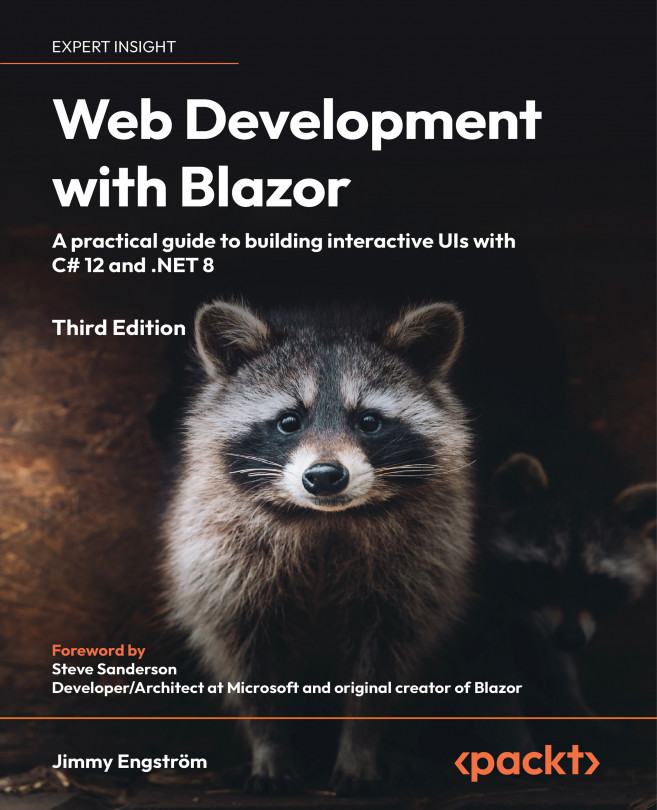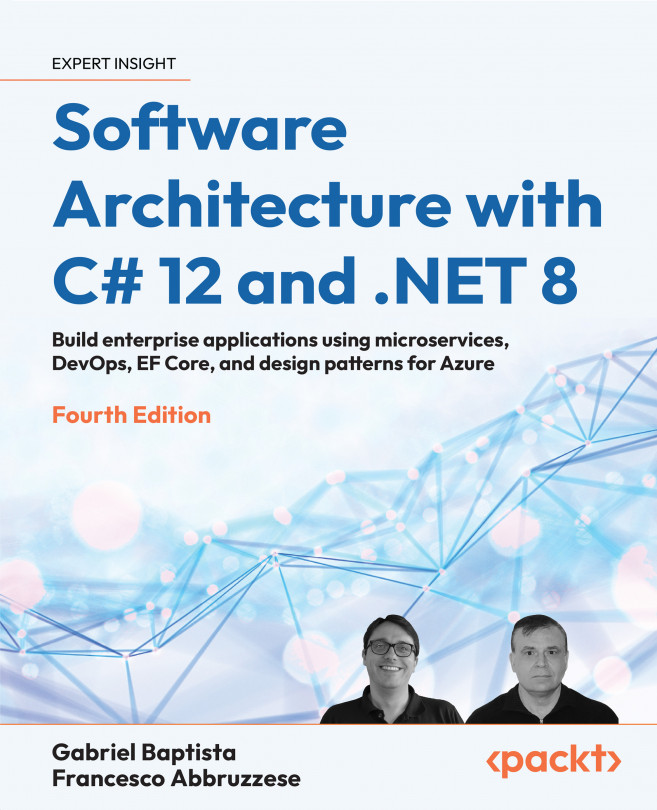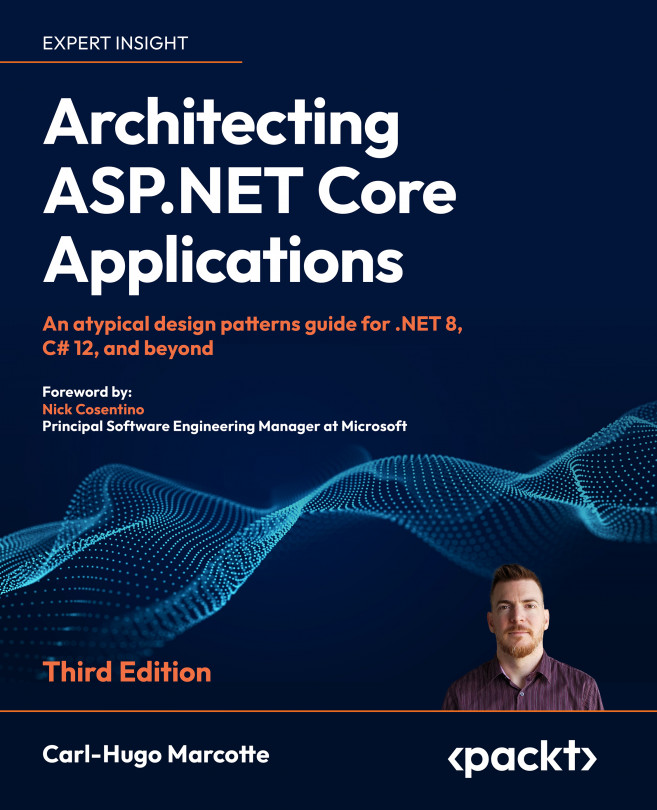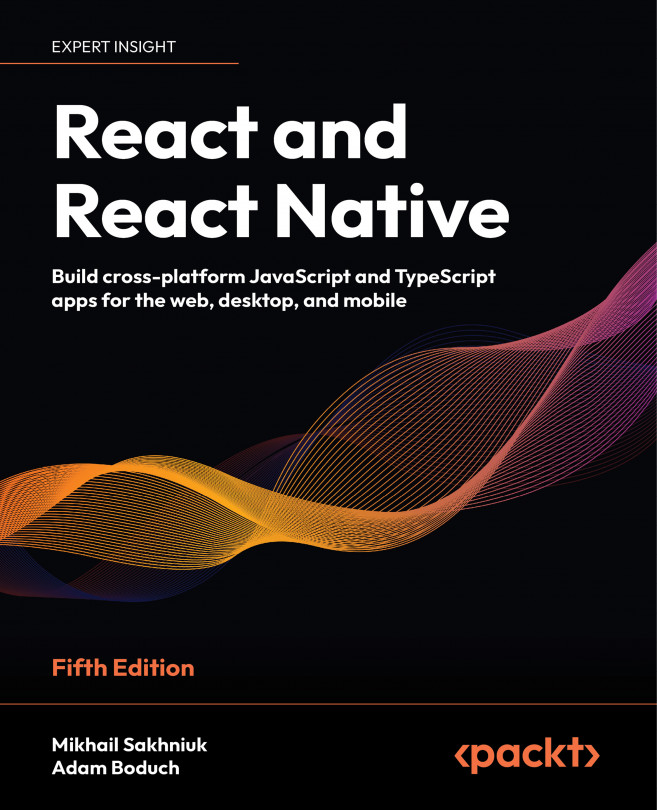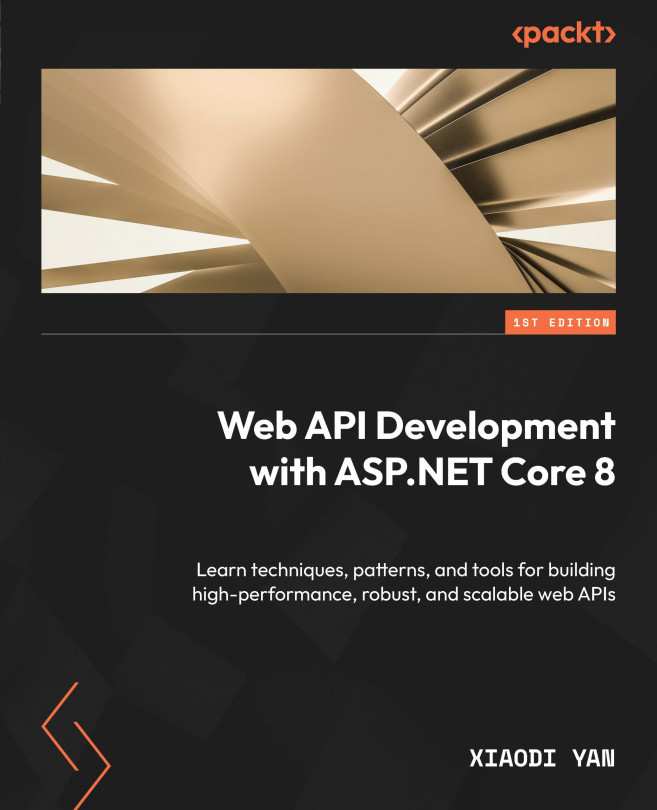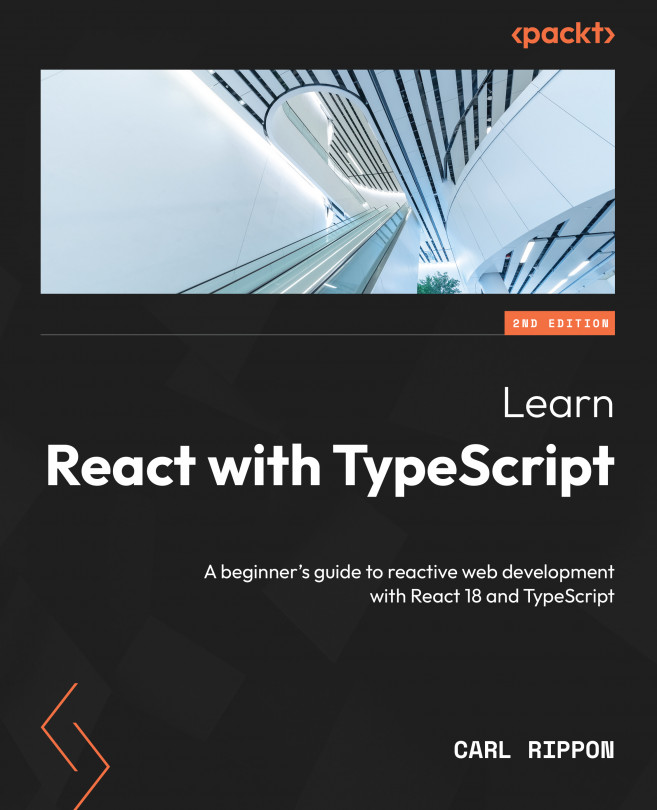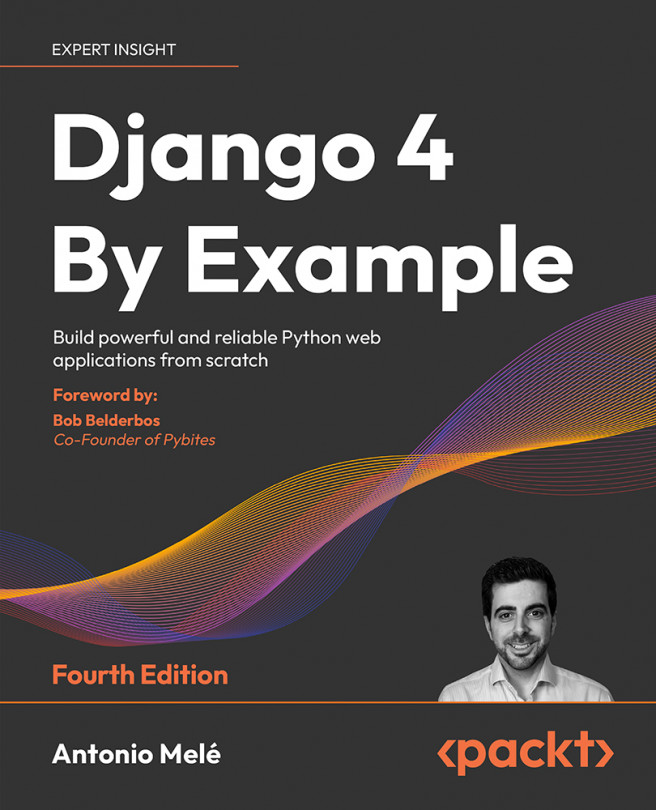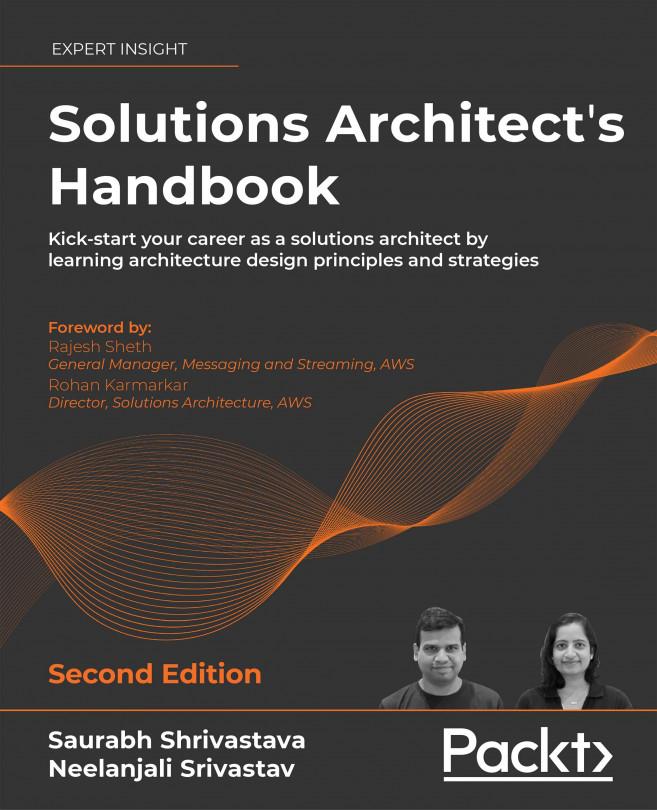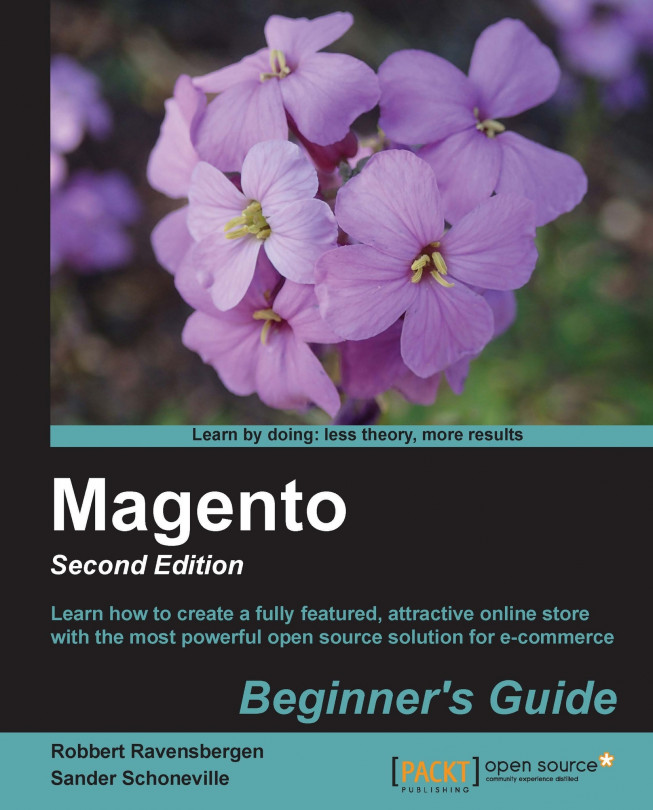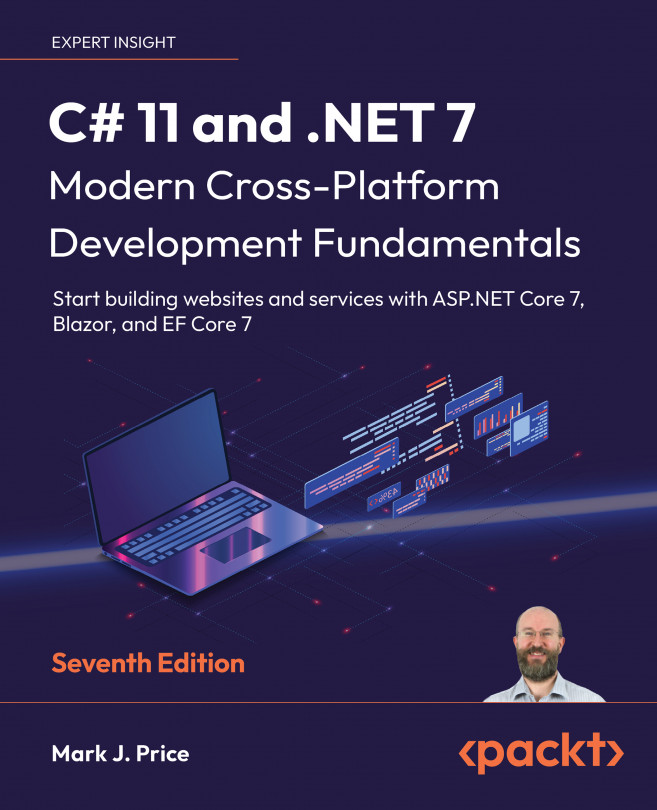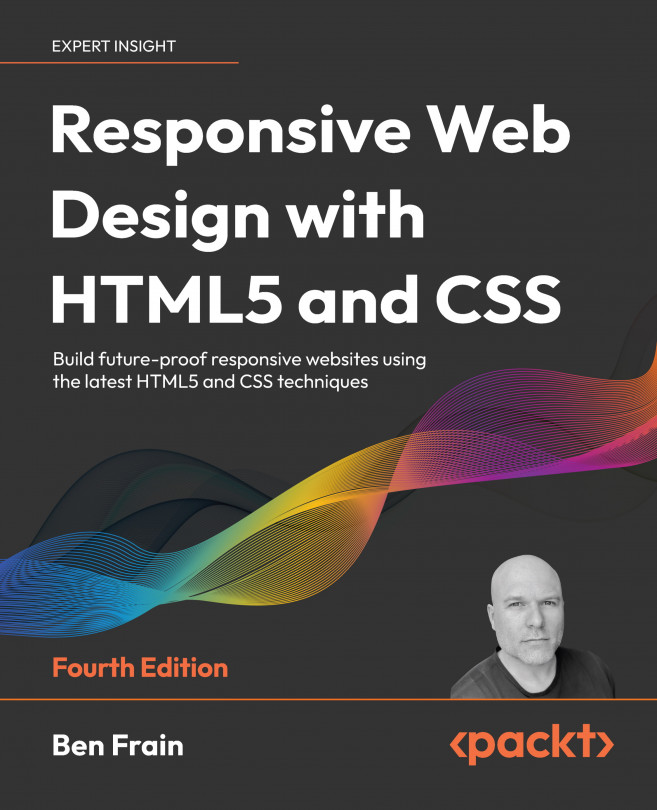I'm on Mac; what should I do?
Basically, the steps using XAMPP are a bit
different if you're using Mac. We shall be using Mac OS X 10.8 as an example of Mac OS version. According to our experience, as an alternative to XAMPP, MAMP is a bit easier if you are working with Mac. You can find the MAMP software here:
http://www.mamp.info/en/downloads/index.html.
And the documentation for MAMP is available here:
http://documentation.mamp.info/en/mamp/installation.
The good thing about MAMP is that it is easy to install, with very few configuration changes. It will not conflict with any already running Apache installation on your Mac, in case you have any. And it's easy to delete as well; just removing the Mamp folder from your Applications folder is already sufficient to delete MAMP and all local websites running on it.
Once you've downloaded the package, it will be in the Downloads folder of your Mac. If you are running Mac OS X 10.8, you first need to set the correct security settings to install MAMP. You can find out which version of Mac OS X you have using the menu option in the top-left corner of your screen:
You can find the security settings menu by
again going to the Apple menu and then selecting System Preferences:
In System Preferences, select the Security & Privacy icon that can be found in the first row as seen in the following screenshot:
In here, press the padlock and enter your admin password. Next, select the Anywhere radio button in the Allow applications downloaded from: section. This is necessary because it will not be
possible to run the MAMP installation you downloaded without it:
Open the image you've downloaded and simply move the Mamp folder to your Applications folder. That's all. Now that you've MAMP installed on your system, you may launch MAMP.app (located at Applications | Mamp | Mamp.app).
While you're editing your MAMP settings, MAMP might prompt you for an administrator password. This is required because it needs to run two processes: httpd (Apache) and mysqld (MySQL). Depending on the settings you set for those processes, you may or may not need to enter your password.
Once you open MAMP, click on the Preferences button. Next, click on Ports. The default MAMP ports are 8888 for Apache, and 8889 for MySQL. If you use this configuration, you will not be asked for your password, but you will need to include the port number in the URL
when using it (http://localhost:8888). You may change this by setting the Apache port to 80, for which you'll probably have to enter your administrator password. If you have placed your Magento installation in the Shop folder, it is advised to call your Magento installation through the following URL: http://127.0.0.1:8888/shop/, instead of http://localhost:8888/shop/. The reason for this is that Magento may require dots in the URL.
The last thing you need to do is visit the Apache tab, where you'll need to set a document root. This is where all of your files are going to be stored for your local web server. An example of a document root is Users | Username | Sites.
To start the Apache and MySQL servers, simply click on Start Servers from the main MAMP screen. After the MAMP servers start, the MAMP start page should open in your web browser. If it doesn't, click on Open start page in the MAMP window. From there please select phpMyAdmin. In PhpMyAdmin, you can create a database and start the Magento installation procedure, just like we did when installing Magento on a Windows machine. See the Time for action – installing Magento on a Windows machine section, point 8 to continue the installation of Magento. Of course you need to put the Magento files in your Mamp folder now, instead of the Windows path mentioned in that procedure.
Tip
In some cases, it is necessary to change the Read & Write permissions of your Magento folder before you can use Magento on Mac. To do that, right-click on the Magento folder, and select the Get Info option. In the bottom of the resulting screen, you will see the folder permissions. Set all of these to Read & Write, if you have trouble in running Magento.
 Argentina
Argentina
 Australia
Australia
 Austria
Austria
 Belgium
Belgium
 Brazil
Brazil
 Bulgaria
Bulgaria
 Canada
Canada
 Chile
Chile
 Colombia
Colombia
 Cyprus
Cyprus
 Czechia
Czechia
 Denmark
Denmark
 Ecuador
Ecuador
 Egypt
Egypt
 Estonia
Estonia
 Finland
Finland
 France
France
 Germany
Germany
 Great Britain
Great Britain
 Greece
Greece
 Hungary
Hungary
 India
India
 Indonesia
Indonesia
 Ireland
Ireland
 Italy
Italy
 Japan
Japan
 Latvia
Latvia
 Lithuania
Lithuania
 Luxembourg
Luxembourg
 Malaysia
Malaysia
 Malta
Malta
 Mexico
Mexico
 Netherlands
Netherlands
 New Zealand
New Zealand
 Norway
Norway
 Philippines
Philippines
 Poland
Poland
 Portugal
Portugal
 Romania
Romania
 Russia
Russia
 Singapore
Singapore
 Slovakia
Slovakia
 Slovenia
Slovenia
 South Africa
South Africa
 South Korea
South Korea
 Spain
Spain
 Sweden
Sweden
 Switzerland
Switzerland
 Taiwan
Taiwan
 Thailand
Thailand
 Turkey
Turkey
 Ukraine
Ukraine
 United States
United States