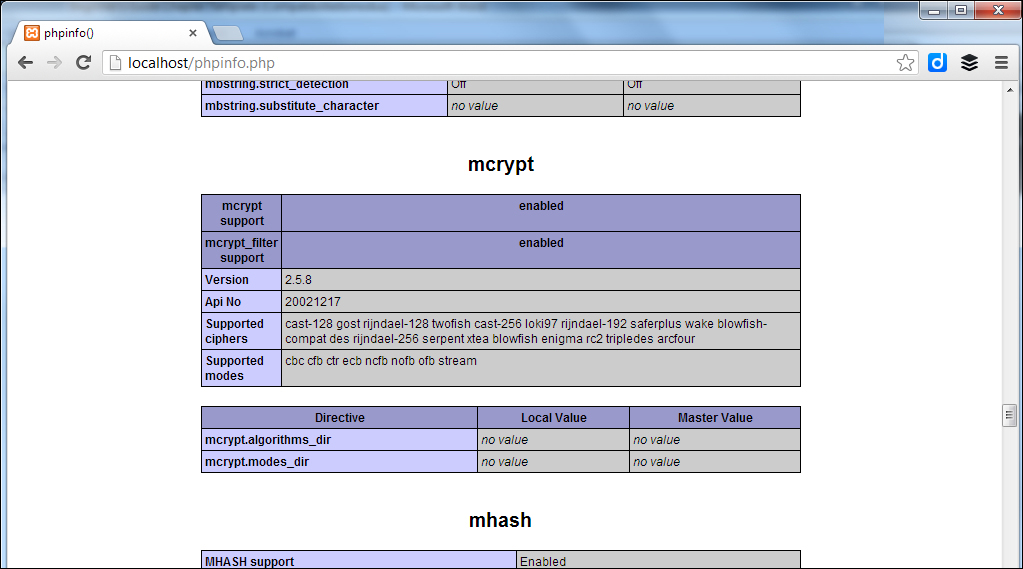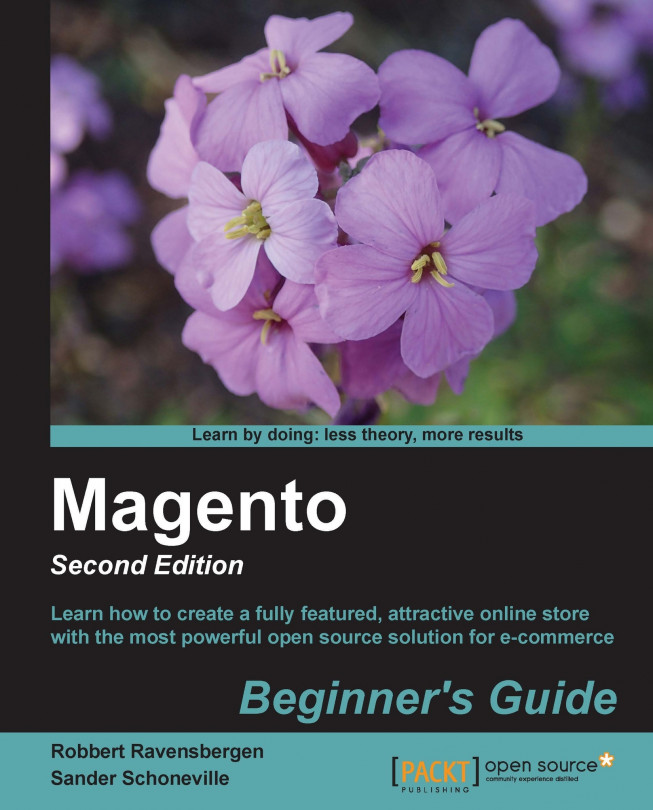The following short procedure shows the steps you need to take to install Magento using Installatron:
First, locate the Installatron Applications Installer icon in the administration panel of your hosting provider. Normally this is very easy to find, just after logging in:

Next, within Installatron Applications Installer, click on the Applications Browser option:

Inside Applications Browser, you'll see a list of CMS solutions and webshop software that you can install. Generally Magento can be located in the e-Commerce and Business group:

Of course, click on Magento and after that click on the Install this application button. The next screen is the setup wizard for installing Magento. It lists a bunch of default settings, such as admin username, database settings, and the like. We recommend to change as little as possible for your first installation. You should pick the right location to install though! In our example, we will choose the
testdirectory on www.boostingecommerce.com:
Note that for this installation, we've chosen to install the Magento sample data, which will help us in getting an explanation of the Magento software. It's fine if you're installing for learning purposes, but in a store that is meant to be your live shop, it's better to start off completely empty.

In the second part of the installation form, there are a few fields that you have to pay attention to:
Switch off automatic updates
Set database management to automatic
Choose a secure administrator password
Click on the Install button when you are done reviewing the form. Installatron will now begin installing Magento. You will receive an e-mail when Installatron is ready. It contains information about the URL you just installed and your login credentials to your newfangled Magento shop. That's all! Our just installed test environment is available at http://www.boostingecommerce.com/test. If all is well, yours should look similar to the following screenshot:

If your host isn't offering Installatron and you would like to install Magento on it, how will you know if it's possible? In other words, will Magento run? Of course you can simply try to install and run Magento, but it's better to check for the minimum requirements before going that route. You can use the following method to test if your hosting provider meets all requirements needed to run Magento.
First, create a text file using your favorite editor and name it as phpinfo.php. The contents of the file should be:
<?php phpinfo(); ?>
Save and upload this file to the root folder of your hosting environment, using an ftp tool such as Filezilla.
Next, open your browser using this address: http://yourdomain.com/phpinfo.php; use your own domain name of course. You will see a screen similar to the following:
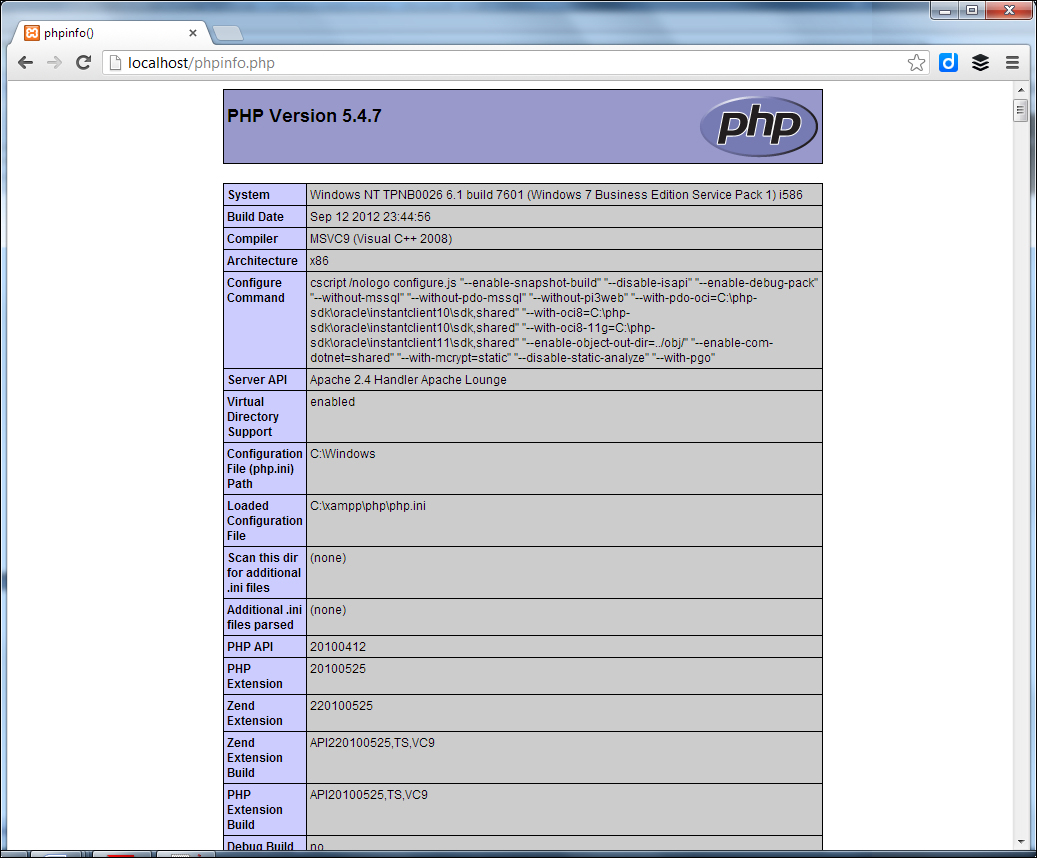
Note that in the preceding screenshot, our XAMPP installation is using PHP 5.4.7. And as we mentioned earlier, Magento isn't compatible with this PHP version yet. So what about that? Well, XAMPP just comes with a recent stable release of PHP. Although it is officially not supported, in most cases your Magento test environment will run fine.
Something similar to the previous screenshot will be shown, depending on your PHP (and XAMPP) version. Using this result, we can check for any PHP module that is missing. Just go through the list at the beginning of this chapter and verify if everything that is needed is available and enabled: