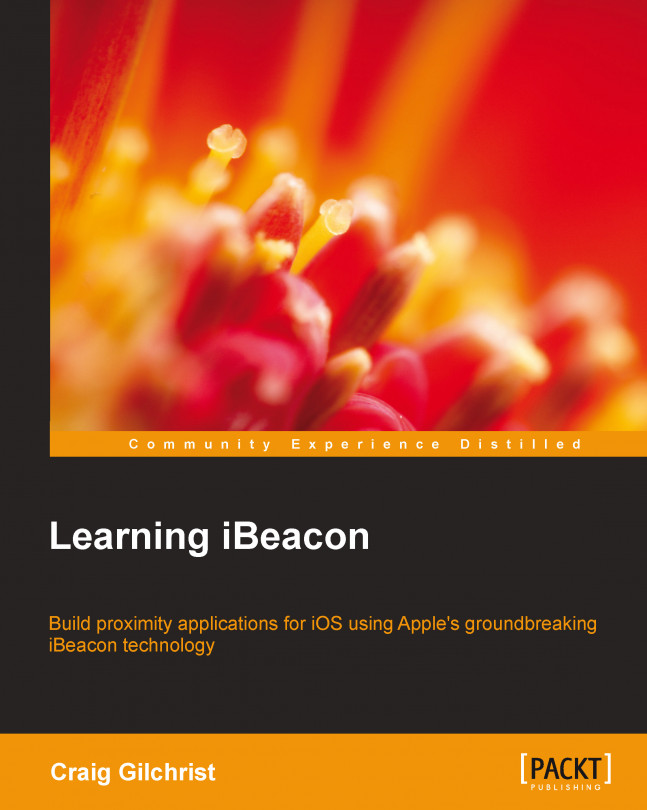So far throughout this book, you've learned about discovering beacons, determining the range of beacons, and even picking up and utilizing their presence when our app is running in the background. The aim of this chapter is to consolidate your knowledge into an app, which is as close to a real-world example as we can get.
In this chapter, we will not bring in any new iBeacon knowledge, but we will really get to grips with everything we learned throughout the book with an all-encompassing tutorial.
Our museum app allows users to wander around the exhibitions, and as they draw closer to the displays within each exhibition hall, they're given a more in-depth description of the context of what's on display.
Unlike in previous chapters, we will not use crude examples and try and mimic the kind of choices you'd make when considering user experience in a real-world app. A great example of this is that we'll ask for location permission by explaining to...