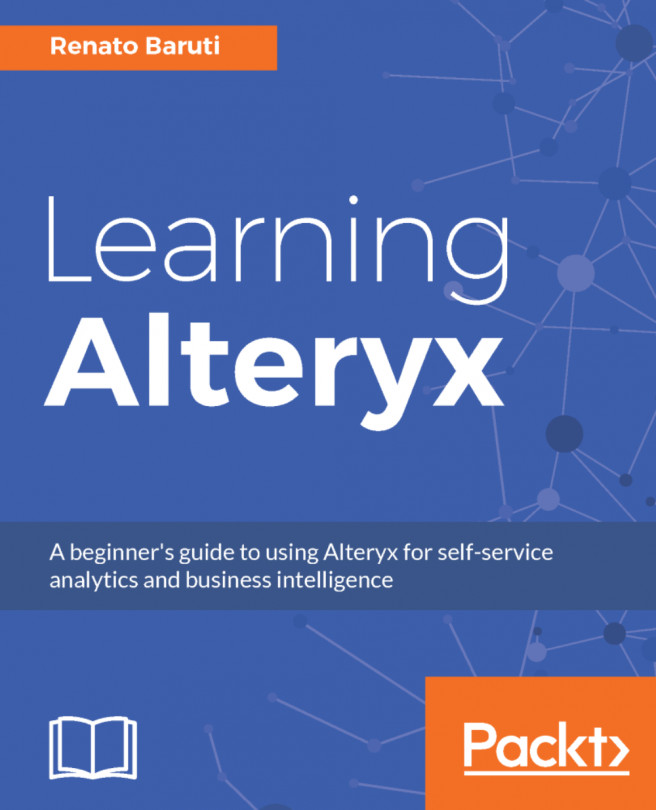Chapter 7. Creating Data-Driven Custom Reports
Creating and sending reports across your organization have a vital impact on decision making. An executive can make a business decision at a glance. Developing such reports have to meet the needs of the customer to have a positive impact for continuing to move your organization forward. Alteryx has a suite of reporting tools for creating high quality, data-driven reports to deliver clear and timely reports to customers. The tools are designed with the Alteryx design paradigm in mind, creating snippets in each of the tools. You will create a report from start to finish with the design output that will best help organizations make informed business decisions. Whether it’s developing a data table or visual representation, the reporting tools suite will help guide the way to presentation-quality reports. Let's go through developing a data table and charts, which will provide a visual of the data to be analyzed and then combine the snippets to lay...
The previous chapters you went through data processing through Alteryx by using a wealth of tools and most importantly business questions have been solved. Now, you have to create reports that provide clear representations of areas that are in need of improvement. The suite of reporting tools located in the Reporting tool palette will allow you to create quality reports. One tool we'll start with in this section will be the Table tool. This creates a table element to output in a report through the Render tool. The Render tool creates presentation quality reports in a variety of formats, such as .pdf, .html, .pptx, .xlsx, .docx, .png, and many more. The tools within the Reporting tool palette are utilized in a workflow to create the presentation output. One tool helps another to get the job done. So, why would you want to use the Table tool? The Table tool is a presentation of a data table, that oh-so-favorite crosstab that customers always ask for. There are many times where a...
Developing charts is as exciting as it sounds! Charts may be bar charts, comparing dimensions to one another or line charts, visualizing a time-series trend. These charts and many more are available by using the Charting tool located in the Reporting tool palette. The Charting tool can be used to create a chart. This includes chart types like Bar, Line, Area, Column, Pie, and many more. This can be a real difference maker when it comes to adding a visualization to go with the data table that you went through in the previous section. Let's go through a couple of examples, and explore the wonders of the Charting tool.
Charting Example #1: Create a Line Chart that displays the Average Data Value for each chronic disease only in Florida, and apply a Border around the chart. The steps are as follows:
Step 1: We will start this example from the existing Summarize tool, in the top stream within the existing workflow. Select the Charting tool from the Reporting tool palette and drag it onto...
Now that you're familiar with creating charts, we'll move onto laying out the structure using the Report Header and Report Footer tools. Next, we'll add the Layout tool to the snippets vertically. Let's get familiar with these tools and construct a professional report to enhance your visualization. We will continue where we left off from the previous section, where we created a Bar Chart to identify the Top 5 Chronic Diseases in Florida.
Reporting Layout Example 1: Add a report header and name it Florida: Top 5 Chronic Diseases and include a date in the report header. Next, add a report footer and add the information This report was developed using Alteryx. Lay out the report with the report header at the top, the Bar Chart in the middle, and the report footer at the bottom, all aligned vertically with section breaks. The steps of this process are as follows:
Step 1: Select the Report Header tool from the Reporting tool palette and drag it onto the canvas. Connect the Report...
The final step in the reporting process is to share the report with the stakeholders who will make the important business decisions. With the focus on improving the top 5 chronic diseases in Florida, the stakeholders now want to a visual representation of the top 5 chronic diseases to improve on. This can be quickly accomplished using the Render tool in the Reporting tool palette. Let's export the Florida: Top 5: Chronic Diseases report to a temporary PDF by continuing from the Layout tool in the previous section.
Render Example #1: Export the Florida: Top 5: Chronic Diseases report to a temporary HTML file. The steps are as follows:
Step 1: Select the Render tool from the Reporting tool palette and drag it onto the canvas. Connect the Render tool to the Layout tool.
Step 2: Select Temporary HTML File as the Output Mode within the Render tool configuration. Leave all other defaults as is, as shown in the following image:
Step 3: Add a Browse tool to the Table tool.
Step 4:...
In this chapter, you learned about the foundation of report development and how it can be combined using multiple tools located in the Reporting tool palette. The Table tool provided a great way to create a data table in a visual format and the Charting tool provided the trend and bar visualizations to identify focus areas of chronic diseases in Florida. The Report Header and Report Footer provided the report title and report information, respectively. These snippets, along with the bar chart, were arranged using the Layout tool to display a vertical layout with section breaks. Sharing the report is located within the Render tool and you learned that the Temporary HTML File is one option for exporting out the report, but there are many options to choose from. This chapter focused on bringing the pieces of data together to create a meaningful report for stakeholders. If you are ever asked to send a report out using the analysis discovered in Alteryx, then the Reporting tool palette...
 Argentina
Argentina
 Australia
Australia
 Austria
Austria
 Belgium
Belgium
 Brazil
Brazil
 Bulgaria
Bulgaria
 Canada
Canada
 Chile
Chile
 Colombia
Colombia
 Cyprus
Cyprus
 Czechia
Czechia
 Denmark
Denmark
 Ecuador
Ecuador
 Egypt
Egypt
 Estonia
Estonia
 Finland
Finland
 France
France
 Germany
Germany
 Great Britain
Great Britain
 Greece
Greece
 Hungary
Hungary
 India
India
 Indonesia
Indonesia
 Ireland
Ireland
 Italy
Italy
 Japan
Japan
 Latvia
Latvia
 Lithuania
Lithuania
 Luxembourg
Luxembourg
 Malaysia
Malaysia
 Malta
Malta
 Mexico
Mexico
 Netherlands
Netherlands
 New Zealand
New Zealand
 Norway
Norway
 Philippines
Philippines
 Poland
Poland
 Portugal
Portugal
 Romania
Romania
 Russia
Russia
 Singapore
Singapore
 Slovakia
Slovakia
 Slovenia
Slovenia
 South Africa
South Africa
 South Korea
South Korea
 Spain
Spain
 Sweden
Sweden
 Switzerland
Switzerland
 Taiwan
Taiwan
 Thailand
Thailand
 Turkey
Turkey
 Ukraine
Ukraine
 United States
United States