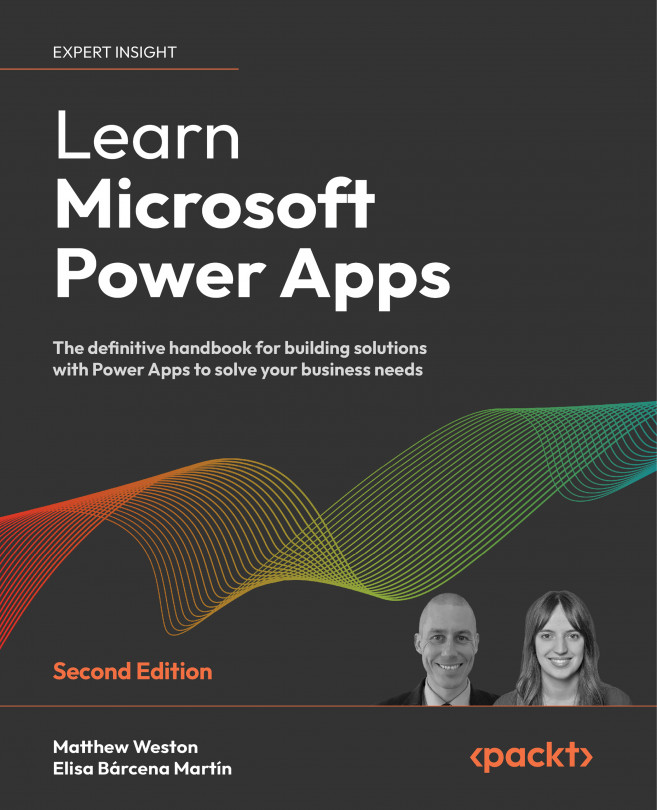Working Offline
In the previous chapters, we discovered how to use controls, connectors, and data sources to work with data. All of this, however, has been dependent on a network connection, Wi-Fi, or mobile to be able to push and pull data. Given that apps in Power Apps are intended to be usable on a mobile device, we need to prepare our app to function without a consistent data connection.
For us to mitigate potential issues with network dropouts, Power Apps allows us to cache data locally, which means that we can continue to work without interruption if we lose the connection to our data source. In this chapter, we will look at how we can achieve this and what steps we can take to ensure that a connection loss will not mean losing our app’s ability to function. We will, therefore, look at the following topics:
- Detecting a connection state
- Storing and loading local data
- Offline capability and synchronizing online
- Lab 11
By the end...