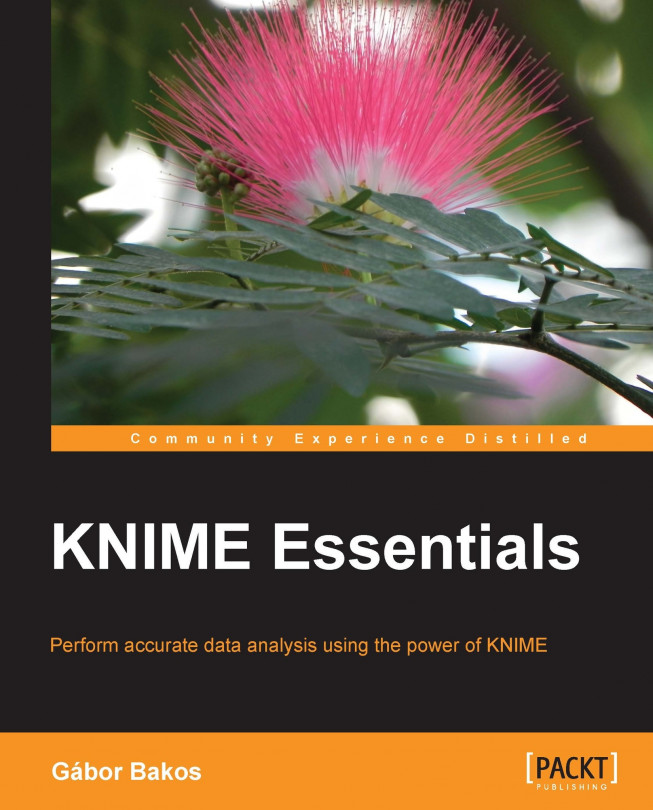In this chapter, we will go through the main functions of KNIME visualization (except reporting) and other techniques to explore the data you have. This can be helpful when you want to do the preprocessing too, but you can also check the result of visualization or see how well they fit the computed models and the test/validation data. The topics covered in this chapter are as follows:
Statistics
Distance matrix
Visual properties
KNIME views and HiLiting
JFreeChart nodes
Some third party visualization options
Tips with HiLiting
Visualizing models